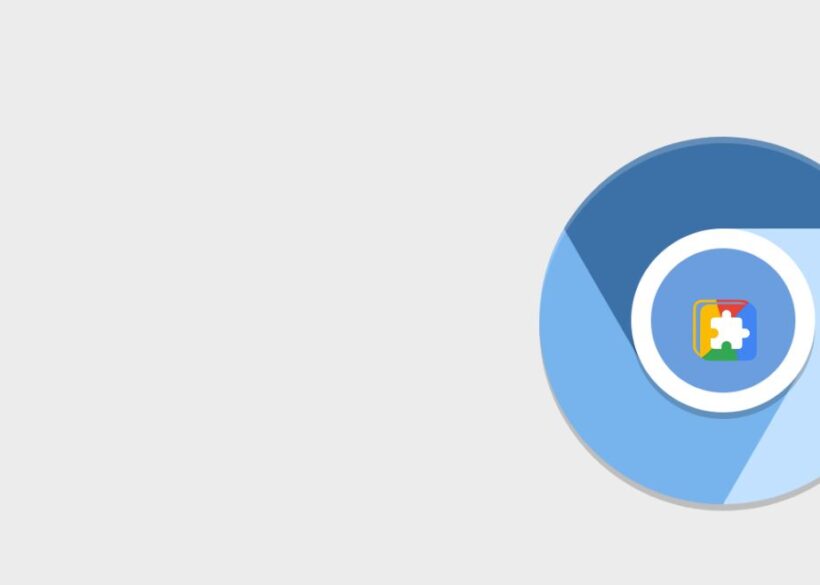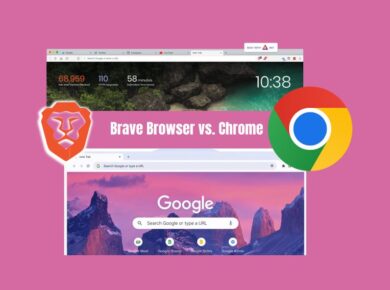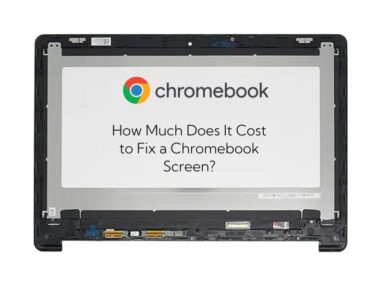Chromebooks are increasingly popular for their simplicity, affordability, and versatility. However, when users try to push their boundaries—such as by installing desktop apps like Wine Staging—they often run into roadblocks. If you’ve been scratching your head over the question “Why won’t Chromebook install Wine Staging app?”, you’re not alone. This article clarifies the reasons behind the issue and provides actionable solutions to help you tackle it effectively.
Understanding the Problem: What is Wine Staging, and Why Use It on a Chromebook?
What is Wine Staging?
Wine (short for “Wine Is Not an Emulator”) is a tool that allows you to run Windows applications on non-Windows operating systems, such as Linux. Wine Staging is an experimental branch of Wine, offering features and optimizations that aren’t part of the stable release. This makes it an appealing choice for users who want better compatibility with Windows apps.
Why Use Wine on a Chromebook?
Chromebooks are lightweight machines built primarily for web-based applications. However, some users need to run legacy Windows applications or games that aren’t supported natively. Wine provides a workaround for this limitation by acting as a compatibility layer.
Why Won’t Chromebook Install Wine Staging App?
Several factors can prevent Wine Staging from being installed on a Chromebook. Below are the most common reasons:
1. Lack of Linux (Crostini) Support
Most Chromebooks can run Linux apps through a feature called Crostini. However, not all Chromebooks support Crostini, especially older or entry-level models. Without Linux support, Wine (and its staging variant) cannot be installed.
Solution:
- Check if your Chromebook supports Linux apps by navigating to Settings > Advanced > Developers > Linux (Beta).
- If Linux (Beta) isn’t available, your Chromebook may not support this feature. Unfortunately, there’s no workaround for unsupported devices.
2. Outdated Chrome OS Version
Wine Staging requires an up-to-date version of Linux and related libraries. If your Chromebook is running an outdated version of Chrome OS, the Linux environment might not meet Wine’s requirements.
Solution:
- Update your Chromebook:
- Open Settings.
- Navigate to About Chrome OS > Check for updates.
- Install any pending updates, then restart your device.
3. Incorrect Installation Commands
Installing Wine Staging on Linux typically involves command-line instructions. Mistyping commands or missing critical dependencies can cause the installation to fail.
Solution:
- Open the Linux Terminal on your Chromebook.
- Run the following commands in sequence:
- Ensure all dependencies are installed by following any prompts during the process.
4. Insufficient Storage Space
Wine Staging, along with the Linux environment, requires significant storage space. Chromebooks are notorious for limited internal storage, which may hinder installation.
Solution:
- Check available storage:
- Open Settings > Storage Management.
- Delete unnecessary files or apps to free up space.
- Consider using an external drive or SD card for additional storage.
5. Unsupported Processor Architecture
Some Chromebooks use ARM-based processors, while others use x86 architectures. Wine is primarily designed for x86 systems, and running it on ARM processors can be problematic.
Solution:
- If your Chromebook has an ARM processor:
- Look for a version of Wine Staging compatible with ARM, though functionality may be limited.
- Alternatively, use an emulator like Box86 or ExaGear to bridge compatibility gaps.
6. Permissions Issues
Linux on Chromebook operates in a sandboxed environment. If the necessary permissions aren’t granted, Wine Staging may fail to install or run.
Solution:
- Grant permissions by running:
- Ensure the Linux container has access to required resources via Settings > Linux (Beta) > Manage resources.
Alternatives to Wine Staging on Chromebook
If Wine Staging proves too challenging to install, consider these alternatives:
1. Use a Windows Virtual Machine
Run a lightweight Windows VM on your Chromebook using solutions like QEMU or VMware Workstation Player.
2. Cloud-Based Solutions
Use services like Amazon WorkSpaces or Shadow to stream a Windows environment directly to your Chromebook.
3. Crossover
Crossover is a paid app that simplifies running Windows applications on Linux, including Chromebooks. It’s based on Wine but offers a more user-friendly experience.
Final Thoughts: Solving the Wine Staging Puzzle
Installing Wine Staging on a Chromebook isn’t always straightforward, but understanding the root causes can save you time and frustration. From ensuring Linux support to addressing processor compatibility, each step plays a crucial role in resolving the issue.
By following the solutions outlined above, you can significantly increase your chances of success. If all else fails, alternatives like Crossover or cloud-based Windows environments may provide the functionality you need without the headache.
Now that you know why Chromebooks struggle with Wine Staging and how to overcome these challenges, you’re better equipped to unlock the full potential of your Chromebook. Happy computing!