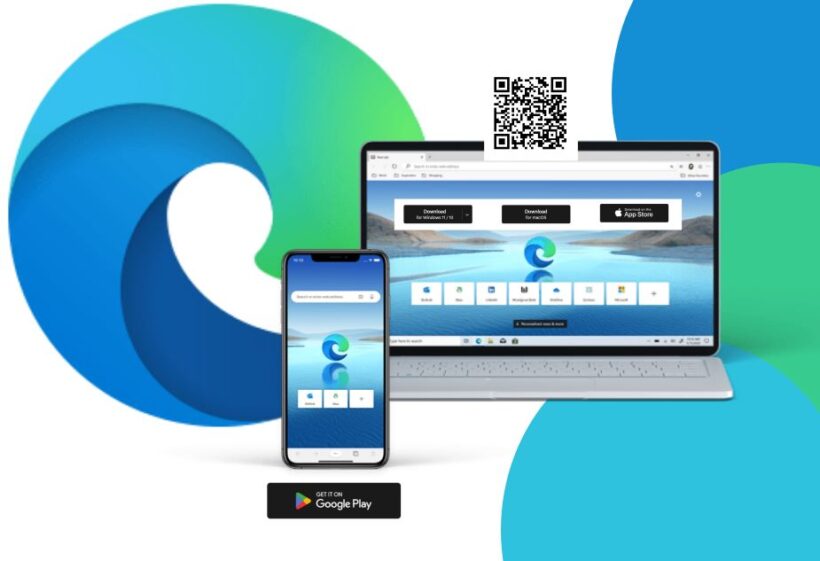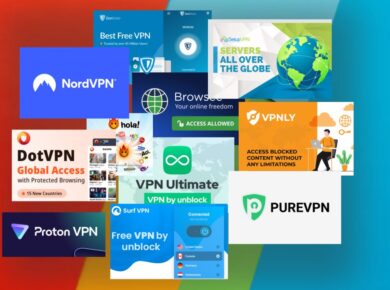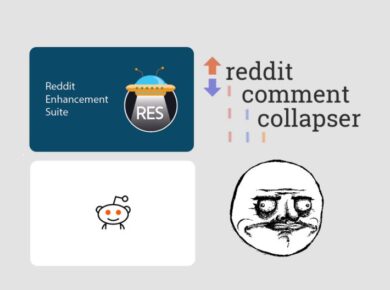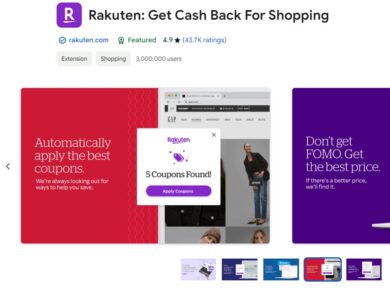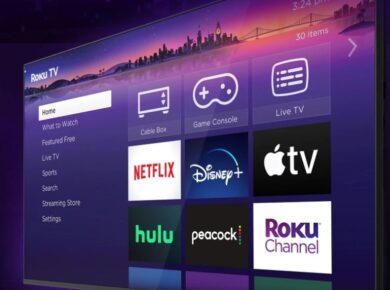Microsoft Edge Web Browser has emerged as one of the most robust and versatile options on the market today, making it a particularly desirable option for everyday users as well as businesses for the most part. With a variety of features that will enhance productivity, security, and browsing experience, the Microsoft Edge web browser is definitely worth exploring.
We examined the key aspects of Microsoft Edge in this review, including its features, its performance, its extensions, and its suitability for different types of users, in addition to the features and functions of Edge. This guide will help you choose a web browser that will meet your business needs, whether you are considering making Edge your default browser or looking for a web browser that will meet your needs.
Microsoft Edge Web Browser in Focus
Microsoft Edge is a web browser developed by Microsoft, built on the Chromium engine, the same engine that powers Google Chrome. This transition to Chromium has allowed Edge to offer improved performance, compatibility with various web standards, and access to a vast library of extensions. The Microsoft Edge web browser is available on multiple platforms, including Windows, macOS, iOS, Android, and Linux, making it a versatile choice for users across different devices.
Key Features of Microsoft Edge
1. User Interface and Design
Microsoft Edge boasts a clean, modern design that emphasizes simplicity and ease of use. The user interface is intuitive, with easy access to essential features like bookmarks, history, and settings. The customizable start page allows users to choose between different layouts, including a focused layout for minimal distractions or an informative layout with news and weather updates.
2. Performance and Speed
One of the standout features of the Microsoft Edge web browser is its performance. Built on the Chromium engine, Edge offers fast page load times, smooth scrolling, and efficient use of system resources. Users often report that Edge is as fast, if not faster, than other leading browsers like Chrome and Firefox. This performance boost is particularly noticeable when using resource-intensive websites and web applications.
3. Security and Privacy
Microsoft has prioritized security and privacy in Edge. The browser includes robust tracking prevention features that block trackers from sites you haven’t visited, helping to protect your privacy. Additionally, Edge includes built-in protection against phishing and malware attacks. For users concerned about their online privacy, Edge offers InPrivate browsing mode, which doesn’t save your browsing history, cookies, or temporary files.
4. Extensions and Add-ons
While the Microsoft Edge web browser is packed with features out of the box, users can further enhance their browsing experience by installing extensions. Edge supports a wide range of extensions from the Microsoft Edge Add-ons store and the Chrome Web Store, thanks to its Chromium base. Popular extensions include ad blockers, password managers, and productivity tools, providing users with the flexibility to tailor their browser to their needs.
5. Integration with Microsoft Services
Edge seamlessly integrates with other Microsoft services, making it an excellent choice for users already invested in the Microsoft ecosystem. Features like the Collections tool allow users to collect, organize, and share web content directly from Edge. Additionally, Edge integrates with Office 365, enabling users to access and edit documents directly from the browser.
Microsoft Edge for Business
Microsoft Edge is not just for personal use; it’s also designed with businesses in mind. The Microsoft Edge for Business version includes features tailored to meet the needs of organizations.
1. Enhanced Security and Compliance
Microsoft Edge for Business includes enterprise-grade security features to protect sensitive information and ensure compliance with industry standards. IT administrators can manage security settings and policies across the organization, ensuring that all employees are browsing safely.
2. Productivity Tools
Businesses can benefit from productivity tools built into Edge. Features like vertical tabs, web capture, and immersive reader help employees stay organized and efficient. The Collections tool is particularly useful for research and collaboration, allowing teams to gather and share information effortlessly.
3. Compatibility with Legacy Applications
One of the challenges businesses face when transitioning to a new browser is compatibility with legacy web applications. Microsoft Edge for Business includes an Internet Explorer mode, which allows organizations to run older web applications that require Internet Explorer without leaving the Edge browser. This feature ensures a smooth transition and reduces the need for multiple browsers.
4. Easy Deployment and Management
Microsoft Edge for Business offers straightforward deployment and management options. IT administrators can deploy Edge across the organization using tools like Microsoft Endpoint Manager and Group Policy. Additionally, the browser can be customized to meet the specific needs of the organization, ensuring a consistent experience for all users.
Downloading Microsoft Edge
Downloading the Microsoft Edge web browser is a simple process. The browser is available for free from the official Microsoft website. Users can choose between the stable release, which offers a reliable and tested experience, or the Beta, Dev, and Canary channels for access to the latest features and updates.
Steps to Download Microsoft Edge
- Visit the Microsoft Edge download page to Download Microsoft Edge.
- Select your operating system from the available options.
- Click the download button to begin the Microsoft Edge Download process.
- Once the download is complete, run the installer and follow the on-screen instructions to install Edge.
Making Edge Your Default Browser
If you decide to make Microsoft Edge your default browser, the process is straightforward. Setting Edge as your default browser ensures that all links and web content open in Edge by default.
Steps to Make Edge Your Default Browser
- Open Microsoft Edge.
- Click the three-dot menu icon in the upper-right corner and select “Settings.”
- In the left-hand menu, click “Default browser.”
- Under “Default browser,” click the “Make default” button.
Microsoft Edge for Linux
Microsoft Edge is also available for Linux users, offering the same performance, security, and features as the Windows and macOS versions. This availability makes Edge a viable option for users who prefer the Linux operating system.
Steps to Install Microsoft Edge on Linux
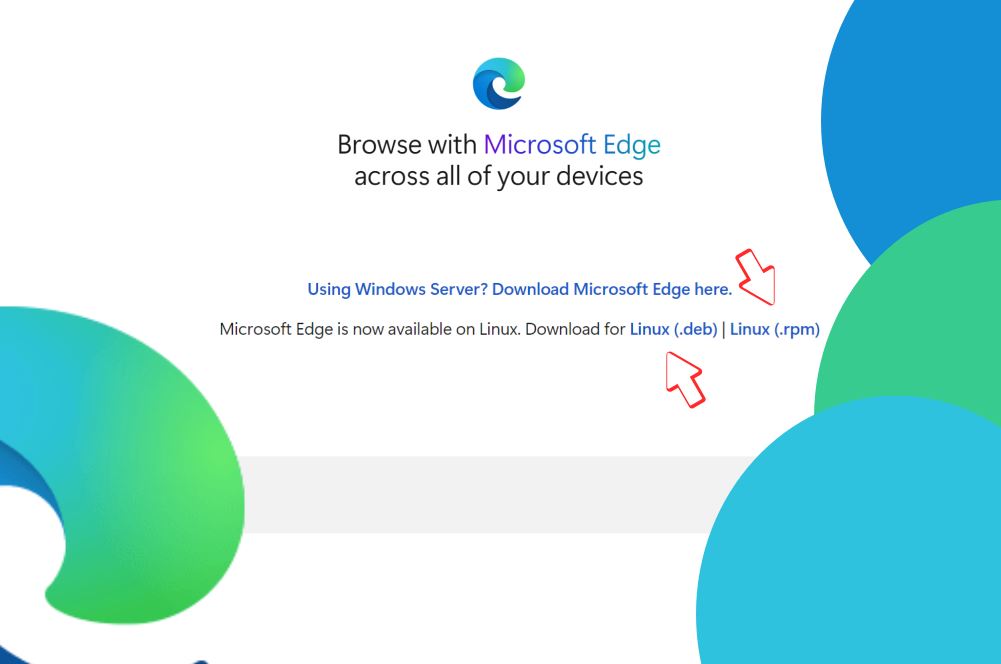
- Visit the Microsoft Edge download page for Linux.
- Download the appropriate package for your Linux distribution (DEB for Debian/Ubuntu-based distributions, RPM for Fedora/OpenSUSE-based distributions).
- Open a terminal and navigate to the directory where the package was downloaded.
- Install the package using the appropriate command:
- For DEB packages:
sudo dpkg -i microsoft-edge-stable*.deb - For RPM packages:
sudo rpm -i microsoft-edge-stable*.rpm
- For DEB packages:
- Launch Edge from your applications menu.
WebView and Edge Add-ons
WebView
WebView is a powerful tool that allows developers to embed web content within their applications. Microsoft Edge WebView2 is based on the Chromium engine and provides a seamless way to integrate web technologies into native applications. This flexibility is particularly useful for creating modern, feature-rich applications.
Edge Add-ons
The Microsoft Edge Add-ons store offers a wide range of extensions that enhance the browser’s functionality. From productivity tools to entertainment and customization options, users can find extensions to suit their needs. Popular categories include ad blockers, password managers, and shopping tools.
Installing Extensions for Edge
- Open Microsoft Edge.
- Click the three-dot menu icon in the upper-right corner and select “Extensions.”
- Click “Get extensions for Microsoft Edge” to browse the Edge Add-ons store.
- Find the extension you want to install and click “Get.”
- Follow the on-screen instructions to add the extension to your browser.
Conclusion
The Microsoft Edge web browser is a powerful, versatile, and secure option for both personal and business use. With its modern design, fast performance, and extensive features, Edge stands out as a top choice in the competitive browser market. Whether you need a browser for everyday tasks, business applications, or development work, Microsoft Edge has you covered.
By making Edge your default browser, you can enjoy seamless integration with Microsoft services, enhanced security, and a customizable browsing experience. For businesses, Edge offers tools and features that boost productivity and ensure compatibility with legacy applications. And with support for Linux and a vast library of extensions, Edge caters to a wide range of users and use cases.
If you haven’t yet tried Microsoft Edge, now is the perfect time to download and explore its capabilities. With continuous updates and improvements, Edge is poised to remain a leading browser for years to come.