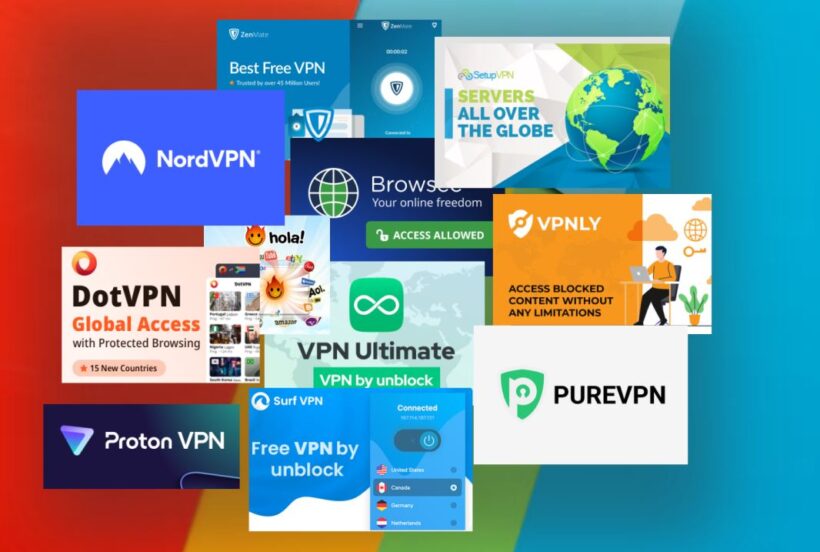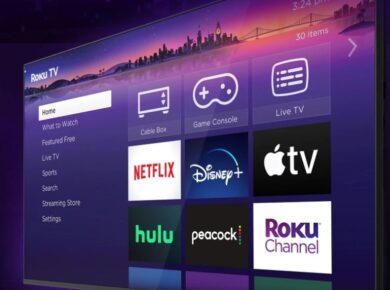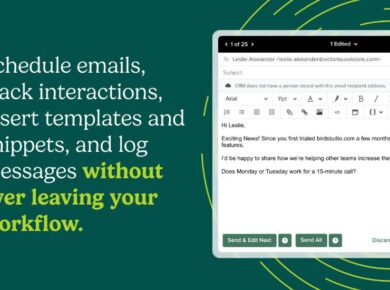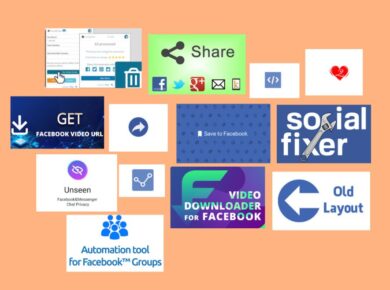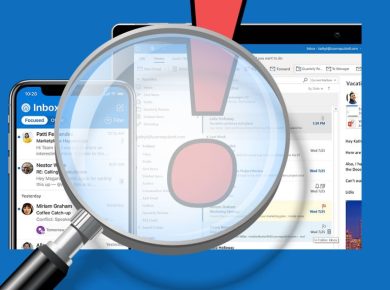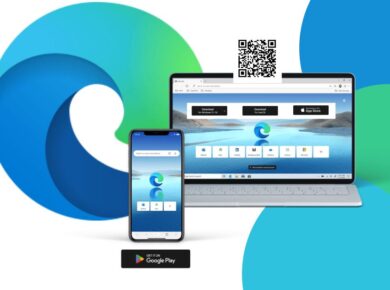With the right VPN extension, we can secure our browsing activities, protect our sensitive data, and unlock a borderless web. Chrome VPN extensions, in particular, offer a seamless way to enhance our online security and access geo-restricted content directly from our favorite browser.
I have compiled a list of 25 of the very best Chrome VPN extensions, each selected for its robust security features, lightning-fast connection speeds, and ability to bypass even the most stringent geographic restrictions. From industry leaders to hidden gems, this VPN Chrome extension list will revolutionize the way you browse, ensuring your privacy, security, and online freedom.
Why VPN Extensions?
But why are VPN extensions so essential in today’s online environment? Well, as internet users, we face a multitude of challenges, from intrusive data collection and geographic limitations to the ever-present threat of cyberattacks. VPN extensions provide a powerful line of defense, encrypting our data, masking our IP addresses, and allowing us to explore the web with newfound freedom and anonymity.
Read on to learn more about the world of Chrome VPN extensions, see the tools that will safeguard your personal information, expand your entertainment options, and provide a more secure pathway to the web. So, get ready to explore, secure, and unlock the full potential of the internet with these powerful VPN extension.
1. ExpressVPN Extension
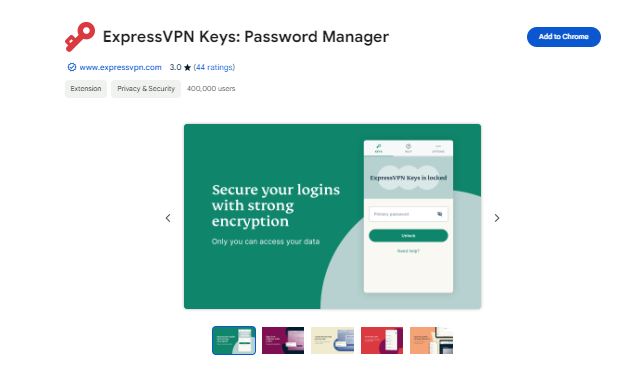
ExpressVPN is a well-known VPN service that has been empowering millions of users since 2009 to take control of their internet experience. They offer a consumer VPN service that prioritizes user privacy and security. In addition to their VPN service, ExpressVPN also provides other products such as the Keys password manager and Aircove router to make digital privacy and security accessible to all.
ExpressVPN is backed by its open-source VPN protocol called Lightway, which ensures user privacy with just a few clicks. This protocol has been extensively vetted by third-party experts, including PwC, Cure53, KPMG, and others.
As a vocal advocate for internet freedom and privacy, ExpressVPN is proud to support nonprofit organizations fighting to protect digital rights, such as the Internet Defense League and OpenMedia.
In September 2021, ExpressVPN joined the Kape Technologies family, which is a group of leading privacy and security brands.
Link: [https://chromewebstore.google.com/detail/expressvpn-keys-password/blgcbajigpdfohpgcmbbfnphcgifjopc]
Features:
- Lightning-fast connection speeds.
- Strict no-logs policy for enhanced privacy.
- Over 3,000 servers in 94 countries.
- Strong encryption and advanced security protocols.
- Unblocks streaming services like Netflix and Hulu.
Installation and Usage:
- Go to the ExpressVPN Chrome extension page in the Chrome Web Store.
- Click “Add to Chrome.”
- A pop-up window will appear, asking for confirmation. Click “Add Extension.”
- Once installed, click on the ExpressVPN icon in the Chrome toolbar to launch it.
- Log in with your ExpressVPN account credentials.
- Select a server location or let the smart location feature choose the optimal server for you.
- Click the large power button to connect to the VPN.
2. NordVPN Extension
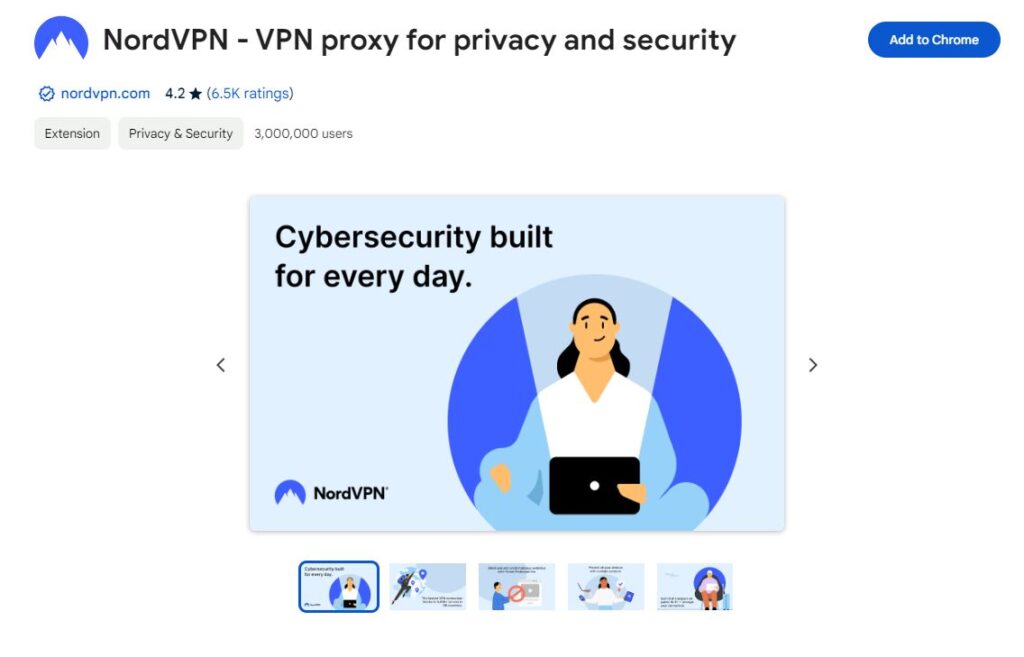
NordVPN is a virtual private network (VPN) service that provides secure and private access to the internet. It offers a range of features and functionalities to protect your online activities and ensure your privacy.
Link: [https://chromewebstore.google.com/detail/nordvpn-vpn-proxy-for-pri/fjoaledfpmneenckfbpdfhkmimnjocfa]
NordVPN Features
- One of the largest server networks with over 5,500 servers in 59 countries.
- Specialized P2P and streaming servers.
- Double VPN servers for enhanced security.
- Strict no-logs policy and advanced encryption.
- Unblocks Netflix, Hulu, BBC iPlayer, and more.
Installation and Usage
- Visit the NordVPN Chrome extension page in the Chrome Web Store.
- Click “Add to Chrome,” then “Add Extension” in the pop-up window.
- The NordVPN icon will appear in your Chrome toolbar. Click it to open the extension.
- Log in using your NordVPN account credentials.
- Choose a server location from the list or use the quick connect feature.
- Click the large power button to establish a secure VPN connection.
3. Surfshark
The Surfshark Chrome Extension is a browser extension provided by Surfshark VPN that allows users to enjoy secure and unrestricted internet access while protecting their digital privacy.
Features:
- Fast and reliable connections.
- Unlimited device support.
- Over 3200 servers in 65 countries.
- Strong security features, including Camouflage Mode and NoBorders Mode.
- Allows torrenting and unblocks streaming services.
Installation and Usage:
- Navigate to the Surfshark Chrome extension page in the Chrome Web Store.
- Click “Add to Chrome,” then confirm by clicking “Add Extension.”
- The Surfshark icon will appear in your Chrome toolbar. Click it to launch the extension.
- Log in with your Surfshark account credentials.
- Select a server location or use the “Fastest Server” option.
- Click the power button to connect to the VPN.
4. CyberGhost Chrome Extension
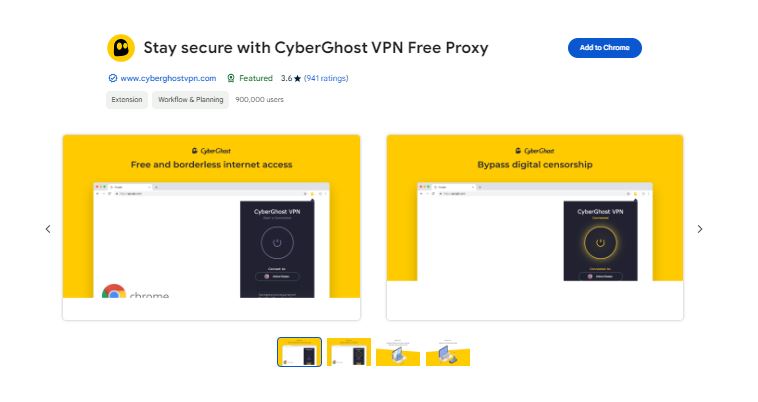
CyberGhost boasts an impressive server network with over 7,700 servers in 91 countries. Specialized profiles for streaming and torrenting, a strict no-logs policy, and the ability to unblock major streaming platforms make CyberGhost a top contender for VPN users seeking both privacy and entertainment.
Features:
- One of the largest server networks with over 7,700 servers in 91 countries.
- Specialized streaming and torrenting profiles.
- Automatic kill switch and DNS leak protection.
- Strict no-logs policy for enhanced privacy.
- Unblocks Netflix, Disney+, and other streaming platforms.
Installation and Usage:
- Go to the CyberGhost Chrome extension page in the Chrome Web Store.
- Click “Add to Chrome,” then confirm the installation by clicking “Add Extension.”
- The CyberGhost icon will appear in your Chrome toolbar. Click it to open the extension.
- Create an account or log in with your existing CyberGhost credentials.
- Choose a server location or let the extension select the best server for you.
- Click the power button to connect to the VPN and secure your browsing.
5. Private Internet Access (PIA) Chrome Extension
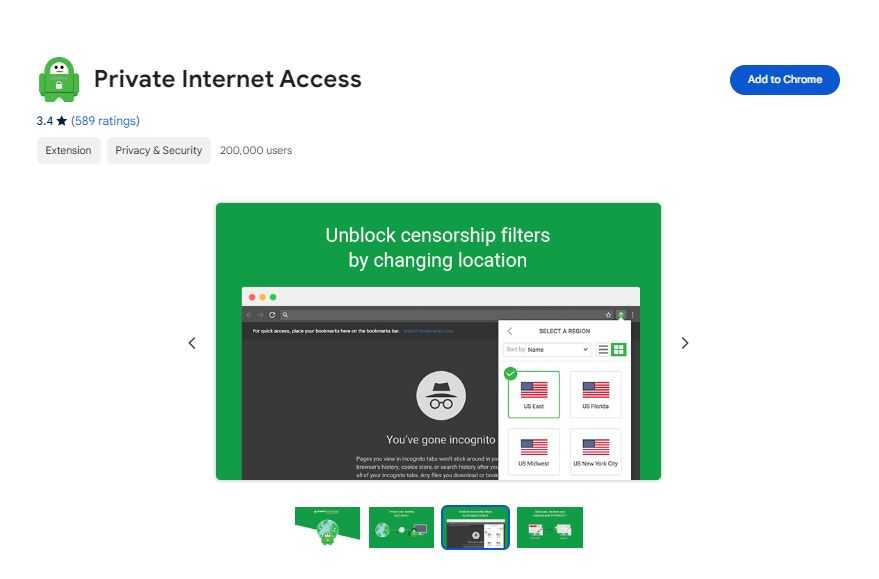
PIA delivers robust security and privacy features, including a strict no-logs policy and advanced encryption. With over 35,000 servers in 78 countries, fast connection speeds ideal for streaming and torrenting, and the ability to unblock popular streaming services, PIA ensures a secure and unrestricted browsing experience.
Features PIA:
- Over 35,000 servers in 78 countries.
- Fast connection speeds ideal for streaming and torrenting.
- Strict no-logs policy, ensuring your privacy.
- Advanced security features, including a kill switch and DNS leak protection.
- Unblocks popular streaming services.
PIA Installation and Usage:
- Visit the Private Internet Access (PIA) Chrome extension page in the Chrome Web Store.
- Click “Add to Chrome,” then “Add Extension” in the pop-up window.
- The PIA icon will appear in your Chrome toolbar. Click it to launch the extension.
- Log in using your PIA account credentials.
- Choose a server location or let the extension automatically select the best server.
- Click the power button to connect to the VPN and secure your online activities.
6. ProtonVPN Chrome Extension
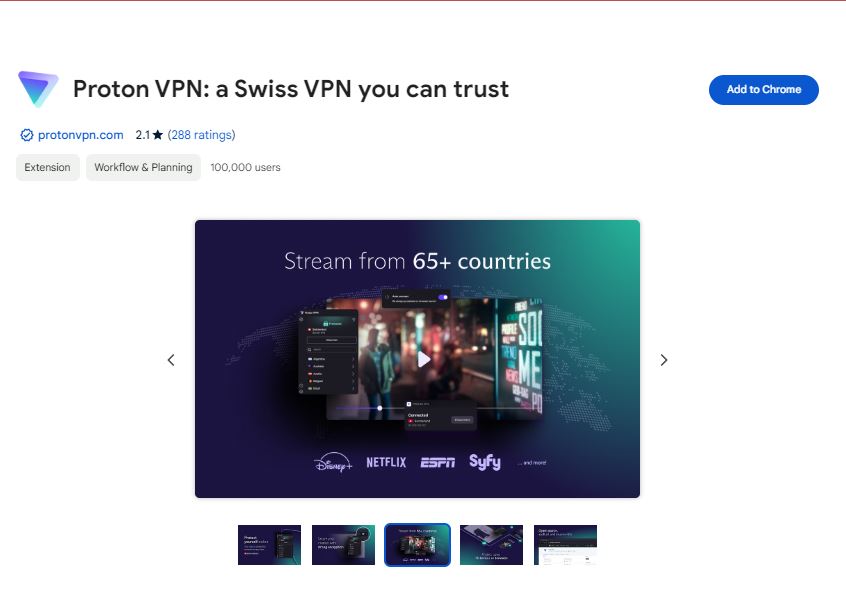
ProtonVPN offers both free and paid plans, providing strong encryption and a strict no-logs policy. With over 1,800 servers in 63 countries and unique Secure Core servers for enhanced privacy, ProtonVPN allows you to browse securely and access geo-restricted content, including streaming services like Netflix.
ProtonVPN Features:
- Offers both free and paid plans.
- Strict no-logs policy and strong encryption.
- Over 1,800 servers in 63 countries.
- Secure Core servers for enhanced privacy.
- Unblocks streaming services like Netflix and Hulu.
Installation and Usage:
- Navigate to the ProtonVPN Chrome extension page in the Chrome Web Store.
- Click “Add to Chrome,” then confirm by clicking “Add Extension.”
- The ProtonVPN icon will appear in your Chrome toolbar. Click it to open the extension.
- If you don’t already have an account, you can sign up directly from the extension.
- Choose a server location or let the extension select the optimal server for you.
- Click the power button to connect to the VPN and protect your online privacy.
7. Hotspot Shield Chrome Extension
Hotspot Shield combines fast connection speeds, unlimited bandwidth, and military-grade encryption to deliver a secure and seamless browsing experience. With over 1,800 servers in 80+ countries, Hotspot Shield also unblocks streaming services and bypasses geo-restrictions, ensuring unrestricted access to global content.
Hotspot Shield Features:
- Fast connection speeds and unlimited bandwidth.
- Military-grade encryption and advanced security features.
- Over 1,800 servers in more than 80 countries.
- Unblocks streaming services and bypasses geo-restrictions.
- Offers a free plan with a daily data limit.
Installation and Usage:
- Visit the Hotspot Shield Chrome extension page in the Chrome Web Store.
- Click “Add to Chrome,” then confirm by clicking “Add Extension.”
- The Hotspot Shield icon will appear in your Chrome toolbar. Click it to launch the extension.
- You can sign up for an account directly from the extension or log in with your existing credentials.
- Choose a server location or let the extension select the optimal server.
- Click the power button to connect to the VPN and secure your browsing activities.
8. Windscribe VPN Chrome Extension
Windscribe stands out with its generous free plan, offering 10GB of monthly data. Strong encryption, a strict no-logs policy, and servers in 63 countries make Windscribe an excellent choice for privacy-conscious users. Unique features like split tunneling and double hop further enhance your online security and freedom.
Windscribe Features:
- Generous free plan with 10GB of monthly data.
- Strict no-logs policy and strong encryption.
- Over 400 servers in 63 countries.
- Unblocks streaming services and geo-restricted content.
- Offers unique features like split tunneling and double hop.
Windscribe Installation and Usage:
- Go to the Windscribe Chrome extension page in the Chrome Web Store.
- Click “Add to Chrome,” then confirm the installation by clicking “Add Extension.”
- The Windscribe icon will appear in your Chrome toolbar. Click it to open the extension.
- Sign up for an account or log in with your existing Windscribe credentials.
- Choose a server location or let Windscribe select the best server for you.
- Click the power button to connect to the VPN and enjoy secure browsing.
9. TunnelBear
TunnelBear offers a fun, bear-themed interface and a free plan with a monthly data limit of 500MB. Strong encryption, a no-logs policy, and over 4,000 servers in 26 countries make TunnelBear a reliable companion for browsing securely and accessing geo-restricted content.
TunnelBear Features:
- User-friendly interface with a fun, bear-themed design.
- Offers a free plan with a monthly data limit of 500MB.
- Strong encryption and no-logs policy.
- Over 4,000 servers in 26 countries.
- Unblocks streaming services and geo-restricted websites.
TunnelBear Installation and Usage:
- Visit the TunnelBear Chrome extension page in the Chrome Web Store.
- Click “Add to Chrome,” then confirm by clicking “Add Extension.”
- The TunnelBear icon will appear in your Chrome toolbar. Click it to launch the extension.
- Sign up for a TunnelBear account or log in if you already have an account.
- Choose a server location or let TunnelBear select the optimal server for you.
- Click the power button to connect to the VPN and secure your online activities.
10. Hide.me
Hide.me provides a free plan with a generous 10GB of monthly data and a strict no-logs policy. With over 1,800 servers in 75 locations across 55 countries, hide.me allows you to unblock streaming services and geo-restricted websites while ensuring your privacy and anonymity.
Features:
- Free plan with a monthly data limit of 10GB.
- Strict no-logs policy and strong encryption.
- Over 1,800 servers in 75 locations across 55 countries.
- Unblocks streaming services and geo-restricted websites.
- Allows port forwarding and split tunneling.
Hide.me Installation and Usage:
- Go to the hide.me Chrome extension page in the Chrome Web Store.
- Click “Add to Chrome,” then confirm the installation by clicking “Add Extension.”
- The hide.me icon will appear in your Chrome toolbar. Click it to open the extension.
- Sign up for a hide.me account or log in with your existing credentials.
- Choose a server location or let the extension select the optimal server.
- Click the power button to connect to the VPN and secure your browsing activities.
11. Speedify
Speedify utilizes unique channel bonding technology to deliver faster connection speeds. Secure encryption, privacy protection, and the ability to unblock streaming services and geo-restricted content make Speedify a great choice for those seeking enhanced browsing speeds and security.
Speedify Features:
- Unique channel bonding technology for faster speeds.
- Secure encryption and privacy protection.
- Unblocks streaming services and geo-restricted content.
- Reliable connections with over 1,000 servers in 50 countries.
- Offers a free plan with a monthly data limit.
Installation and Usage:
- Visit the Speedify Chrome extension page in the Chrome Web Store.
- Click “Add to Chrome,” then confirm by clicking “Add Extension.”
- The Speedify icon will appear in your Chrome toolbar. Click it to launch the extension.
- You can sign up for an account directly from the extension or log in with your existing credentials.
- Choose a server location or let Speedify select the optimal server for you.
- Click the power button to connect to the VPN and enjoy faster, more secure browsing.
12. ZenMate VPN Extension
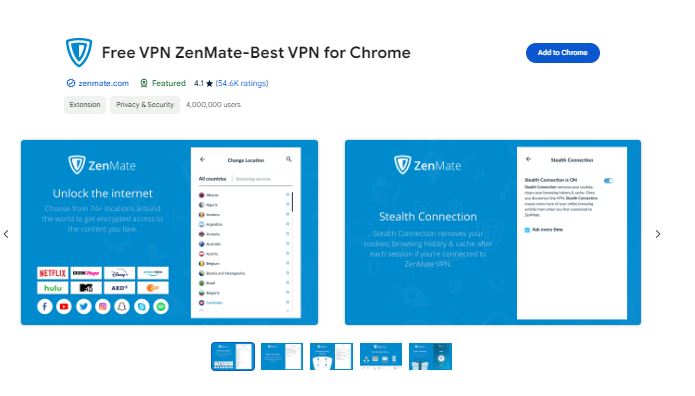
ZenMate VPN offers a sleek, user-friendly interface and a network of over 3,800 servers in 74+ countries. A strict no-logs policy, strong encryption, and the ability to unblock streaming services and geo-restricted websites make ZenMate a reliable VPN companion.
ZenMate VPN Features:
- User-friendly interface with a sleek design.
- Over 3,800 servers in more than 74 countries.
- Strict no-logs policy and strong encryption.
- Unblocks streaming services and geo-restricted websites.
- Offers a free plan with limited server locations.
ZenMate VPN Installation and Usage:
- Go to the ZenMate VPN Chrome extension page in the Chrome Web Store.
- Click “Add to Chrome,” then confirm the installation by clicking “Add Extension.”
- The ZenMate VPN icon will appear in your Chrome toolbar. Click it to open the extension.
- Sign up for a ZenMate account or log in with your existing credentials.
- Choose a server location or let ZenMate select the optimal server for you.
- Click the power button to connect to the VPN and secure your online activities.
13. DotVPN

DotVPN provides a free plan with unlimited bandwidth, strong encryption, and a no-logs policy. With over 700 servers in 10 countries, DotVPN unblocks streaming services and geo-restricted websites while keeping your browsing activities private and secure.
Features:
- Free plan with unlimited bandwidth but limited server locations.
- Strong encryption and no-logs policy.
- Over 700 servers in 10 countries.
- Unblocks streaming services and geo-restricted websites.
- Offers a range of security features, including ad-blocking and malware protection.
DotVPN Installation and Usage:
- Visit the DotVPN Chrome extension page in the Chrome Web Store.
Click “Add to Chrome,” then confirm by clicking “Add Extension.” - The DotVPN icon will appear in your Chrome toolbar. Click it to launch the extension.
- You can sign up for an account directly from the extension or log in with your existing credentials.
- Choose a server location or let DotVPN select the optimal server for you.
- Click the power button to connect to the VPN and secure your browsing activities.
14. VPNBook
VPNBook is a free VPN service with unlimited bandwidth and a simple, user-friendly interface. Offering servers in key locations like the US, UK, Canada, Germany, and France, VPNBook allows you to unblock streaming services and browse securely, protecting your privacy.
VPNBook Features:
- Free VPN service with unlimited bandwidth.
- Simple and user-friendly interface.
- Offers servers in the US, the UK, Canada, Germany, and France.
- Unblocks streaming services and geo-restricted websites.
- Supports up to five simultaneous connections.
VPNBook Installation and Usage:
- Go to the VPNBook Chrome extension page in the Chrome Web Store.
- Click “Add to Chrome,” then confirm the installation by clicking “Add Extension.”
- The VPNBook icon will appear in your Chrome toolbar. Click it to open the extension.
- Choose a server location from the list.
- Click the power button to connect to the VPN and secure your online activities.
15. Hola VPN
Hola VPN is a unique, peer-to-peer VPN service that offers a free and intuitive platform. With servers in over 190 countries, Hola VPN unblocks streaming services and geo-restricted websites, allowing you to access content that’s normally restricted in your region.
Hola VPN Features:
- Free VPN service with a peer-to-peer network.
- Unblocks streaming services and geo-restricted websites.
- Simple and intuitive interface.
- Offers servers in over 190 countries.
- Allows you to access content that is normally restricted in your region.
Hola VPN Installation and Usage:
- Visit the Hola VPN Chrome extension page in the Chrome Web Store.
- Click “Add to Chrome,” then confirm by clicking “Add Extension.”
- The Hola VPN icon will appear in your Chrome toolbar. Click it to launch the extension.
- Choose a server location or select the “Unblocker” option to access geo-restricted content.
- Click the power button to connect to the VPN and enjoy unrestricted browsing.
16. Betternet
Betternet is a straightforward and user-friendly VPN service, offering a free plan with unlimited bandwidth. With servers in 10 countries, Betternet unblocks streaming services and geo-restricted websites while protecting your privacy and hiding your IP address.
Betternet Features:
- Free VPN service with unlimited bandwidth.
- Simple and user-friendly interface.
- Offers servers in 10 different countries.
- Unblocks streaming services and geo-restricted websites.
- Protects your privacy and hides your IP address.
Betternet Installation and Usage:
- Go to the Betternet Chrome extension page in the Chrome Web Store.
- Click “Add to Chrome,” then confirm the installation by clicking “Add Extension.”
- The Betternet icon will appear in your Chrome toolbar. Click it to open the extension.
- Choose a server location or let Betternet automatically select the optimal server.
- Click the power button to connect to the VPN and secure your online activities.
17. VPN Unlimited
VPN Unlimited provides both free and premium plans, giving you access to over 1,000 servers in 70+ locations worldwide. Strong encryption, advanced security features, and the ability to unblock streaming services make VPN Unlimited a versatile choice for secure browsing.
VPN Unlimited Features:
- Free and premium plans available.
- Over 1,000 servers in more than 70 locations worldwide.
- Strong encryption and advanced security features.
- Unblocks streaming services and geo-restricted websites.
- Allows up to five simultaneous connections.
VPN Unlimited Installation and Usage:
- Visit the VPN Unlimited Chrome extension page in the Chrome Web Store.
Click “Add to Chrome,” then confirm by clicking “Add Extension.” - The VPN Unlimited icon will appear in your Chrome toolbar. Click it to launch the extension.
- Sign up for a VPN Unlimited account or log in with your existing credentials.
- Choose a server location or let the extension select the optimal server for you.
- Click the power button to connect to the VPN and enjoy unrestricted and secure browsing.
18. VeePN
VeePN offers free and premium plans, providing access to a network of over 2,500 servers in 50+ countries. Strong encryption, a no-logs policy, and support for up to 10 simultaneous connections make VeePN a versatile and secure VPN solution.
Features:
- Free and premium plans available.
- Over 2,500 servers in more than 50 countries.
- Strong encryption and no-logs policy.
- Unblocks streaming services and geo-restricted websites.
- Allows up to 10 simultaneous connections.
Installation and Usage:
- Go to the VeePN Chrome extension page in the Chrome Web Store.
- Click “Add to Chrome,” then confirm by clicking “Add Extension.”
- The VeePN icon will appear in your Chrome toolbar. Click it to open the extension.
- Sign up for a VeePN account or log in with your existing credentials.
- Choose a server location or let VeePN automatically select the optimal server.
- Click the power button to connect to the VPN and secure your online activities.
19. Touch VPN
Touch VPN is a straightforward and user-friendly VPN service, providing a free plan with unlimited bandwidth. With servers in 30+ countries, Touch VPN unblocks streaming services and geo-restricted websites while protecting your privacy and hiding your IP address.
Features:
- Free VPN service with unlimited bandwidth.
- Simple and intuitive interface.
- Offers servers in over 30 countries.
- Unblocks streaming services and geo-restricted websites.
- Protects your privacy and hides your IP address.
Installation and Usage:
- Visit the Touch VPN Chrome extension page in the Chrome Web Store.
- Click “Add to Chrome,” then confirm by clicking “Add Extension.”
- The Touch VPN icon will appear in your Chrome toolbar. Click it to launch the extension.
- Choose a server location or let Touch VPN automatically select the optimal server.
- Click the power button to connect to the VPN and secure your browsing activities.
20. Super VPN
Super VPN is a free VPN service with a user-friendly interface, offering servers in key locations like the US, UK, Canada, Germany, and France. Super VPN unblocks streaming services, protects your privacy, and allows up to five simultaneous connections, ensuring a secure and unrestricted browsing experience.
Super VPN Features:
- Free VPN service with a user-friendly interface.
- Offers servers in the US, the UK, Canada, Germany, and France.
- Unblocks streaming services and geo-restricted websites.
- Protects your privacy and hides your IP address.
- Supports up to five simultaneous connections.
Installation and Usage:
- Go to the Super VPN Chrome extension page in the Chrome Web Store.
- Click “Add to Chrome,” then confirm the installation by clicking “Add Extension.”
- The Super VPN icon will appear in your Chrome toolbar. Click it to open the extension.
- Choose a server location from the list.
- Click the power button to connect to the VPN and secure your online activities.
21. Browsec VPN
Browsec VPN provides both free and premium plans, giving you access to servers in over 30 countries. With a simple interface, Browsec VPN unblocks streaming services, protects your privacy, and allows you to switch between multiple server locations, ensuring a versatile and secure browsing experience.
Browsec VPN Features:
- Free and premium plans available.
- Offers servers in over 30 countries.
- Unblocks streaming services and geo-restricted websites.
- Protects your privacy and masks your IP address.
- Allows you to switch between multiple server locations.
Browsec VPN Installation and Usage:
- Visit the Browsec VPN Chrome extension page in the Chrome Web Store.
- Click “Add to Chrome,” then confirm by clicking “Add Extension.”
- The Browsec VPN icon will appear in your Chrome toolbar. Click it to launch the extension.
- Choose a server location or let Browsec automatically select the optimal server.
- Click the power button to connect to the VPN and secure your browsing activities.
22. VPN Free
VPN Free is a straightforward and user-friendly VPN service, offering a free plan with unlimited bandwidth. With servers in popular locations like the US, UK, Canada, Germany, and France, VPN Free unblocks streaming services, hides your IP address, and secures your online activities.
VPN Free Features:
- Free VPN service with unlimited bandwidth.
- Simple and user-friendly interface.
- Offers servers in the US, the UK, Canada, Germany, and France.
- Unblocks streaming services and geo-restricted websites.
- Protects your privacy and hides your IP address.
VPN Free Installation and Usage:
- Go to the VPN Free Chrome extension page in the Chrome Web Store.
- Click “Add to Chrome,” then confirm the installation by clicking “Add Extension.”
- The VPN Free icon will appear in your Chrome toolbar. Click it to open the extension.
- Choose a server location from the list.
- Click the power button to connect to the VPN and secure your online activities.
23. SetupVPN
SetupVPN is a user-friendly and intuitive VPN service, providing a free plan with unlimited bandwidth. With servers in 20+ countries, SetupVPN allows you to unblock streaming services, protect your privacy, and browse securely, all with a simple click of a button.
SetupVPN Features:
- Free VPN service with unlimited bandwidth.
- Simple and intuitive interface.
- Offers servers in over 20 countries.
- Unblocks streaming services and geo-restricted websites.
- Protects your privacy and hides your IP address.
SetupVPN Installation and Usage:
- Visit the SetupVPN Chrome extension page in the Chrome Web Store.
- Click “Add to Chrome,” then confirm by clicking “Add Extension.”
- The SetupVPN icon will appear in your Chrome toolbar. Click it to launch the extension.
- Choose a server location or let SetupVPN automatically select the optimal server.
- Click the power button to connect to the VPN and secure your browsing activities.
24. GOOSE VPN
GOOSE VPN offers both free and premium plans, giving you access to a network of over 1,000 servers in 50+ countries. Strong encryption, advanced security features, and support for up to five simultaneous connections make GOOSE VPN a versatile and reliable VPN solution.
GOOSE VPN Features:
- Free and premium plans available.
- Over 1,000 servers in more than 50 countries.
- Strong encryption and advanced security features.
- Unblocks streaming services and geo-restricted websites.
- Allows up to five simultaneous connections.
Installation and Usage:
- Go to the GOOSE VPN Chrome extension page in the Chrome Web Store.
- Click “Add to Chrome,” then confirm by clicking “Add Extension.”
- The GOOSE VPN icon will appear in your Chrome toolbar. Click it to open the extension.
- Sign up for a GOOSE VPN account or log in with your existing credentials.
- Choose a server location or let GOOSE VPN automatically select the optimal server.
- Click the power button to connect to the VPN and enjoy unrestricted and secure browsing.
25. PureVPN Chrome Extension
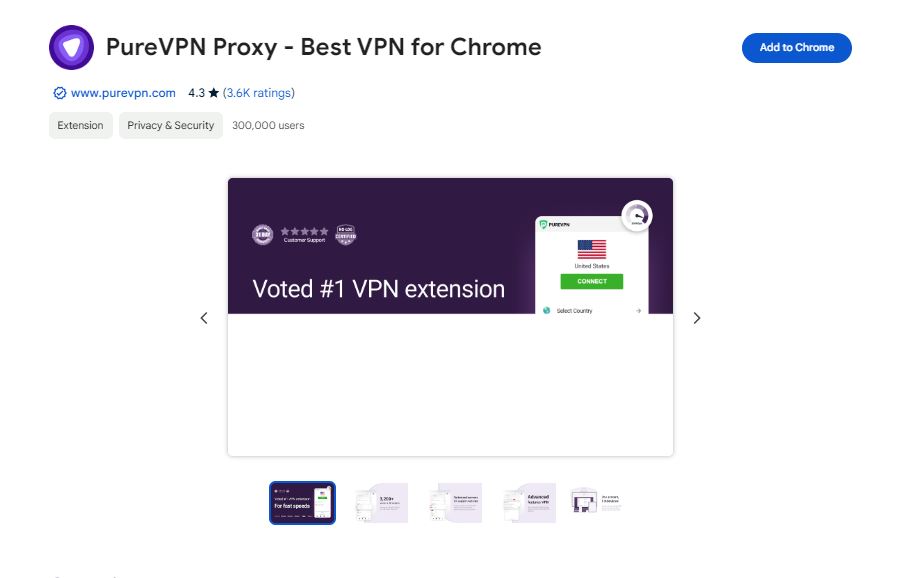
PureVPN provides free and premium plans, delivering access to a vast network of over 6,500 servers in 70+ countries. With strong encryption, advanced security features, and support for up to 10 simultaneous connections, PureVPN ensures a secure, unrestricted, and anonymous browsing experience.
PureVPN Features:
- Free and premium plans available.
- Over 6,500 servers in more than 70 countries.
- Strong encryption and advanced security features.
- Unblocks streaming services and geo-restricted websites.
- Allows up to 10 simultaneous connections.
PureVPN Installation and Usage:
- Visit the PureVPN Chrome extension page in the Chrome Web Store.
- Click “Add to Chrome,” then confirm by clicking “Add Extension.”
- The PureVPN icon will appear in your Chrome toolbar. Click it to launch the extension.
- Sign up for a PureVPN account or log in with your existing credentials.
- Choose a server location or let PureVPN automatically select the optimal server.
- Click the power button to connect to the VPN and secure your online activities.
How to Find and Install Chrome VPN Extensions
The process of finding and installing a VPN extension for your Google Chrome browser, ensuring a safer and more open browsing experience.
The Chrome Web Store is your go-to destination for finding and installing Chrome extensions, including VPN extensions.
Open a new tab in your Chrome browser.
In the address bar, type “chrome://webstore” and hit Enter. or visit https://chromewebstore.google.com/
- In the search bar at the top left of the Web Store, type “VPN.”
- You’ll see a list of VPN extensions appear, each with its own unique features and offerings.
- Take some time to browse through the options, reading the descriptions, and reviews from other users.
- Look for extensions that offer strong encryption, a no-logs policy, a decent server network, and the ability to unblock geo-restricted content.
- Click on the VPN extension’s icon to open it.
- Click “Add Extension” to initiate the installation.
Wrapping Up On The Best Chrome VPN Extensions to Unlock Sites
With this extensive list of Chrome VPN extensions, you now hold the keys to unlocking a safer, more open, and truly global web. Each VPN extension featured here offers a unique set of capabilities, from robust security protocols to lightning-fast connection speeds, ensuring your online activities remain private, secure, and unrestricted.
Since we are in a world where our online activities are constantly under scrutiny, VPN extensions provide a much-needed layer of protection. They empower us to reclaim our privacy, bypass frustrating geographic limitations, and explore online content without restrictions. Whether you’re a frequent traveler seeking access to your favorite streaming services or a privacy-conscious individual looking to shield your data from prying eyes, these VPN Chrome extensions have you covered.
Remember, online security and freedom go hand in hand. By employing these VPN Chrome extensions, you’re not just protecting your personal information but also gaining access to a wealth of global content. These tools enable you to browse, stream, and connect with the world more securely and privately.
So, embrace the power of these Chrome VPN extensions, and let them become your trusted companions in the digital realm. Together, we can navigate the web with confidence, knowing our data is secure, our identities are protected, and the online world is truly at our fingertips. Happy browsing, and may your digital adventures be both secure and limitless!
Make sure you visit this site time to time, we will be sharing more insights on browser extension to make your browsing better.