We’ve all been there—ready to jump into a game using GeForce Now, thinking it’s going to be smooth sailing on your Chromebook, and then… bam. Error code 0x00f2232b pops up. Not exactly what you had in mind, right? It’s frustrating, especially when you’re not quite sure where things went wrong.
But hey, don’t panic just yet. This isn’t an insurmountable issue, and you don’t need to be a tech wizard to fix it. Whether you’re a seasoned gamer or just someone who enjoys cloud gaming every now and then, let’s walk through a few simple steps to troubleshoot and (hopefully) resolve this issue.
What Exactly Is Error Code 0x00f2232b?
Let’s break it down. In plain terms, Error Code 0x00f2232b is often linked to connection issues—something’s going wrong between your Chromebook and GeForce Now’s servers. It could be your Wi-Fi acting up, a problem with your browser, or even an issue on NVIDIA’s end.
While the code itself doesn’t tell you everything, it’s a pretty good hint that something is blocking your connection. But don’t worry, you’ve got several potential fixes at your disposal.
Step 1: Check Your Internet Connection
Okay, I know this sounds basic, but trust me, it’s important to start with the fundamentals. GeForce Now relies heavily on a stable internet connection. Even a slight hiccup in your Wi-Fi can throw things off.
- Run a speed test: You’ll want at least 15 Mbps for 720p gaming and 25 Mbps for 1080p. If your speeds are significantly lower, this might be the source of your troubles.
- Restart your router: It might sound cliché, but it works more often than you’d think. Unplug it, wait for 30 seconds, then plug it back in.
- Move closer to the router: If you’re using Wi-Fi, try sitting closer to your router or, better yet, use an Ethernet connection if possible (Chromebooks can connect via an Ethernet adapter).
A weak or unstable internet connection can easily trigger this error, so eliminating that as the cause is your first priority.
Step 2: Keep Your Chromebook Updated
Here’s the thing: like any device, your Chromebook needs regular updates to keep everything running smoothly. An outdated OS could be the reason you’re seeing this error.
- Go to Settings > About Chrome OS and click Check for updates.
- If an update is available, go ahead and install it. Restart your device afterward.
Even if you’re not a big fan of constant updates, trust me, they matter when it comes to compatibility with services like GeForce Now.
Step 3: Check Your Browser Settings
GeForce Now runs through your Chrome browser, and sometimes browser settings or extensions can interfere with the service.
- Clear your browser cache: Over time, cached data can create conflicts. Head to Settings > Privacy and Security > Clear browsing data and clear your cache. Make sure to only clear cached files so you don’t lose any important browsing history.
- Disable extensions: Some extensions, especially VPNs or ad blockers, can mess with your connection to GeForce Now. Try disabling them by going to chrome://extensions/ and turning off the ones you don’t need at the moment. If you’re unsure which one’s causing the problem, disable all of them and try again.
- Try Incognito mode: Incognito mode disables extensions by default, so if you don’t want to manually turn them off, give this a shot by opening an incognito window (Ctrl+Shift+N) and launching GeForce Now from there.
Step 4: Check GeForce Now’s Server Status
It’s entirely possible that the issue isn’t even on your end. GeForce Now, like any cloud-based service, can occasionally experience outages or server problems.
- Head to NVIDIA’s status page or search online to see if anyone else is reporting issues. You might find that the service is down temporarily for maintenance or due to a widespread issue.
- Additionally, forums like Reddit or the GeForce Now Community can be helpful to see if others are encountering the same error.
Sometimes, all you can do is wait it out if the problem is on their end. It’s frustrating, I know, but at least you’ll know it’s not something wrong with your setup.
Step 5: Adjust GeForce Now’s Streaming Settings
If you’ve got a decent internet connection but are still encountering the error, try tweaking the settings within GeForce Now itself. Lowering the stream quality might help reduce the strain on your network.
- Open GeForce Now, go to Settings, and look for Stream Quality.
- If you’re streaming at 1080p, try reducing it to 720p. You can also lower the frame rate or data rate to see if that helps.
It’s not ideal if you’re used to higher quality, but if it lets you get back to your game without errors, it’s a worthwhile trade-off, at least for the moment.
Step 6: Restart Your Devices
I know—it sounds simple, but you’d be surprised how often restarting your Chromebook and router can solve seemingly complex problems. If none of the above steps have worked, go ahead and give your Chromebook and router a quick reboot.
- Power down your Chromebook, wait for a few seconds, then turn it back on.
- Do the same for your router. Restarting everything can clear out any temporary network glitches or connection issues.
Step 7: Reset Network Settings (If All Else Fails)
As a last resort, resetting your network settings could help. It’s not something you’ll want to do unless you’ve tried everything else, but it can clear up deeper network issues that might be causing the error.
- Go to Settings > Network > Forget Network and reconnect to your Wi-Fi. This will reset your network connection, which can sometimes clear up hidden problems.
Final Thoughts
Encountering GeForce Now Error Code 0x00f2232b isn’t exactly the highlight of anyone’s day, but luckily, most of the time, it’s something you can fix with a few quick adjustments. Whether it’s your connection, browser settings, or just needing a restart, one of these steps should help you get back into your game. And hey, if nothing else works, checking the server status might give you the peace of mind that it’s not just you!
What’s been your experience with GeForce Now on Chromebook? Have you run into other issues, or has this been the main headache? Let me know if you’ve found any other tips that help keep things running smoothly.
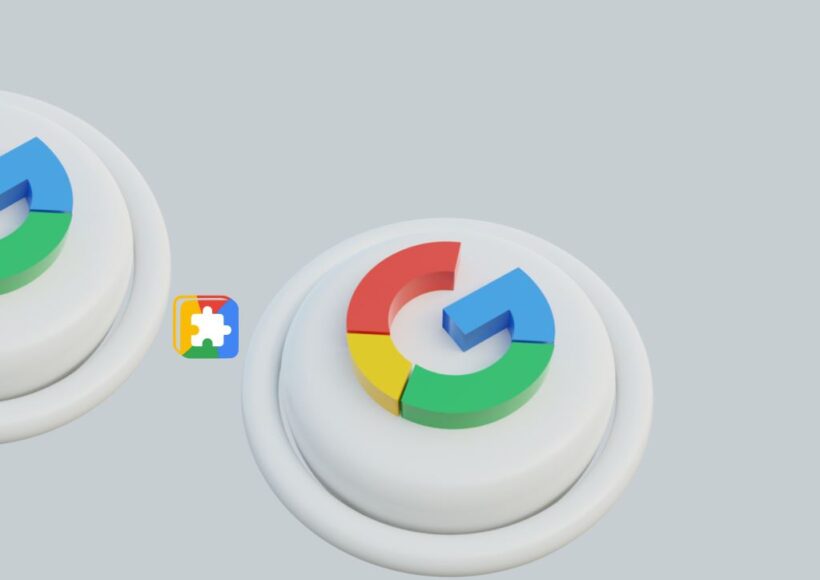




![How to Type Division Symbol (÷) on Chromebook [4 Methods] division symbol on chromebook](https://gotochrome.com/wp-content/uploads/2024/08/division-symbol-on-chromebook-390x290.jpg)