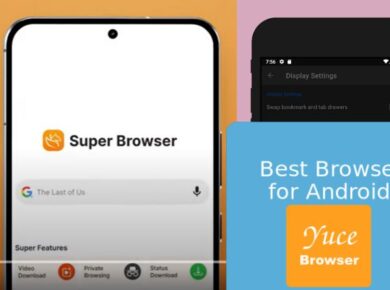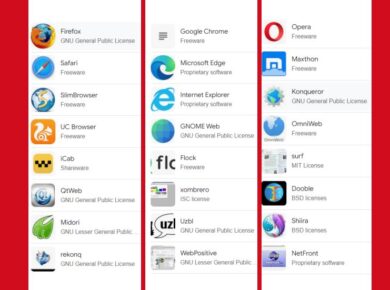Welcome to the world of “Net Internals”! In this launch you into the depths of Google Chrome’s network debugging features accessed through the “chrome://net-internals” page. This powerful tool offers a behind-the-scenes look at Chrome’s network activity and provides valuable insights for web developers and network engineers alike. Get ready to explore the inner workings of one of the most popular web browsers and unlock the secrets of optimizing network performance.
Chrome Net Internals at a Glance
Modern web browsers, like Google Chrome, are incredibly complex pieces of software that handle a multitude of tasks to render web pages and provide a seamless browsing experience. Under the hood, Chrome manages network requests, renders web content, executes JavaScript, and ensures secure connections, among many other functions. As web applications become more sophisticated and reliant on network interactions, understanding and optimizing network performance is crucial.
This is where Chrome Net Internals comes into play. Accessible via the “chrome://net-internals” URL, it is a built-in debugging tool that provides a wealth of information about Chrome’s network activity. With Net Internals, developers can gain insights into network requests, analyze HTTP headers, inspect SSL certificates, and much more. It serves as a powerful tool for troubleshooting network-related issues, optimizing website performance, and enhancing the overall browsing experience.
How Chrome Net Internals “chrome://net-internals” Works
To access the Net Internals page, simply type “chrome://net-internals” into Chrome’s address bar and hit Enter. This will open up a treasure trove of network-related information and tools. The page is divided into several sections, each providing specific insights and functionality.
Let’s explore the key features and how they can be leveraged for debugging and performance optimization:
Network Overview
The Network Overview section provides a high-level summary of Chrome’s network activity. It displays key metrics such as the total number of requests, the breakdown of request types (HTTP, HTTPS, etc.), and the distribution of response codes (200 OK, 404 Not Found, etc.). This overview can quickly help identify any unusual network behavior or potential issues with website performance.
Request List
The Request List is a detailed log of all network requests made by Chrome. It includes information such as the request URL, method (GET, POST, etc.), status code, response time, and the amount of data transferred. Developers can filter and search the list to pinpoint specific requests, making it easier to troubleshoot issues related to particular resources. Additionally, clicking on a request reveals further details, including request and response headers, cookies, and even the raw request and response data.
Domain Blocking
The Domain Blocking section allows developers to simulate network conditions by blocking requests to specific domains. This can be incredibly useful for testing how a web application behaves when certain resources are unavailable. For example, you can block requests to a specific CDN domain to see how the application falls back to local resources.
HTTP Cache
Chrome’s HTTP cache plays a crucial role in improving website performance by storing responses to network requests. The HTTP Cache section in Net Internals provides insights into this cache, allowing developers to view cached resources, their expiration times, and the amount of data stored. It also offers the ability to clear the cache or selectively remove specific entries, which is handy for testing cache-related functionality.
Socket Pool
The Socket Pool section provides information about Chrome’s socket connections. Sockets are the underlying network connections used for communication between the browser and servers. Here, developers can view the active sockets, their states, and the amount of data sent and received. This information can be invaluable for diagnosing connection-related issues, such as slow response times or connection resets.
SSL Client Certificates
This section displays the SSL client certificates installed in Chrome. Client certificates are used for mutual authentication, where both the client and the server verify each other’s identity. Developers can view the certificate details, including the issuer, subject, and expiration date. Additionally, Net Internals allows for testing certificate-related functionality by importing and exporting certificates.
HSTS
HSTS (HTTP Strict Transport Security) is a security feature that forces browsers to interact with websites over a secure HTTPS connection. In the HSTS section, developers can view the list of HSTS domains and their associated expiration times. This feature ensures that Chrome only communicates with these domains securely, preventing potential man-in-the-middle attacks.
DNS
The DNS (Domain Name System) section provides insights into Chrome’s DNS resolver. Here, you can view the DNS cache, which stores the mappings between domain names and IP addresses. Developers can clear the cache or add custom entries for testing purposes. Additionally, Net Internals displays DNS prefetches, where Chrome proactively resolves domain names to improve page load times.
Proxy
The Proxy section is relevant for users who access the internet through a proxy server. It displays the proxy settings used by Chrome, including the proxy type, server address, and port. Developers can also view the proxy resolver’s cache, which stores the results of proxy-related DNS lookups.
QUIC
QUIC (Quick UDP Internet Connections) is a newer network transport protocol that offers improved performance and security over traditional TCP. In the QUIC section, developers can view statistics about QUIC connections, including the number of active connections, bytes sent and received, and the round-trip time.
Certificate Transparency
Certificate Transparency is a security feature that aims to prevent the issuance of fraudulent SSL certificates. In this section, developers can view the CT (Certificate Transparency) log entries for SSL certificates encountered by Chrome. This feature ensures the validity and transparency of SSL certificates, enhancing the security of HTTPS connections.
Preconnect and Prefetch
Preconnect and Prefetch are browser features that proactively establish connections and fetch resources before they are needed. In these sections, developers can view the list of preconnected and prefetched domains, along with the associated metrics. This information can help optimize website performance by understanding how Chrome predicts and prepares for future resource requests.
Advanced Debugging Features
In addition to the sections mentioned above, chrome://net-internals offers a range of advanced debugging features:
- SPDY/HTTP2: SPDY and HTTP2 are newer network protocols that improve website performance. Net Internals provides insights into these protocols, including the number of active sessions and the performance benefits they offer.
- Net-Export: This feature allows developers to export network activity to a log file, which can then be analyzed using third-party tools. It captures detailed information about network requests, responses, and connection events.
- Net-Import: Net-Import is the counterpart to Net-Export, allowing developers to import log files and replay network activity. This is particularly useful for reproducing network-related issues.
- Net-Log: Net-Log provides a detailed, low-level log of network events, including socket creations, data transmissions, and DNS lookups. It offers a granular view of Chrome’s network activity, aiding in the identification of performance bottlenecks.
Tips and Tricks for Effective Debugging
As you delve into debugging with chrome://net-internals, here are some tips and tricks to enhance your experience:
Filter and Search: Use the filtering and search functionality in the Request List to quickly find specific requests. This is especially useful when dealing with large numbers of network requests.
Clear Cache and Cookies: The HTTP Cache and Cookie sections allow you to clear Chrome’s cache and cookies, respectively. This can be helpful when troubleshooting issues related to stale resources or authentication.
Simulate Network Conditions: The Domain Blocking section lets you simulate network conditions, such as blocking specific domains. This can help identify resources that may be causing performance bottlenecks.
Analyze Headers: Clicking on a request in the Request List reveals the request and response headers. Analyzing these headers can provide valuable insights into the communication between the browser and server.
Export and Import Logs: The Net-Export and Net-Import features are powerful tools for sharing and reproducing network activity. Export logs to share with colleagues or import logs to recreate specific network scenarios.
Wrapping Up on The Power of Net Internals
Chrome Net Internals, accessible via “chrome://net-internals,” is an invaluable tool for web developers and network engineers seeking to optimize network performance and troubleshoot issues. It offers a window into the inner workings of Google Chrome’s network activity, providing detailed insights and powerful debugging features.
By exploring the various sections of Net Internals, from the Request List to advanced features like Net-Log, developers can gain a deeper understanding of how Chrome handles network interactions. This knowledge can be applied to fine-tune website performance, identify connection issues, and enhance the overall browsing experience for users.
So, the next time you encounter a network-related issue or seek to optimize your web application’s performance, remember to unlock the power of Chrome Net Internals. Happy debugging, and may your network connections be strong and reliable!
Update: The net-internals events viewer and related functionality has been removed. Please use chrome://net-export to save netlogs and the external netlog_viewer to view them.