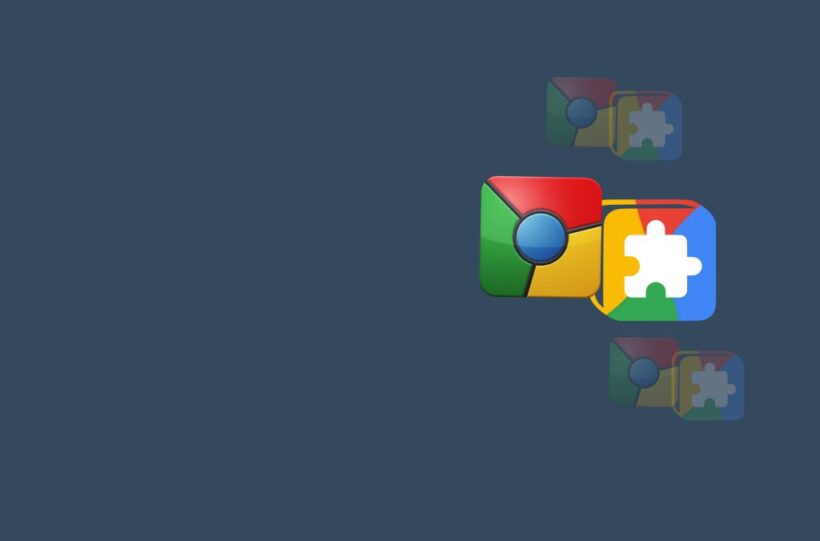Okay, I’ll be straight with you – I was a die-hard Apple user for years before switching to Chromebook. That transition? Not exactly smooth sailing at first. But after months of trial and error (and yes, some moments of pure frustration), I’ve found some really solid alternatives that actually work. Sometimes gasp even better than Apple’s offerings.
Making Peace with Change
Look, let’s address the elephant in the room – your Chromebook isn’t going to be exactly like your Mac. And you know what? That’s okay! Some things will be different, but different doesn’t mean worse. Trust me on this one.
iCloud Alternatives
Because your stuff needs to live somewhere, right?
Google Drive (The Obvious One)
- Comes built-in (duh!)
- 15GB free storage
- Works offline (once you set it up properly… learned that one the hard way)
Pro tip: Take an hour to organize your files before moving them over. Future you will thank present you, trust me.
Dropbox
- Works seamlessly on Chrome OS
- Familiar interface
- Great sharing features
Real talk: I actually prefer Dropbox’s Chrome OS integration to its Mac version. There, I said it.
iMessage & FaceTime Alternatives
Because staying connected matters
Google Messages
- Text from your Chromebook
- Clean interface
- Works with Android phones
Quick story: Lost my phone once and Messages for Web saved my social life
Google Meet
FaceTime replacement that actually works
- No app needed
- Works in browser
- Can host up to 100 people
Personal note: The background blur feature has saved me from many embarrassing room situations
Safari Alternatives
Chrome is already there, but if you want options…
Brave Browser
- Super fast
- Privacy focused
- Chrome extension support
Firefox
- Great for privacy
- Familiar feel
- Sync across devices
Confession: I sometimes use all three browsers for different purposes. Am I weird? Maybe.
Notes & Reminders
Google Keep
Goodbye Apple Notes
- Works offline
- Syncs everywhere
- Voice notes support
- Drawing capability
Pro tip: The Chrome extension is a game-changer for quick notes
Microsoft To Do
So long, Reminders app
- Clean interface
- Smart lists
- Works offline
- Cross-platform
Photos & iMovie Alternatives
Google Photos
The easy choice
- Unlimited storage (with Google One)
- AI-powered search
- Basic editing tools
- Automatic backup
WeVideo
For when you miss iMovie
- Browser-based
- Templates included
- Collaborative editing
- Cloud storage
Real experience: Once edited an entire family vacation video on a flight using WeVideo offline
Pages, Numbers, and Keynote Alternatives
Google Workspace
The whole office suite
- Docs (Pages)
- Sheets (Numbers)
- Slides (Keynote)
- Free!
True story: My Slides presentation actually got compliments for looking “more professional” than my old Keynote ones
Microsoft Office Online
- Familiar interface
- Good compatibility
- Works in browser
GarageBand Alternative
Soundtrap
- Browser-based
- Loop library
- Collaborative features
- Recording capability
Honest admission: Took me a while to get used to this one, but now I kind of love it
Making the Transition Easier
Quick Tips From My Experience:
- Don’t try to replace everything at once
- Give yourself time to adjust
- Use Google Drive File Stream for heavy files
- Enable offline access for essential docs
What I Actually Miss (and Don’t)
Missing:
- AirDrop (but nearby share is getting better)
- Some keyboard shortcuts
- The command key (took me weeks to stop reaching for it)
Don’t Miss:
- Constant updates
- Limited storage
- The price tag
- Compatibility issues
Troubleshooting Common Headaches
When Things Get Weird:
- Clear your cache (fixes 90% of issues, I swear)
- Update Chrome OS
- Check your internet connection
- Restart (yes, really)
Storage Management:
- Use cloud storage smartly
- Clean up Downloads folder regularly
- Use external storage for media
- Archives files you rarely use
The Reality Check
Here’s the thing – your Chromebook isn’t trying to be a Mac. Once I stopped trying to make it one, everything got easier. Some things you’ll do differently, and that’s fine. Some things you’ll do better (yeah, I said it).
Making It Work For You
My daily setup now:
- Google Drive for files
- Keep for quick notes
- Meet for video calls
- Brave for browsing
- Office Online for serious docs
The Bottom Line
Look, switching from Apple to Chromebook is a journey. Some days you’ll miss your Mac. Other days you’ll wonder why you didn’t switch sooner. The key? Don’t fight the change – embrace it.
Personal Update: Just celebrated my one-year Chromebook anniversary, and you know what? I’m not looking back.
P.S. – Still discovering new tricks and alternatives. This is very much a living document based on real experiences. Got any cool alternatives I missed? Would love to hear them!
Last updated: After my most recent coffee shop work session