UI design for different screen sizes involves creating a user interface that adapts to various screen sizes and devices, ensuring a seamless and consistent user experience. This approach, often referred to as responsive design, is crucial for browser extensions to accommodate a diverse range of devices, from desktops to mobile phones.
Benefits of UI Design for Different Screen Sizes
UI design for different screen sizes offers several advantages:
- Cross-Device Compatibility: Responsive design ensures that the extension is compatible with a wide range of devices, from desktops to tablets and mobile phones.
- Enhanced User Experience: A responsive design adapts to the user’s screen size, improving readability, usability, and overall user satisfaction.
- Scalability: Responsive design allows the extension to gracefully handle varying screen sizes and resolutions.
- Future-Proofing: By supporting different screen sizes, the extension is future-proofed, accommodating emerging devices and screen resolutions.
- SEO Benefits: Responsive design improves search engine optimization (SEO) by having a single URL for all devices, consolidating link authority and improving search engine rankings.
Common Techniques for UI Design Across Screen Sizes
There are several techniques commonly used for UI design across screen sizes:
- Fluid Layouts: Instead of fixed-width layouts, responsive design uses fluid layouts that adapt to the available screen space.
- Media Queries: Media queries are CSS rules that apply styles based on device characteristics, such as screen width, height, or orientation.
- Flexible Images: Images are scaled and resized to fit the available space, ensuring they don’t overflow or become cropped.
- Relative Units: Responsive design uses relative units, such as percentages or viewport units, for sizing elements, ensuring they scale proportionally with the screen size.
- Dynamic Content Loading: Responsive design may involve loading or hiding specific content based on the screen size, ensuring a seamless user experience.
Implementing UI Design for Different Screen Sizes
To create a responsive UI design:
- Use Fluid Grids: Avoid fixed-width layouts and opt for fluid grids that adapt to the available space.
- Utilize Media Queries: Leverage media queries to apply styles based on device characteristics, such as “@media (min-width: 768px)” for tablet screens.
- Scale Images: Use responsive image techniques, such as the “max-width: 100%” property, to ensure images scale gracefully with the screen size.
- Consider Breakpoints: Identify common device breakpoints, such as mobile, tablet, and desktop, and create adaptive layouts for each.
- Test Across Devices: Test the extension on different devices and screen sizes to ensure proper rendering and functionality.
Challenges and Considerations
While responsive design offers benefits, there are considerations to keep in mind:
- Performance Impact: Responsive design may impact performance, especially on mobile devices, due to increased CSS processing and layout calculations.
- Content Reflow: Content may reflow or rearrange as the screen size changes, requiring careful design and testing to ensure a seamless experience.
- Legacy Browser Support: Older browsers may have limited support for responsive design techniques, requiring additional workarounds or polyfills.
- Dynamic Content: Responsive design should consider dynamic content updates, ensuring that new content is properly displayed on various screen sizes.
UI design for different screen sizes is crucial for creating a seamless and inclusive user experience. By utilizing fluid layouts, media queries, and relative units, developers can create dynamic and adaptable interfaces. Responsive design ensures that extensions are accessible and functional across a range of devices, from desktops to mobile phones.
However, it’s important to address performance considerations, test across devices, and optimize content loading and layout for a truly responsive and user-friendly experience.
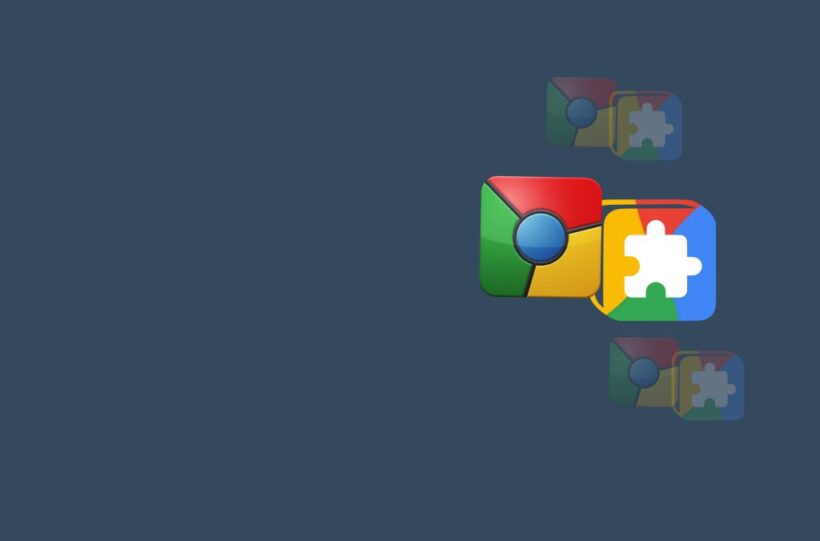

![25 Key Linux on ChromeOS [Crostini] Terms and Concepts Linux on ChromeOS, Crostini](https://gotochrome.com/wp-content/uploads/2024/08/Linux-on-ChromeOS-Crostini-390x290.jpg)
