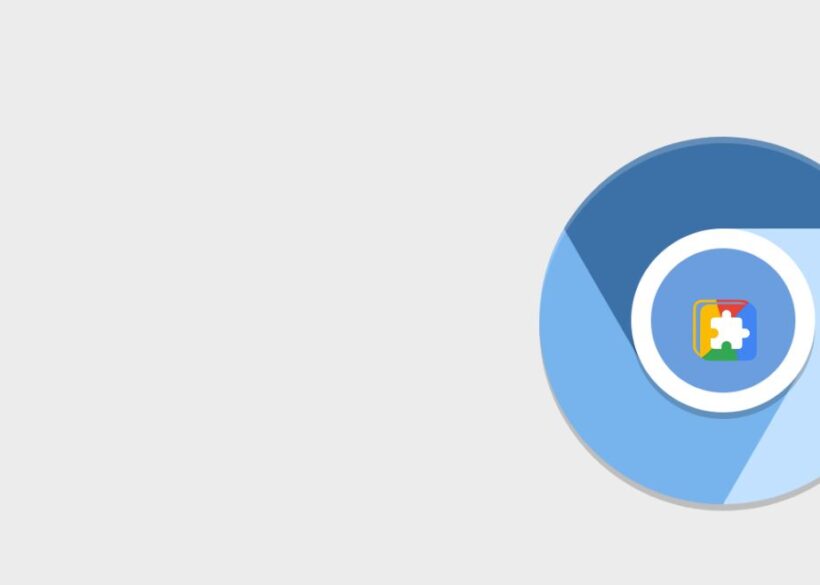What Does Restarting a Chromebook Mean?
Restarting a Chromebook involves turning the device off and then back on again. This simple process can resolve many minor issues, such as software glitches, connectivity problems, or slow performance. In the context of modern technology, restarting is a basic yet vital troubleshooting step that ensures devices run smoothly. With the increasing reliance on technology, understanding how to properly restart your gadgets, like a Chromebook, is crucial for both tech-savvy users and those new to digital devices.
Why is Restarting a Chromebook Important?
Restarting a Chromebook is important for maintaining its optimal performance. It clears the system’s memory, stops background processes, and applies pending updates. In the fast-paced world of technology, where updates and changes are frequent, restarting ensures that your device is up-to-date and functioning as intended. This process is akin to giving your device a fresh start, allowing it to operate without the burden of accumulated tasks or temporary files.
How Do I Restart My Chromebook?
To restart your Chromebook, click on the time in the bottom-right corner of the screen to open the system tray. From there, click on the Power icon to shut down the device. Once it’s completely powered off, press the Power button to turn it back on. This straightforward process is designed to be user-friendly, ensuring that even those with minimal technical expertise can perform a restart whenever necessary.
Can Restarting Fix Software Glitches?
Yes, restarting a Chromebook can often fix software glitches. When a device runs continuously, small errors can accumulate, leading to performance issues. Restarting clears the system’s temporary state, allowing it to start fresh. This simple action can resolve problems such as unresponsive applications, connectivity issues, or unexpected crashes, making it the first line of defense in troubleshooting.
What Should I Do if My Chromebook Won’t Restart?
If your Chromebook won’t restart, try performing a hard reset. This can be done by holding down the Refresh key and pressing the Power button simultaneously. Release both keys when the Chromebook starts up. This method is particularly useful when your device is unresponsive, providing a more forceful way to reset the system and potentially resolving deeper issues that a standard restart might not address.
How Often Should I Restart My Chromebook?
It’s a good practice to restart your Chromebook at least once a week. Regular restarts help maintain system performance and ensure that updates are properly installed. In the world of technology, where updates are frequent and often include important security patches, regularly restarting your device helps keep it secure and running efficiently. However, if you notice performance issues, more frequent restarts may be beneficial.
Does Restarting a Chromebook Delete My Files?
No, restarting a Chromebook does not delete your files. Unlike a factory reset, which erases all personal data, a restart simply refreshes the system. Your files, settings, and applications remain intact, ensuring that you don’t lose any important information. This makes restarting a safe and effective troubleshooting step that doesn’t compromise your data.
Can Restarting Improve My Chromebook’s Speed?
Restarting your Chromebook can improve its speed by clearing the system’s memory and stopping unnecessary background processes. Over time, running applications and processes can slow down your device. A restart refreshes the system, potentially boosting performance and enhancing your overall user experience. This is particularly important in maintaining the responsiveness of your device in the constantly evolving tech landscape.
Is There a Difference Between Restarting and Shutting Down a Chromebook?
The primary difference between restarting and shutting down a Chromebook lies in the intention behind the action. Restarting involves powering off and immediately turning the device back on, while shutting down involves turning it off with no immediate intention of restarting. Both actions clear temporary files and stop background processes, but restarting is often used as a quick troubleshooting step, whereas shutting down is typically done at the end of use.
How Has the Concept of Restarting Evolved Over Time?
Historically, the concept of restarting has evolved alongside technological advancements. In the early days of computing, restarts were often cumbersome and time-consuming. However, as technology progressed, the process became quicker and more efficient. In the context of modern gadgets like Chromebooks, restarting is now a seamless and integral part of device maintenance, reflecting the industry’s focus on user-friendly solutions and system optimization.
What Are the Benefits of Restarting in the Context of Modern Technology?
In modern technology, restarting offers several benefits, including improved performance, enhanced security, and system stability. As devices become more complex and integrated into daily life, ensuring they operate efficiently is essential. Restarting provides a straightforward solution to common issues, making it a valuable tool for both casual users and tech enthusiasts. Its simplicity and effectiveness highlight its continued relevance in the ever-evolving tech landscape.
How Can I Optimize My Chromebook’s Performance Beyond Restarting?
Beyond restarting, you can optimize your Chromebook’s performance by keeping it updated, managing extensions, and clearing browsing data. Regular updates ensure you have the latest features and security patches, while managing extensions prevents unnecessary slowdowns. Clearing browsing data helps maintain speed and responsiveness. Together, these practices, along with regular restarts, ensure your Chromebook remains a reliable and efficient tool in your digital arsenal.