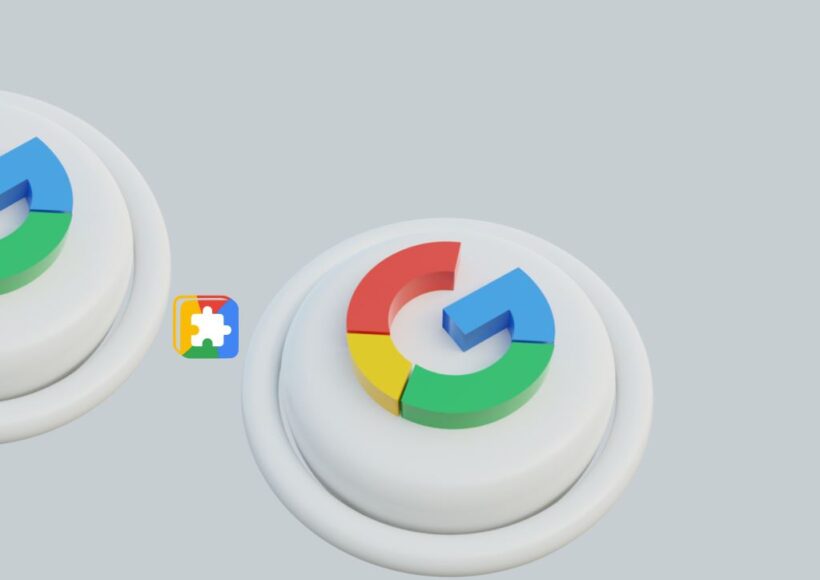Recovering deleted files in Windows 10 has become a critical skill for users in an increasingly digital world. As more personal and professional data is stored on computers, the likelihood of accidental deletion or data loss grows. Understanding how to retrieve these files can significantly impact productivity, data integrity, and peace of mind for individuals and businesses alike. This article delves into the methods of recovering deleted files in Windows 10, its historical context, relevance to modern technology, and practical applications.
Understanding Deleted Files in Windows 10
When a file is deleted in Windows 10, it is not immediately erased from the system. Instead, it is marked as deleted, and the space it occupied becomes available for new data. This means that until that space is overwritten, it is possible to recover the deleted file. The process of recovering deleted files involves various tools and techniques, allowing users to restore their important documents, images, and other files.
The Importance of File Recovery
File recovery is crucial for several reasons. In personal use, individuals may accidentally delete cherished photos or important documents. In a business context, the loss of data can have severe implications, including financial losses, legal issues, and damage to reputation. The growing reliance on digital storage means that users must understand the recovery process to mitigate these risks effectively.
A Historical Overview of File Recovery in Windows
The concept of file recovery has evolved alongside operating systems. Early versions of Windows featured basic file restoration options, primarily through the Recycle Bin. As technology advanced, so did the complexity of data recovery methods. Windows XP introduced more sophisticated tools, while later versions, including Windows 7, 8, and 10, incorporated enhanced features for data recovery, reflecting the increasing importance of data management.
The introduction of features like File History in Windows 8 and 10 marked a significant step forward in file recovery capabilities. This feature allows users to back up their files automatically, making it easier to retrieve older versions or recover deleted files. The evolution of these technologies highlights a growing awareness of the need for robust data management strategies in both personal and professional contexts.
Current Trends in Data Recovery
As technology continues to advance, so do the trends in data recovery. Cloud storage solutions like OneDrive, Google Drive, and Dropbox have become increasingly popular, providing users with additional layers of data protection. These services often include built-in recovery options that allow users to restore deleted files easily. The integration of artificial intelligence (AI) and machine learning into data recovery tools is another trend that enhances recovery processes, making them more efficient and user-friendly.
Moreover, the rise of cybersecurity threats has made data recovery even more relevant. Ransomware attacks, which encrypt user data and demand payment for its release, have increased the urgency for effective recovery methods. Understanding how to recover files can empower users to respond appropriately to such threats, minimizing potential damage.
Methods for Recovering Deleted Files in Windows 10
Using the Recycle Bin
The first step in recovering deleted files in Windows 10 is to check the Recycle Bin. When files are deleted, they are typically moved to this temporary storage area. To recover a file from the Recycle Bin, simply open it, locate the desired file, right-click on it, and select ‘Restore.’ This action will return the file to its original location on your system.
Restoring Previous Versions
Another effective method for recovering deleted files is using the “Previous Versions” feature. This function relies on the built-in Windows backup system and allows users to restore files or folders to their former states. To access this feature, navigate to the folder where the deleted file was stored, right-click on it, and select ‘Restore previous versions.’ This option will display a list of available backup versions, allowing you to select and restore the desired file.
Using File History
File History is a backup feature in Windows 10 that automatically saves copies of files in designated folders. To utilize this feature for file recovery, you must have File History enabled beforehand. To recover files using File History, go to ‘Settings,’ then ‘Update & Security,’ and select ‘Backup.’ From there, click on ‘More options’ and choose ‘Restore files from a current backup.’ This process will let you browse through your backed-up files and restore the ones you need.
Third-Party Data Recovery Software
If the above methods do not yield the desired results, third-party data recovery software can be a viable option. Numerous applications are available, such as Recuva, EaseUS Data Recovery Wizard, and Disk Drill. These tools scan your hard drive for recoverable files, even those that have been permanently deleted. When selecting software, it is essential to choose reputable programs to avoid further data loss or malware infections.
Command Prompt Recovery
For more advanced users, the Command Prompt provides a way to recover deleted files using the Windows file system. This method involves using the ‘chkdsk’ command, which can help locate lost files on the hard drive. To use this method, open Command Prompt as an administrator, type ‘chkdsk X: /f’ (replacing ‘X’ with the drive letter), and press Enter. This command will scan the drive for issues and may recover lost files.
Cloud-Based Recovery Options
As cloud storage becomes more prevalent, many users rely on platforms like OneDrive and Google Drive for file management and recovery. These services often feature a ‘Trash’ or ‘Deleted Files’ folder that retains deleted items for a specific period. Users can navigate to these folders to restore deleted files easily. Additionally, cloud services may offer version history, allowing users to revert to earlier document versions.
Best Practices for Preventing Data Loss
While understanding how to recover deleted files is essential, implementing best practices to prevent data loss is equally important. Regularly backing up data using external storage devices or cloud services can safeguard against accidental deletions or hardware failures. Users should also consider using file synchronization tools to ensure their data is consistently up-to-date across multiple devices.
Moreover, practicing caution when deleting files is crucial. Before permanently deleting a file, users should double-check its importance and consider whether it may be needed in the future. Educating oneself about the various data recovery methods can also empower users to act quickly in the event of accidental deletions.
Conclusion
Recovering deleted files in Windows 10 is a vital competency for today’s digital users. Given the increasing reliance on digital data, understanding the various methods and tools available for file recovery can make a significant difference in personal and professional contexts. From utilizing built-in Windows features like the Recycle Bin and File History to exploring third-party data recovery software, users have multiple options at their disposal.
As technology continues to evolve, staying informed about the latest trends in data recovery and implementing effective data management strategies is essential. By combining these insights with proactive measures to prevent data loss, users can navigate the digital landscape with greater confidence, ensuring their important files remain accessible when needed.