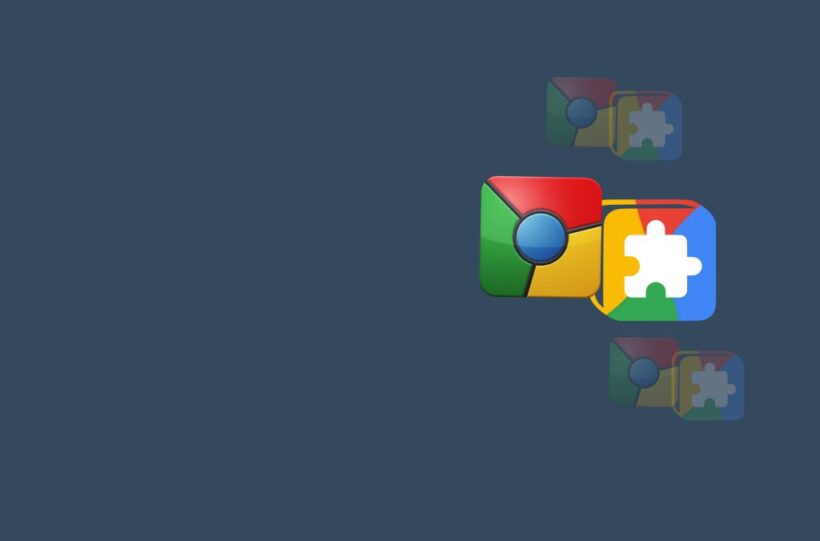Local storage is a web storage API that allows web applications and browser extensions to store data locally within the user’s browser. It provides a way to persist data across browser sessions, enabling offline functionality and enhancing the user experience. Local storage is particularly useful for caching frequently accessed data, user preferences, and dynamic content.
Benefits of Local Storage
Local storage offers several advantages:
- Persistent Data Storage: Local storage enables web applications to store data that persists beyond the current browser session, even when the browser is closed or restarted.
- Offline Functionality: By storing data locally, web applications can provide offline functionality, allowing users to interact with the application even without an internet connection.
- Performance Optimization: Local storage can be used to cache frequently accessed data, reducing the need for repetitive server requests and improving performance.
- User Data Persistence: Local storage allows web applications to remember user preferences, settings, and customization options, providing a personalized experience.
How Local Storage Works
Local storage involves the following:
- Key-Value Pairs: Local storage stores data as key-value pairs, where each data item is associated with a unique key for retrieval.
- Origin-Based Storage: Local storage is scoped to the origin (domain and protocol) of the web application, ensuring data privacy and security.
- Quota Limits: Browsers impose storage limits on local storage to prevent excessive data storage and potential abuse.
- Data Synchronization: Local storage data is typically not synchronized across devices, ensuring data privacy and reducing the risk of data conflicts.
Using Local Storage
Local storage is commonly used in the following scenarios:
- Caching Dynamic Content: Local storage can be used to cache dynamic content, such as API responses or user-generated content, reducing the need for frequent server requests.
- Storing User Preferences: Local storage can store user preferences, such as theme choices, layout settings, or notification preferences.
- Preserving User Progress: Local storage can preserve user progress in web applications, such as game scores or form input, even when the browser is closed.
- Handling Offline Functionality: Local storage enables web applications to provide offline functionality, such as saving drafts or accessing critical data when an internet connection is unavailable.
Implementing Local Storage
To implement local storage:
localStorage Object: Use the “localStorage” object, which is available in modern browsers, to store and retrieve data.
setItem(): Use the “setItem()” method to store data, providing a key and its associated value.
getItem(): Retrieve data using the “getItem()” method, providing the corresponding key.
removeItem(): Remove data using the “removeItem()” method, specifying the key of the data item to be removed.
clear(): Clear all stored data using the “clear()” method, resetting the local storage to its initial empty state.
Local Storage Challenges and Considerations
While local storage offers benefits, there are considerations to keep in mind:
- Storage Limits: Browsers impose storage limits on local storage to prevent abuse and ensure fair usage.
- Data Privacy: Local storage data is stored on the user’s device, raising privacy concerns. Handle user data securely and transparently, and obtain user consent.
- Data Synchronization: Local storage data is typically not synchronized across devices, which can be a limitation for users who want consistent experiences across devices.
- Data Security: Local storage data is susceptible to tampering, and sensitive data should be encrypted or hashed to protect user privacy.
Local storage is a valuable tool for web applications and browser extensions, providing a way to store data locally and persist it across browser sessions. With local storage, developers can enhance the user experience by caching dynamic content, preserving user progress, and enabling offline functionality. However, it’s important to address storage limits, data privacy, and security considerations to ensure the safe and responsible use of local storage.