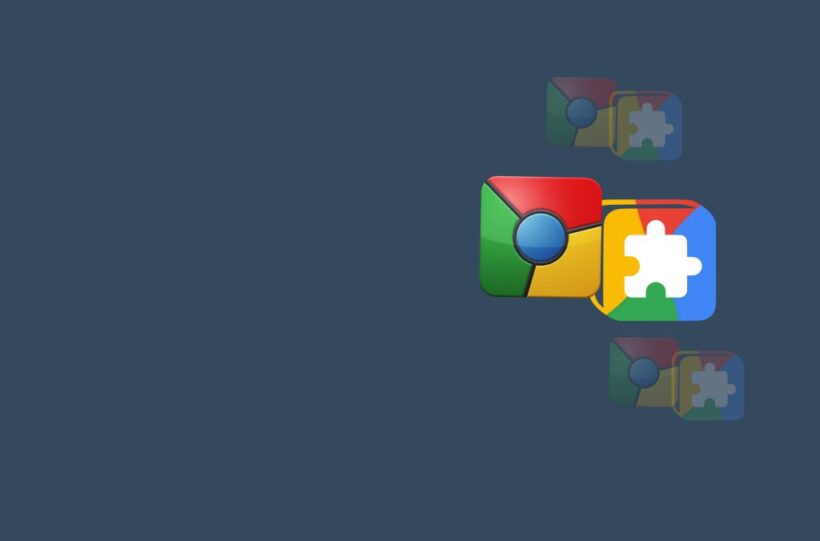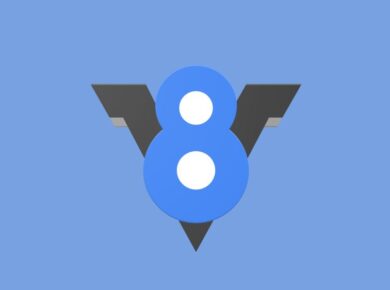Keyboard navigation refers to the ability of users to interact with web pages and applications using only a keyboard, without relying on a mouse or other pointing devices. It is a crucial aspect of web accessibility, ensuring that individuals with motor disabilities or visual impairments can effectively navigate and use web content.
Benefits of Keyboard Navigation
Keyboard navigation offers several advantages:
Accessibility: Keyboard navigation ensures that individuals with motor disabilities or visual impairments can access and interact with web content, promoting inclusivity and equal access.
Efficiency: Power users often find keyboard shortcuts more efficient than using a mouse, allowing them to navigate and interact with web pages faster.
Device Independence: Keyboard navigation eliminates the need for specialized input devices, making web content accessible on a wide range of devices, including mobile phones and tablets.
Focus Management: Keyboard navigation involves managing focus, ensuring that interactive elements, such as form fields or links, are properly highlighted and accessible via keyboard input.
How Keyboard Navigation Works
Keyboard navigation typically involves the following:
- Tab Key: The Tab key is commonly used to navigate between interactive elements, such as links, buttons, or form fields, moving forward in a logical sequence.
- Shift + Tab: Pressing Shift + Tab reverses the tab order, allowing users to navigate backward through interactive elements.
- Arrow Keys: The arrow keys are used to move within and interact with specific elements, such as navigating within a dropdown menu or selecting items in a list.
- Enter Key: The Enter key typically triggers the default action for the currently focused element, such as submitting a form or activating a button.
- Escape Key: The Escape key is often used to close or cancel the currently active element, such as closing a modal dialog or returning to the previous page.
Implementing Keyboard Navigation
To implement keyboard navigation:
Focus Management: Ensure that interactive elements, such as links and form fields, are properly set up to receive keyboard focus using the “tabindex” attribute.
Keyboard Event Handling: Listen for keyboard events, such as “keydown”, “keyup”, or “keypress”, to capture and respond to user input.
Focus Highlighting: Visually indicate the currently focused element, such as by changing its background color or adding a border, to provide clear feedback to users.
ARIA Roles and States: Use ARIA (Accessible Rich Internet Applications) roles and states to enhance the accessibility of interactive elements, providing additional context to assistive technologies.
Challenges and Considerations
While keyboard navigation is essential for accessibility, there are considerations to keep in mind:
- Skip Links: Provide “Skip to main content” links at the beginning of the page, allowing users to bypass repetitive navigation links and quickly reach the main content.
- Non-Text Elements: Ensure that non-text elements, such as images or custom widgets, are properly labeled and accessible via keyboard navigation.
- Dynamic Content: Handle dynamic content updates, ensuring that new interactive elements are properly integrated into the keyboard navigation flow.
- Focus Trapping: Avoid focus trapping, where users are trapped within a specific section of the page, preventing them from navigating to other parts of the content.
Keyboard navigation is a critical aspect of web accessibility, ensuring that individuals with motor disabilities or visual impairments can effectively use and interact with web content. By implementing proper focus management, keyboard event handling, and visual focus highlighting, developers can create inclusive and user-friendly experiences.
Additionally, providing “Skip to main content” links and ensuring the accessibility of non-text elements further enhance the usability and accessibility of web applications.