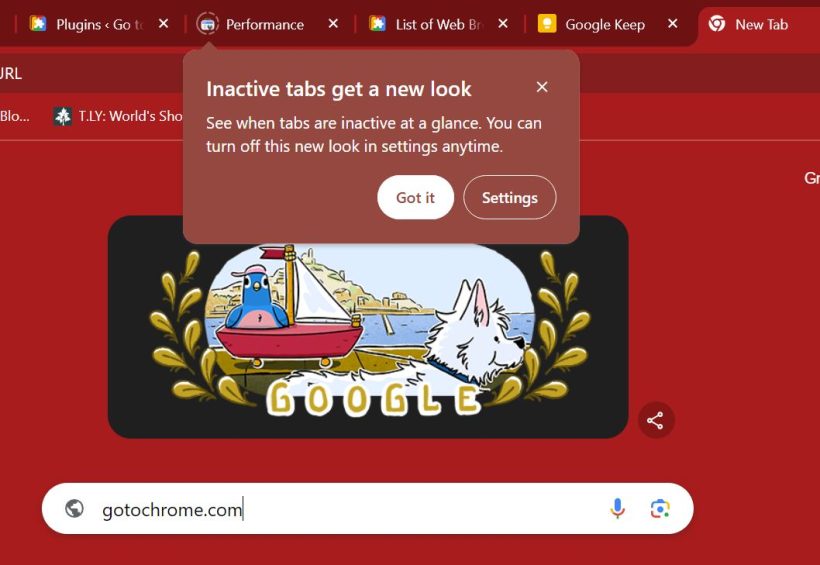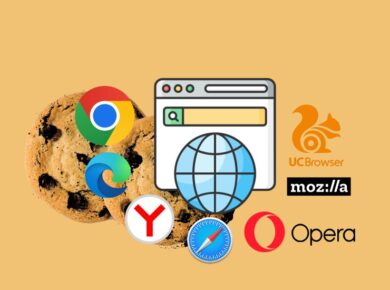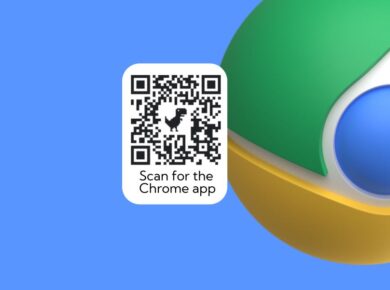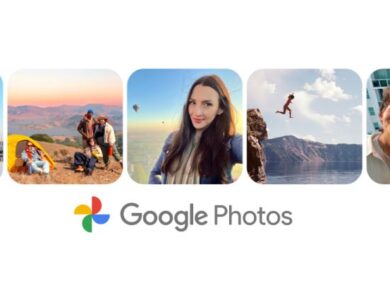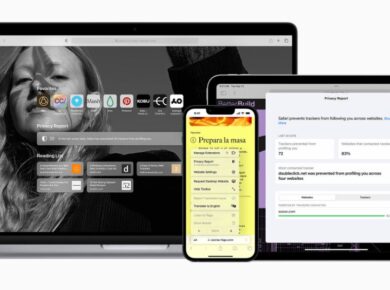Inactive Tabs Notification – New Chrome Feature Enhances Tab Management and Performance
Google Chrome has rolled out a significant new feature aimed at improving the user experience by providing a visual indication for inactive tabs. This feature is designed to help users manage their tab activity more efficiently and optimize browser performance.
Highlighting Inactive Tabs
The new update introduces an “Inactive tabs appearance” setting, which visually distinguishes inactive tabs from active ones. When this setting is enabled, inactive tabs are encircled by a dotted ring, making it easy for users to identify which tabs are not currently in use. This feature is particularly useful for users who tend to keep multiple tabs open simultaneously, as it allows them to quickly see which tabs can be closed or reactivated.
Easy to Enable
Activating this feature is straightforward. A pop-up notification informs users about the new look for inactive tabs, with an option to adjust the settings directly from the notification. Users can enable or disable this feature according to their preferences, providing a customizable browsing experience.
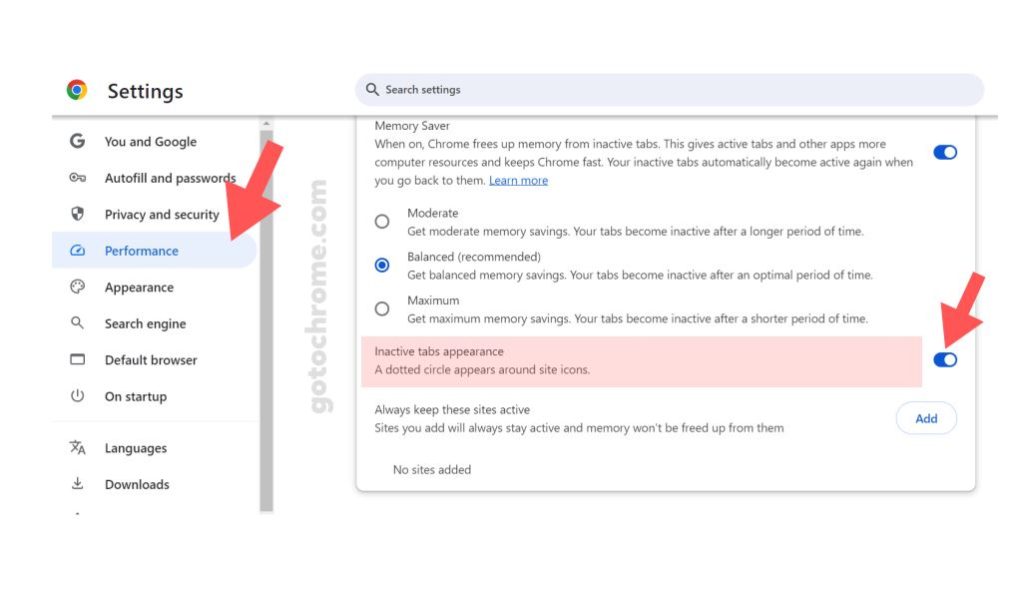
Performance Optimization
In addition to the visual cue, the new feature contributes to performance optimization. By identifying and managing inactive tabs, users can achieve better memory savings. The “Maximum” setting under the performance options ensures that tabs become inactive after a shorter period, maximizing memory efficiency and enhancing the overall performance of the browser.

Chrome Browser User Benefits
- Improved Organization: Easily distinguish between active and inactive tabs.
- Enhanced Performance: Optimize memory usage by managing inactive tabs.
- Customization: Adjust settings to suit individual browsing habits and preferences.
This update reaffirms Google Chrome’s commitment to providing a user-friendly and high-performance browsing experience. By introducing the “Inactive tabs appearance” feature, Chrome continues to innovate and respond to user needs, making web navigation smoother and more efficient.
For more details and to adjust your settings, visit the Chrome settings menu and explore the new performance features available.
You may also be interested in learning How to Check the Current Version of Chrome You Are Using.