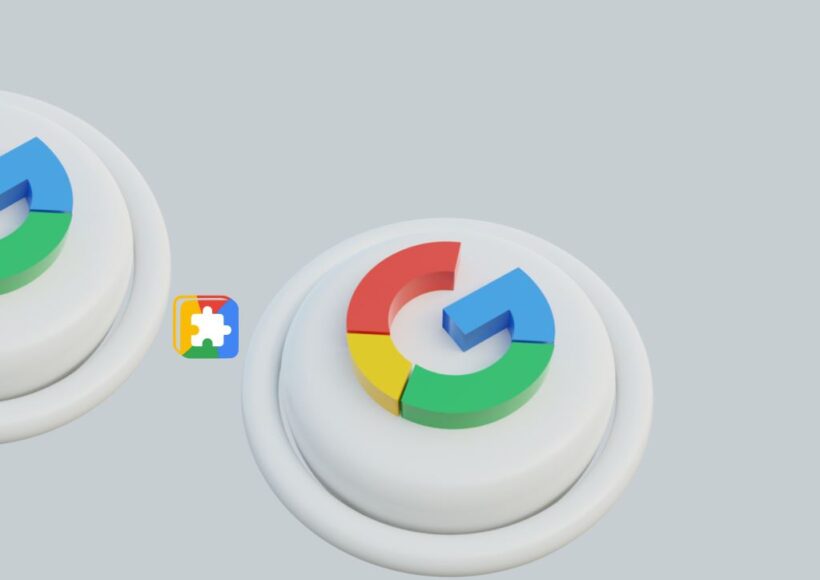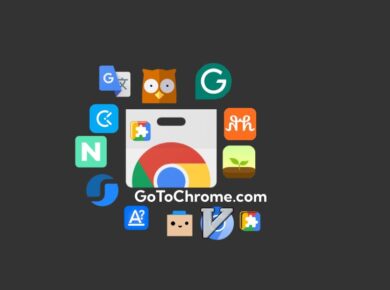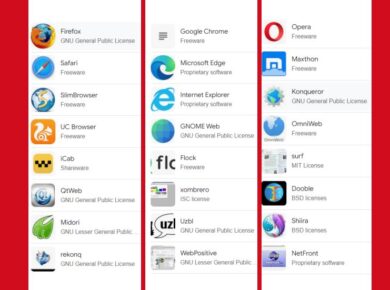Google Chrome extensions are designed to update automatically, but there are times when you may want to check for updates manually. This could be because you know a new version is out, or you want to ensure you have the latest features and security updates.
How to check which version of a Chrome extension you have:
First, let’s see which version of the extension you currently have installed. This is a simple process and only requires a few clicks.
For Google Chrome:
Click on the three-dot menu (or the three horizontal dots, also known as the “hamburger” or ellipsis icon) in the top right corner of your browser window.
Navigate down to “More Tools” and click on “Extensions”.
On the “Extensions” page, click on the “Details” button for the extension you want to check.
This will bring up a screen showing the version of the extension you have installed.
For other browsers:
If you are using another browser, such as Microsoft Edge or Arc, the process may look slightly different. For example, in Microsoft Edge, you can find the extensions page by clicking on the three-dot menu in the top-right corner and selecting “Extensions” from the menu.
How to manually update your Chrome extensions:
Now that you know which version of the extension you have, you can manually update it if needed. Here’s how to do it:
- Click on the three-dot menu in the top right corner of your browser.
- Navigate to “More Tools” and select “Extensions”.
- At the top right of the “Extensions” page, you will see a toggle for “Developer Mode”. Turn this on. You only need to enable this temporarily, and it won’t affect your other extensions or web pages.
- A new set of buttons should now be visible on the left side of your screen.
- Click the “Update” button underneath the “Extensions” header.
- Wait about 30 seconds for the update to complete. You may see the version number increase, indicating that a new version has been installed.
- Once the update is finished, turn off “Developer Mode” by clicking the toggle again.
Keeping your Chrome browser up-to-date:
It’s not just your extensions that need to be updated; keeping your Chrome browser up-to-date is also important. This ensures you have access to the latest features, improvements, and security patches.
Updating Chrome on a computer:
- Open the Google Chrome browser on your computer.
- Click on the three-dot menu in the top right corner.
- Select “Help” and then “About Google Chrome” from the menu. Simply opening this page may initiate the update process.
- If an update is available, click on the “Update Google Chrome” or “Relaunch” button. If there is no update button, then you are already on the latest version.
- If the update fails, it is recommended to download and install the latest version of Chrome from the official website.
Updating Chrome on an Android device
Open the Play Store app on your Android device.
- Tap on your profile icon in the top right corner.
- Select “Manage apps & devices”.
- Tap “See details” under “Updates available”.
- Scroll down and tap “Update” next to Google Chrome.
Updating Chrome on an iPhone:
Open the App Store app on your iPhone.
- Tap on your profile icon in the top right corner.
- Scroll down and tap “Update” next to Google Chrome. If you don’t see the update option, scroll up past the top of the page to refresh the list.
Updating your Chrome Web Store item as a developer
If you are a developer, you may want to update your Chrome Web Store item. This process involves publishing a new version of your item and pushing it to your user base.
Here’s an overview:
- Use the Chrome Developer Dashboard to upgrade your item.
- Upload a new zip file for your item, including all changed and unchanged files.
- Update any changed metadata for your listing.
- Submit the item for a new review.
- Once the review is complete, you can publish your updated item.
By keeping both your Chrome extensions and browser up-to-date, you can ensure that you’re always running the latest and greatest version, with access to new features, improvements, and security enhancements.