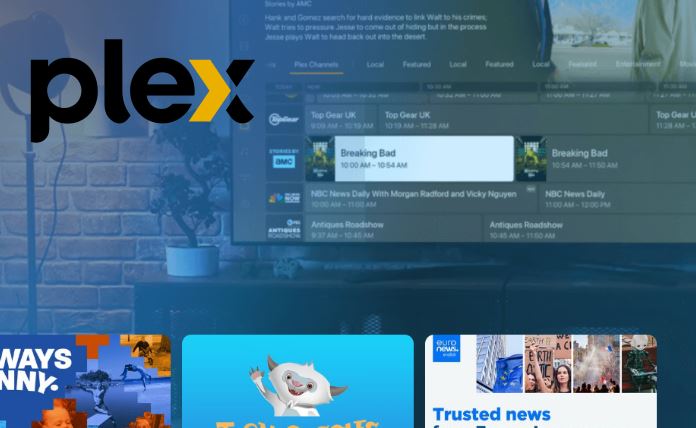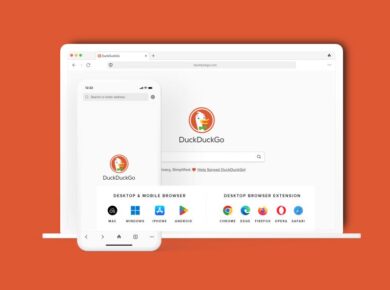Streaming content on Plex while using a VPN can sometimes be a challenge, particularly when you want to maintain privacy without sacrificing speed. That’s where split tunneling comes into play. It allows you to control which traffic goes through your VPN and which goes directly to your ISP, making it ideal for streaming services like Plex. In this guide, we’ll show you how to set up split tunnel VPN for Plex, step by step.
What is Split Tunneling?
Split tunneling is a VPN feature that lets you route some of your internet traffic through an encrypted VPN tunnel while allowing other traffic to access the internet directly. This can improve streaming performance by reducing the load on your VPN connection, ensuring that Plex has the bandwidth it needs for smooth playback.
For example, when you set up split tunneling, your Plex traffic can bypass the VPN and go directly through your regular internet connection. Meanwhile, your browsing data or other apps can remain protected by the VPN. This hybrid approach combines the best of both worlds — privacy and speed.
Why Use a Split Tunnel VPN with Plex?
You might be wondering why you should bother setting up split tunneling for Plex in the first place.
Here are a few key reasons:
- Improve streaming speeds: Routing Plex traffic outside the VPN tunnel can reduce buffering and improve streaming speeds.
- Avoid geoblocking issues: Plex media servers sometimes run into problems with VPNs because certain servers or IP addresses are blocked by streaming services.
- Maintain privacy for other activities: While your Plex traffic isn’t encrypted, the rest of your online activity remains private and secure through the VPN.
Best VPNs for Split Tunneling
Before we dive into the step-by-step process, it’s important to note that not all VPNs offer split tunneling. You’ll need to choose a VPN provider that supports this feature. Some of the best VPNs for split tunneling include:
- ExpressVPN: Offers split tunneling on Windows, Mac, and Android.
- NordVPN: Provides an app-based split tunneling option on Android.
- Surfshark: Has a “bypass” feature, which is essentially split tunneling.
Once you’ve chosen a VPN provider, the next step is to configure split tunneling for Plex. Let’s walk through the process.
How to Set Up Split Tunnel VPN for Plex
Step 1: Choose Your VPN Provider and Install the App
The first step is selecting a VPN provider that supports split tunneling and installing their application on your device. We recommend ExpressVPN or NordVPN for their robust performance and split tunneling capabilities.
- Download the VPN app from your provider’s website.
- Follow the installation instructions for your device.
- Sign in to your account using the credentials provided during registration.
Step 2: Enable Split Tunneling in Your VPN Settings
Once the VPN app is installed, you’ll need to enable split tunneling. The steps can vary slightly depending on your provider and device, but the process is generally similar.
How to Set Up Split Tunnel VPN for Plex on ExpressVPN:
- Open the ExpressVPN app.
- Navigate to Options or Settings.
- Go to the Split Tunneling tab.
- Select the option to “Only allow selected apps to use the VPN.”
- Choose Plex from the list of applications to bypass the VPN.
How to Set Up Split Tunnel VPN for Plex on NordVPN:
- Launch the NordVPN app.
- Go to Settings and find the Split Tunneling option.
- Enable the feature and add Plex to the list of applications that won’t use the VPN.
How to Set Up Split Tunnel VPN for Plex on Surfshark:
- Open the Surfshark app and go to Settings.
- Find the Bypasser feature (Surfshark’s version of split tunneling).
- Add Plex to the list of applications that will bypass the VPN.
Step 3: Configure Plex
Now that you’ve set up split tunneling on your VPN, you’ll need to configure Plex for optimal streaming. Follow these steps to ensure Plex traffic goes through your ISP while the rest of your internet activity is protected by the VPN.
- Log in to your Plex account and ensure your server is up to date.
- Navigate to Settings and select Remote Access.
- Make sure Remote Access is enabled so that your Plex traffic can bypass the VPN.
- Double-check your firewall settings to ensure Plex traffic isn’t being blocked.
If you’re using Plex on multiple devices, you might need to configure split tunneling on each device to get the best performance.
Step 4: Test Your Setup
Once everything is configured, it’s time to test your setup.
- Open your VPN app and ensure that it’s connected to a VPN server.
- Launch Plex and start streaming a video or show.
- Monitor your streaming performance. You should notice reduced buffering and improved playback, thanks to the split tunneling setup.
Common Issues and Troubleshooting
If you run into issues while setting up split tunneling for Plex, don’t worry — here are some common problems and their solutions.
1. Plex not working with VPN:
If Plex refuses to work with the VPN, double-check your split tunneling settings. Make sure Plex is properly excluded from the VPN tunnel and that Remote Access is enabled in the Plex settings.
2. Slow Streaming Speeds:
If you’re still experiencing slow streaming speeds, it’s possible your ISP is throttling your connection. Consider switching VPN servers or upgrading your internet plan for better speeds.
3. VPN Disconnecting Frequently:
Frequent VPN disconnections can be caused by weak network signals or overuse of bandwidth. Try switching to a less crowded VPN server or reducing the number of connected devices.
Final Thoughts on How to Set Up Split Tunnel VPN for Plex
Setting up a split tunnel VPN for Plex can seem complex at first, but the benefits are well worth the effort. By allowing Plex traffic to bypass the VPN, you can enjoy faster streaming speeds while still maintaining online privacy for other activities. Plus, you’ll avoid the common geo-blocking issues that arise when using a VPN with streaming services.
For the best results, choose a VPN provider that supports split tunneling and test your configuration thoroughly. With the right setup, you’ll enjoy smooth streaming on Plex without sacrificing your online privacy.
Now that you know how to set up split tunneling for Plex, why not give it a try? Select a VPN provider that supports split tunneling, follow our step-by-step guide, and enjoy a seamless Plex streaming experience!
Read Next:
10 Web Browsers with Built-in VPN