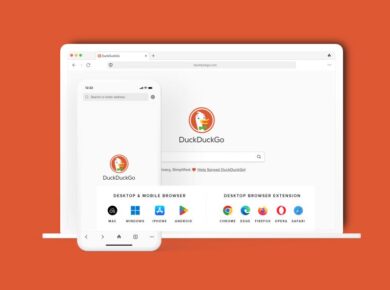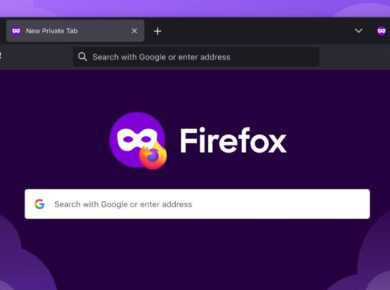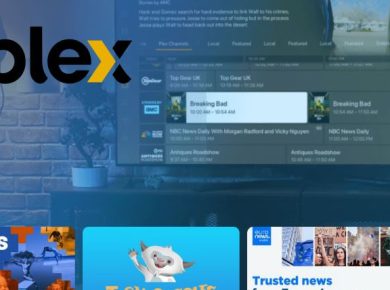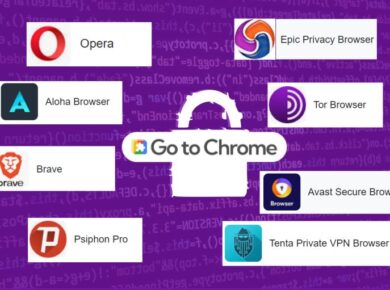Avast Secure Browser, formerly known as Avast SafeZone, is a web browser developed by Avast that focuses on privacy and security. While it offers enhanced protection against online threats, some users may prefer to uninstall it due to performance issues, interface preferences, or the desire to switch to a different browser. However, completely removing Avast Secure Browser from your system can be tricky, as it often leaves behind various files and registry entries.
In this step-by-step guide, we’ll walk you through the process of fully uninstalling Avast Secure Browser from your Windows or Mac machine, ensuring that all traces of the browser are eliminated. We’ll also explore some frequently asked questions and provide helpful tips to make the removal process smoother.
Why Uninstall Avast Secure Browser?
There are several reasons why someone might want to uninstall Avast Secure Browser. While it offers robust security features, some users have reported issues with browser performance, frequent crashes, or excessive memory usage. Additionally, the interface may not appeal to everyone, and some individuals prefer the simplicity of mainstream browsers like Chrome, Firefox, or Safari.
Another common reason for removal is the desire for greater control over one’s online privacy. While Avast Secure Browser includes built-in VPN and ad-blocking features, some users may prefer to choose their own security tools and customize their browsing experience with alternative extensions.
Furthermore, Avast Secure Browser has been known to be bundled with other Avast products, sometimes ending up on users’ computers without their explicit consent. This has led to frustration among those who feel that the browser was forcibly installed and want to get rid of it.
How to remove Avast Secure Browser on Windows
If you’re a Windows user, there are a few methods you can use to uninstall Avast Secure Browser. We’ll go through each of them to ensure a thorough removal process.
1. Using the Windows Settings App
- Open the Start menu and click on the “Settings” gear icon, or press Win + I to directly open the Settings app.
- In the Settings app, click on “Apps” or “Apps & Features.”
- Locate “Avast Secure Browser” in the list of installed programs.
- Click on the three-dot menu next to “Avast Secure Browser” and select “Uninstall.”
- Follow the on-screen prompts to complete the uninstallation process.
2. Using the Control Panel
- Open the Control Panel. You can do this by searching for “Control Panel” in the Start menu or by pressing Win + R, typing
control panel, and pressing Enter. - Set the “View by:” option in the top-right corner to “Category.”
- Click on “Uninstall a program” under the “Programs” category.
- Locate “Avast Secure Browser” in the list of installed programs and right-click on it.
- Select “Uninstall/Change,” then follow the prompts to uninstall the browser.
3. Using the Avast Uninstall Utility
Avast provides a dedicated uninstall utility that can help remove all Avast products, including Secure Browser, from your system. This is useful if the standard uninstallation methods don’t work or if you want to ensure a more thorough removal.
- Download the Avast Uninstall Utility from the official Avast website.
- Save the file to a folder where you can easily locate it, such as your Downloads folder.
- Close all Avast windows and right-click on the downloaded file, then select “Run as administrator.”
- Follow the on-screen instructions to uninstall Avast Secure Browser and any other Avast products.
- Restart your computer after the uninstallation process is complete.
How to Remove Avast Secure Browser on Mac
Uninstalling Avast Secure Browser on a Mac is a relatively straightforward process. Here’s what you need to do:
- Open your Applications folder, which is typically located in your Finder sidebar.
- Locate “Avast Secure Browser” in the list of applications.
- Right-click on “Avast Secure Browser” and select “Move to Trash,” or drag the application icon to the Trash in your Dock.
- Enter your administrator password if prompted.
- To completely remove Avast Secure Browser, you’ll also need to delete its associated files and folders. Go to “Go > Go to Folder” in the Finder menu bar and paste the following paths, pressing Enter after each one:
- /Library/Application Support/AvastSecureBrowser
- ~/Library/Application Support/AvastSecureBrowser
- ~/Library/Caches/AvastSecureBrowser
- ~/Library/Preferences/com.avast.securebrowser.plist
- Empty the Trash to permanently delete the files and folders.
Frequently Asked Questions
What happens if I just delete the Avast Secure Browser icon?
Deleting only the Avast Secure Browser icon will not fully uninstall the browser. This method might remove the shortcut, but the actual application files and associated data will remain on your system, taking up space and potentially causing conflicts with other software.
Will uninstalling Avast Secure Browser remove my browsing data?
Yes, uninstalling Avast Secure Browser will also remove your browsing data, including bookmarks, history, cookies, and cached files. If there are specific data you want to keep, make sure to export or back them up before proceeding with the uninstallation.
Is it safe to use third-party uninstaller tools?
While there are third-party uninstaller tools available, it’s generally safer to use the official uninstallation methods provided by Avast or the built-in features of your operating system. Third-party tools may not always remove all traces of the browser and could potentially leave your system in an unstable state.
How can I prevent Avast Secure Browser from being installed in the future?
Avast Secure Browser is often bundled with other Avast products, so when installing Avast antivirus software, pay close attention to the installation process. Opt for the “Custom” or “Advanced” installation option and carefully read each step to avoid installing additional components you don’t want.
End Note on How to remove Avast Secure Browser
Getting rid of Avast Secure Browser involves more than just deleting the application icon. By following the detailed steps provided in this guide, you can ensure a complete removal of the browser from your Windows or Mac machine. Remember to review and delete associated files and folders to free up space and prevent potential conflicts with other software.
As browser preferences are highly personal, it’s always a good idea to explore alternative browsers to find the one that best suits your needs in terms of performance, security, and customization options.