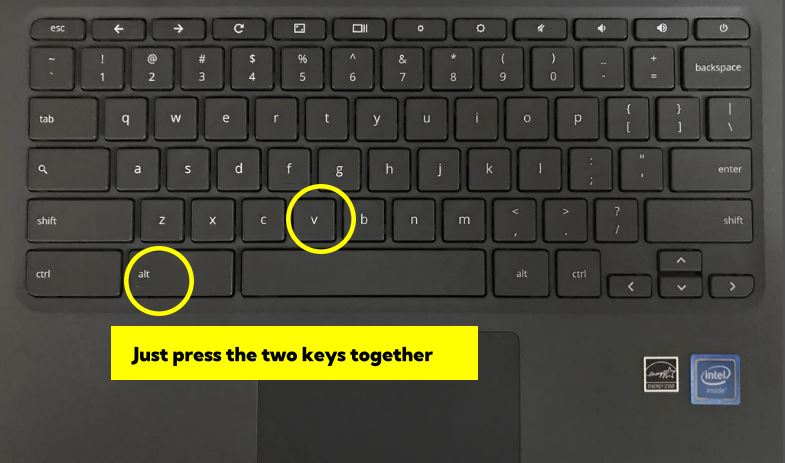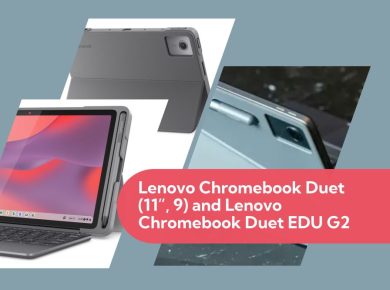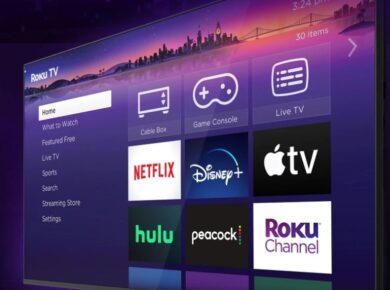Need to find the serial number on your Chromebook? Whether you’re looking for warranty information, tech support, or need the number for any other reason, the process is straightforward. Chromebooks store this important identification number in a few different places, so you have multiple ways to track it down. Let’s walk through how you can find your Chromebook’s serial number, step by step.
Method 1: Check the Chromebook’s Physical Label
The simplest way to find your Chromebook’s serial number is to check the physical device itself. Most Chromebooks have the serial number printed on a label somewhere on the body of the machine. Here’s where to look:
- Bottom of the Device: Turn your Chromebook over, and you should find a sticker or engraved text on the bottom panel that includes the serial number.
- It’s often listed alongside other information like the model number, manufacturer, and compliance logos.
- Under the Battery: If your Chromebook has a removable battery (many newer models don’t, but older ones might), the serial number could be located under the battery. Turn off your Chromebook, remove the battery, and check the label underneath.
Method 2: Find the Serial Number in Chrome OS
If you can’t find the serial number on the outside of your Chromebook, don’t worry! Chrome OS itself has an easy way to access this information. Here’s how to find it within the system settings:
- Click the Time in the Bottom-Right Corner: This will open the system tray menu.
- Click the Gear Icon: This will take you to the Settings menu.
- Scroll Down and Click “About Chrome OS”: You’ll find this near the bottom of the settings menu. This section contains details about your device and operating system.
- Click “Additional Details”: Under this tab, you’ll see the serial number listed along with other hardware information.
Alternatively, you can type chrome://system into the Chrome address bar, and then look for the serial_number field in the information list.
Method 3: Find the Serial Number from the Box or Receipt
If your Chromebook is relatively new and you still have the original packaging, the serial number is typically printed on the box. It’s often found next to the barcodes or listed as S/N on the label. The number may also be on your receipt or order confirmation if you purchased it online.
Method 4: Using Chrome OS Recovery Utility
Another way to find the serial number, especially if your Chromebook isn’t booting up properly, is by using the Chrome OS Recovery Utility:
- Install the Chrome OS Recovery Utility on another working computer.
- Follow the instructions to create a recovery drive.
- When the utility prompts you to insert your broken Chromebook, the serial number will often be displayed during the recovery process.
What Does a Serial Number Look Like?
A Chromebook serial number is usually a long string of letters and numbers. It can range from 10 to 22 characters, depending on the manufacturer. For example, a serial number might look something like this: SN5C12345X09876.
Why You Might Need the Serial Number
There are several reasons why you might need to locate your Chromebook’s serial number:
- Warranty or Support: If you need tech support or want to check your device’s warranty status, the manufacturer will often ask for the serial number to identify your specific Chromebook.
- Repairs or Insurance: When sending your Chromebook in for repairs or making an insurance claim, the serial number is used to track and identify your device.
- Tracking: If your Chromebook is lost or stolen, having the serial number is useful when reporting it to authorities or trying to track the device.
Final Thoughts
Finding your Chromebook’s serial number is easy once you know where to look. Whether it’s printed on the physical device, found in the settings, or even located on the original box, there are multiple methods you can use. Having this number on hand is important for troubleshooting, repairs, and general identification, so it’s always a good idea to note it down somewhere safe.