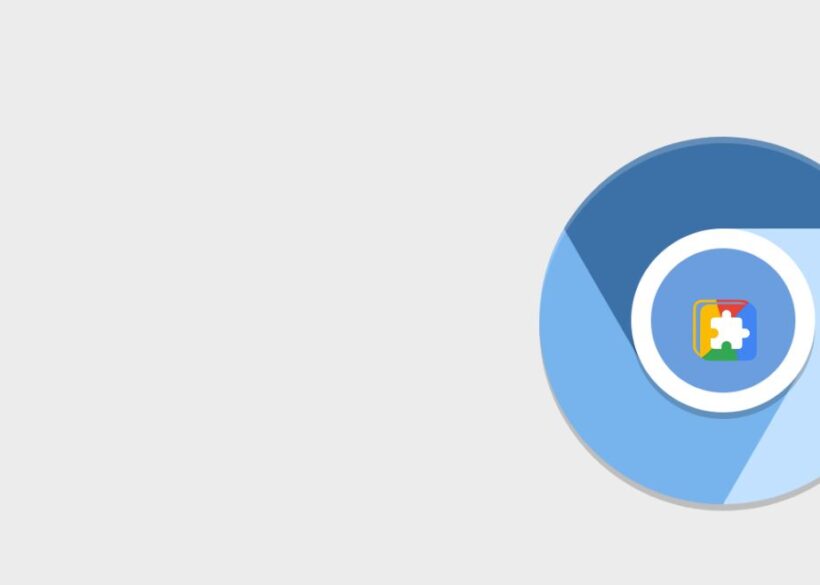The Hosts File is a crucial component in the realm of computer networking, serving as a fundamental tool for translating human-readable domain names into machine-readable IP addresses. While it may seem like a relic of the past in an era dominated by sophisticated domain name systems (DNS), the Hosts File remains highly relevant and functional for both technical professionals and everyday users. Understanding this file, how it operates, and its historical significance can empower users to optimize their digital interactions, troubleshoot network issues, and even enhance security.
What is the Hosts File?
At its core, the Hosts File is a plain text file used by operating systems to map hostnames to IP addresses. When a user attempts to access a website, the system first checks the Hosts File to see if there is an entry corresponding to the requested hostname. If a match is found, the system uses the IP address listed in the file to connect to the website, bypassing the need to query an external DNS server. This mechanism can speed up the connection process and provide a level of control over network traffic.
The Hosts File is typically located in specific directories depending on the operating system. For example, on Windows systems, it can be found in the path `C:\Windows\System32\drivers\etc\hosts`, while on UNIX-based systems like macOS and Linux, it is usually located at `/etc/hosts`. The structure of the file is simple: each line contains an IP address followed by one or more hostnames, separated by spaces or tabs.
Historical Overview of the Hosts File
The origins of the Hosts File can be traced back to the early days of the internet, specifically the 1980s. During this time, the internet was a nascent entity, primarily utilized by researchers and academic institutions. To facilitate communication, a central file known as the “hosts.txt” was maintained by the Stanford Research Institute (SRI). This file contained a list of all known hosts on the ARPANET, the precursor to the modern internet. As the network began to grow exponentially, manually maintaining this file became increasingly impractical.
To solve this challenge, the Domain Name System (DNS) was developed in 1983. Unlike the Hosts File, which required manual updates, DNS operates as a decentralized system that allows for automatic resolution of domain names. However, even with the advent of DNS, the Hosts File retained its utility, particularly for local network configurations and troubleshooting.
Over the years, the Hosts File has evolved alongside technology. While its primary function remains unchanged, its application has expanded. In modern computing, it serves not only as a means to resolve hostnames but also as a tool for blocking malicious websites and managing network traffic. As cybersecurity threats have grown, the Hosts File has become an essential part of many users’ security practices.
Significance of the Hosts File in Modern Technology
In today’s technology landscape, the Hosts File continues to hold relevance for both IT professionals and everyday users. Its significance can be understood through several key applications:
Network Configuration and Troubleshooting
For system administrators and network engineers, the Hosts File is an invaluable asset for configuring networks and troubleshooting connectivity issues. When a DNS server is slow or unresponsive, editing the Hosts File allows users to bypass DNS and connect directly to the desired IP address. This is particularly useful in corporate environments where internal servers might not be publicly accessible via DNS.
Additionally, the Hosts File can be used to test new web applications or domains before they are officially launched. By adding an entry that points a domain to a local server, developers can ensure that everything is functioning correctly without exposing their work to the wider internet.
Blocking Malicious Websites
The Hosts File is also a popular tool for enhancing security. By adding entries that redirect known malicious domain names to the local machine (usually the IP address 127.0.0.1), users can effectively block access to harmful websites. This practice is particularly useful for preventing malware infections, phishing attacks, and other cybersecurity threats. Several community-driven projects provide pre-configured Hosts Files containing entries for thousands of malicious domains, allowing users to easily enhance their security posture.
Custom Domain Management
Another modern application of the Hosts File is in managing custom domains for local development environments. Developers often create applications that require a unique domain name for testing purposes. By editing the Hosts File, they can map a custom domain to their local development server, enabling seamless testing and development.
This practice is especially vital in projects that involve multiple services or microservices, where different domains may need to be routed to specific local IP addresses. By utilizing the Hosts File, developers can streamline their workflows and improve productivity.
How to Edit the Hosts File
Editing the Hosts File is a straightforward process, though it requires administrative privileges. The exact steps may vary depending on the operating system, but the general approach remains consistent.
Editing the Hosts File on Windows
To edit the Hosts File on a Windows machine, follow these steps:
1. Open Notepad or your preferred text editor with administrative privileges. This can be done by searching for Notepad in the Start menu, right-clicking on it, and selecting “Run as administrator.”
2. In Notepad, navigate to `File` > `Open` and enter the path `C:\Windows\System32\drivers\etc\hosts`. Ensure that you select “All Files” in the file type dropdown to see the Hosts File.
3. Make your desired changes, adding new entries or modifying existing ones. Ensure that each entry is on a new line and follows the format of `IP_address hostname`.
4. Save the file, and close Notepad.
Editing the Hosts File on macOS and Linux
For macOS or Linux users, the process involves using the Terminal. Here’s how to do it:
1. Open the Terminal application.
2. Use the command `sudo nano /etc/hosts` to open the Hosts File with administrative privileges.
3. Enter your password when prompted.
4. Make the necessary changes, and then save the file by pressing `CTRL + O`, followed by `Enter`. Exit the editor with `CTRL + X`.
5. To ensure the changes take effect, you may need to flush the DNS cache using the command `sudo dscacheutil -flushcache` for macOS or `sudo systemd-resolve –flush-caches` for Linux.
Best Practices for Using the Hosts File
While the Hosts File is a powerful tool, it is important to use it judiciously to avoid potential issues. Here are some best practices to consider:
Backup Before Modifying
Before making any changes to the Hosts File, always create a backup of the original file. This allows users to easily restore the previous configuration if something goes wrong.
Use Clear and Descriptive Entries
When adding entries to the Hosts File, it is helpful to use clear and descriptive comments. For example, including a comment that indicates why a particular entry was added can aid in future troubleshooting and maintenance.
Limit Unnecessary Changes
While it is tempting to use the Hosts File for a wide variety of purposes, it is best to limit changes to essential entries. Excessive modifications can lead to confusion and make it difficult to identify the source of network issues.
Regularly Review and Update
Periodically reviewing the Hosts File and removing outdated entries can help maintain organization and prevent conflicts. This practice ensures that the file remains efficient and relevant to current network needs.
Conclusion
The Hosts File is a fundamental yet often overlooked aspect of computer networking that continues to play a vital role in modern technology. Its ability to facilitate hostname resolution, enhance security, and streamline local development makes it an essential tool for both IT professionals and casual users. Understanding the history and evolution of the Hosts File provides valuable context for its ongoing relevance in today’s digital landscape.
As technology continues to advance, the Hosts File serves as a reminder of the roots of networking and the importance of maintaining control over our digital environments. Whether for troubleshooting, security, or development, mastering the Hosts File can empower users to navigate the complexities of the internet with confidence and ease.