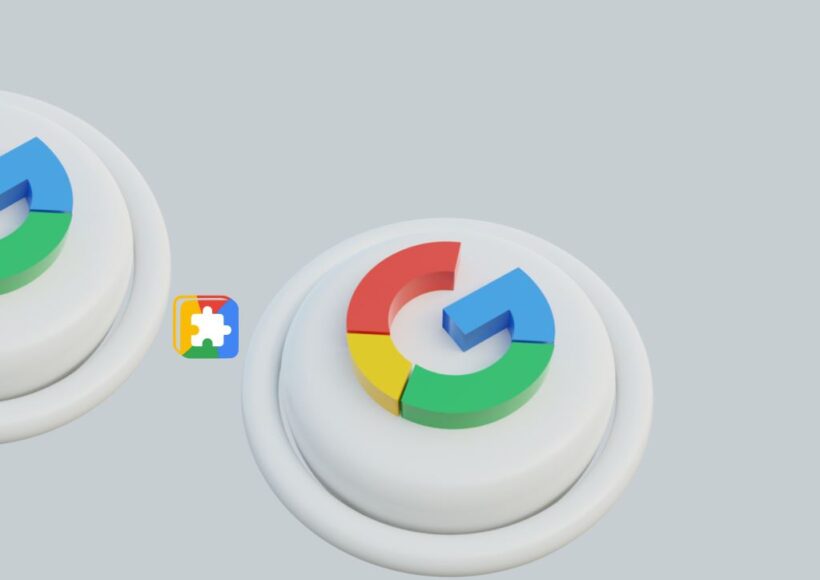Google Safe Browsing is a security tool offered by Google intended to guard consumers from several internet hazards. Among these dangers include phishing attempts, malware, and other dishonest behavior meant to compromise devices or personal data. Started in 2007, Safe Browsing looks at billions of URLs every day to find dangerous websites and notify consumers when they try to access these sites.
How Google Safe Browsing Works
Google Safe Browsing operates in the background to keep users safe while they browse the web. Here’s a step-by-step look at how it works:
- URL Scanning: Google continuously scans the web, examining billions of URLs and webpages for signs of malicious activity. This scanning includes checking for phishing content, malware, and other harmful practices.
- Database of Unsafe Sites: The identified unsafe sites are added to Google’s Safe Browsing database. This database is regularly updated and maintained to ensure it includes the latest threats.
- Browser Integration: Most modern web browsers, including Google Chrome, Mozilla Firefox, Safari, and Microsoft Edge, integrate Google Safe Browsing. When a user attempts to visit a site, the browser checks the URL against the Safe Browsing database.
- Warning Alerts: If the site is identified as unsafe, the browser displays a warning message to the user. This message typically advises the user to proceed with caution or to avoid visiting the site altogether.
- User Feedback: Users can report suspicious sites directly to Google, helping to improve the accuracy and comprehensiveness of the Safe Browsing database.
Benefits of Google Safe Browsing
- Enhanced Security: By warning users about potentially dangerous sites, Safe Browsing helps prevent phishing attacks, malware infections, and other cyber threats.
- Broad Integration: Safe Browsing is integrated into popular browsers and platforms, providing widespread protection for users across different devices.
- Regular Updates: The Safe Browsing database is continually updated with new threats, ensuring users are protected against the latest dangers.
- User Reporting: The ability for users to report unsafe sites helps keep the Safe Browsing database accurate and up-to-date.
Privacy Considerations
Google Safe Browsing is designed with privacy in mind. When a browser checks a URL against the Safe Browsing database, the full URL is not shared with Google. Instead, the browser sends a hashed, partial version of the URL, which is then compared against the database. This method helps protect user privacy while still providing effective security.
Managing Safe Browsing Settings
Users can manage their Safe Browsing settings to control the level of protection they receive. Here’s how to do it in some of the most popular browsers:
Google Chrome
- Desktop:
- Open Chrome and click on the three dots in the upper-right corner.
- Go to “Settings” > “Privacy and security.”
- Click on “Security” and select the desired level of protection under “Safe Browsing.”
- Mobile:
- Open the Chrome app and tap the three dots in the upper-right corner.
- Go to “Settings” > “Privacy and security.”
- Tap “Safe Browsing” and select the desired level of protection.
Mozilla Firefox
- Desktop:
- Open Firefox and click on the three horizontal lines in the upper-right corner.
- Go to “Options” > “Privacy & Security.”
- Scroll down to “Security” and ensure the box next to “Block dangerous and deceptive content” is checked.
- Mobile:
- Open the Firefox app and tap the three horizontal lines in the bottom-right corner.
- Go to “Settings” > “Privacy.”
- Ensure “Block dangerous and deceptive content” is enabled.
Safari
- Desktop:
- Open Safari and click on “Safari” in the top menu bar.
- Go to “Preferences” > “Security.”
- Ensure the box next to “Warn when visiting a fraudulent website” is checked.
- Mobile:
- Open the Settings app on your iPhone or iPad.
- Scroll down and tap “Safari.”
- Ensure “Fraudulent Website Warning” is enabled.
Impact on Online Safety
By giving consumers all around an extra layer of safety, Google Safe Browsing has fundamentally affected internet security. Safe Browsing lowers the risk of cyberattacks by spotting and alerting about dangerous sites, therefore fostering a safer online environment.
In the fight against online dangers, Google Safe Browsing is a crucial tool. Safe Browsing helps users avoid phishing attempts, malware, and other cyber hazards by always scanning the web and keeping a complete database of dangerous websites maintained. Safe Browsing provides wide security and helps to create a safer internet for all users when included into well-known browsers and devices.