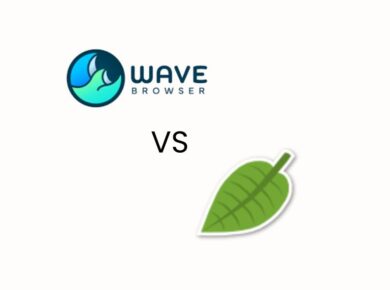If you’re starting with ReadyAPI for API testing, you’ve probably encountered the overwhelming frustration of trying to ensure that your APIs function flawlessly—like when you’re deep into a project, and suddenly, your API calls return unexpected errors, leaving you scrambling for answers. After helping countless clients navigate these turbulent waters, here’s what actually works to get you up and running with ReadyAPI.
Understanding ReadyAPI: Your Go-To Tool for API Testing
ReadyAPI, developed by SmartBear, is a powerful suite designed to facilitate API testing, security, and load testing in a seamless manner. With the increasing reliance on APIs in modern software development, mastering this tool is essential. It’s more than just a testing tool; it’s a comprehensive platform that empowers developers and testers to ensure that their APIs are robust, secure, and perform efficiently under various conditions.
Why Choose ReadyAPI?
The beauty of ReadyAPI lies in its versatility. Whether you’re working with REST, SOAP, GraphQL, or other API types, ReadyAPI has features that cater to all. Its user-friendly interface, combined with powerful scripting capabilities, allows for both novice testers and experienced developers to create, execute, and analyze tests effectively.
One of the most striking features is its ability to simulate API responses, which is vital for testing scenarios where the actual API may not yet be available. This saves time and allows you to proceed with development without being blocked by dependencies.
Setting Up ReadyAPI: A Step-by-Step Guide
If you’re unsure where to start with ReadyAPI, let’s walk through the setup process. Here’s exactly how you can get ReadyAPI up and running in your environment.
Step 1: Download and Install ReadyAPI
First, head over to the [SmartBear website](https://smartbear.com/product/ready-api/download/) and download the latest version of ReadyAPI (as of October 2023, it’s version 3.40). Installation is straightforward; simply follow the setup wizard prompts.
**Pro Tip:** Always check the release notes for the latest features and fixed bugs. This can save you from headaches down the line.
Step 2: Create Your First Project
Once you have ReadyAPI installed, launch the application. Click on “Create New Project” and enter a name for your project. You can also import existing definitions, such as WSDL or OpenAPI specifications, if you have them available.
Step 3: Add Your API Endpoints
To begin testing, you need to add your API endpoints. Click on the “Add REST Service” or “Add SOAP Service” button, depending on the type of API you’re testing. Enter the API URL and click “OK.” ReadyAPI will automatically load the available endpoints, making it easy for you to select which ones to test.
Step 4: Create Test Cases
Creating test cases is where the magic happens. Right-click on your service in the project tree, and select “New TestSuite.” Inside your TestSuite, you can create a new TestCase. Here’s a tip: start with a simple test case by adding a “REST Request” step.
Enter the endpoint you want to test, select the HTTP method (GET, POST, etc.), and if necessary, add parameters and headers. This is a crucial step because it sets the foundation for your testing framework.
Executing Tests: What to Watch For
Now that you have your test cases set up, it’s time to execute them. Click on the “Play” button in the toolbar to run your test cases. This is where you’ll want to pay close attention to the results, as they can guide you toward potential issues.
Common Errors and How to Fix Them
If you encounter errors, such as HTTP 500 or 404 statuses, don’t panic. Here are some common pitfalls and their solutions:
– **HTTP 404 Not Found:** This typically means the endpoint URL is incorrect. Double-check the URL and ensure that the API is running.
– **HTTP 500 Internal Server Error:** This indicates an issue on the server side. Review the API code and logs to identify what might be causing the failure.
– **Timeout Errors:** If your requests are timing out, consider increasing the timeout settings in ReadyAPI or checking the server’s response time.
**Here’s exactly how to adjust timeout settings:**
1. Click on the TestCase you want to modify.
2. Select the “HTTP Request” step.
3. In the properties panel, locate the “Timeout” setting and adjust it as necessary.
Advanced Features: Enhancing Your Testing Experience
Once you’re comfortable with the basics, it’s time to explore the advanced features that ReadyAPI offers. This is where you can really leverage the tool’s capabilities.
Data-Driven Testing
ReadyAPI supports data-driven testing, which allows you to run the same test with different input data. This is invaluable for verifying that your API behaves correctly under various conditions.
**To set up data-driven testing:**
1. Create a new Data Source by right-clicking on your TestSuite.
2. Select “Add Data Source” and choose your data format (CSV, Excel, etc.).
3. Map the data fields to your test inputs.
This feature can significantly reduce the time spent creating redundant test cases.
Security Testing
In today’s environment, security is paramount. ReadyAPI includes built-in security testing capabilities to help identify vulnerabilities in your APIs.
To perform security testing:
1. Right-click on your TestSuite and select “Add Security Tests.”
2. Choose from various security scans, including SQL injection and XML bombs.
3. Execute the tests and review the results to address any identified vulnerabilities.
**Never underestimate the importance of security testing—** a single vulnerability can lead to significant data breaches and financial losses.
Integrating ReadyAPI with CI/CD Pipelines
As your development process matures, consider integrating ReadyAPI into your Continuous Integration/Continuous Deployment (CI/CD) pipeline. This ensures that your API tests are run automatically with each deployment, catching issues before they reach production.
Setting Up CI/CD Integration
1. Use ReadyAPI’s command-line interface (CLI) to run tests as part of your build process.
2. Configure your CI/CD tool (like Jenkins, Travis CI, or GitLab) to trigger these tests on code commits or pull requests.
3. Monitor the results and set up notifications for failures to keep the team informed.
Integrating testing into your CI/CD pipeline can greatly improve your team’s efficiency and reduce the risk of introducing bugs into production.
Final Thoughts: Mastering ReadyAPI
Getting started with ReadyAPI for API testing may seem daunting at first, but with practice, you’ll find it an indispensable part of your development toolkit. The key is to start small, build upon your knowledge, and utilize the plethora of features ReadyAPI offers.
Now, here’s where most tutorials get it wrong: they often skip the nuances of real-world application. Remember, the goal isn’t just to pass tests but to ensure that your APIs deliver high-quality experiences to your users. By implementing the strategies outlined in this guide, you’ll be well on your way to mastering API testing with ReadyAPI.
With every test you run, you’re not just checking code; you’re safeguarding your application’s integrity. Happy testing!