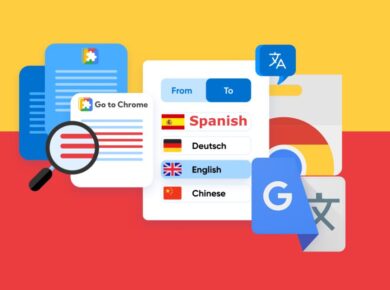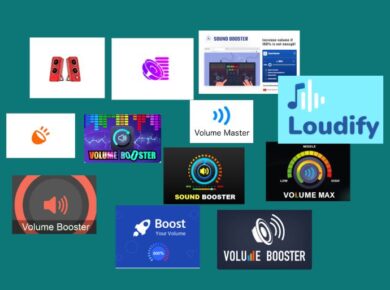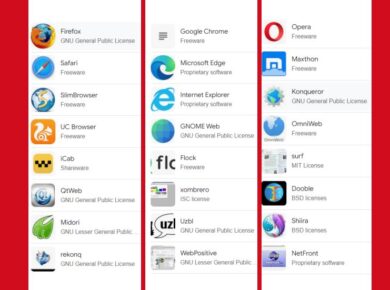Gmail, the ubiquitous email platform, is getting smarter with the integration of Gemini, Google’s powerful AI model. This innovative feature empowers you to streamline your email workflow and tackle tasks with unprecedented efficiency. Let’s explore the capabilities of Gemini in Gmail and how you can leverage its potential.
Gemini in Gmail: Your Email Superpower
Gemini in Gmail is more than just a fancy add-on; it’s a game-changer for email management. Imagine summarizing lengthy email threads in seconds, crafting compelling responses with just a few clicks, or even drafting emails from scratch with AI assistance. This is the reality with Gemini in Gmail, and here’s a breakdown of its key features:
- Email Thread Summarization: Ever received a long email chain and struggled to grasp the main points? Gemini can condense the entire thread into a concise summary, saving you precious time and effort.
- Smart Response Suggestions: Stuck for the perfect reply? Gemini offers intelligent response suggestions based on the email context, ensuring your replies are both relevant and professional.
- Effortless Email Drafting: Drafting emails can be tedious, but Gemini makes it a breeze. Simply provide a brief outline or key points, and Gemini will generate a complete email draft for you.
- Information Retrieval from Emails: Need to find a specific piece of information from a previous email? Gemini can search your entire email history and pinpoint the relevant details.
- Access to Google Drive Files: Gemini can also access your Google Drive files, allowing you to seamlessly incorporate information from documents, spreadsheets, and presentations into your emails.
Accessing Gemini in Gmail
Gemini in Gmail is currently available through Google Workspace Labs, an early access program that allows users to test out new features. To access Gemini, you’ll need to join Workspace Labs.
For Android Users:
- Open the Gmail app on your Android phone or tablet.
- Open an email with more than two responses.
- Tap “Summarize this email” at the top of the email.
For iPhone and iPad Users:
- Open the Gmail app on your iPhone or iPad.
- Open an email with more than two responses.
- Tap “Summarize this email” at the top of the email.
Important Notes:
- Tips for Using Gemini: To provide feedback on a generated summary, tap “Good suggestion” or “Bad suggestion.” To copy a generated summary, tap “Copy.”
- Turning Off Gemini: If you wish to disable Gemini, you must exit Workspace Labs. This will permanently remove access to all Workspace Labs features.
- Workspace Labs Feature Suggestions: Remember that Workspace Labs features are still under development and may provide inaccurate or inappropriate information. It’s crucial to use your discretion and verify any information provided by Gemini.
Workspace Labs Data Collection
When you use Gemini in Gmail, Google collects and stores certain data to improve the service and develop future AI technologies. This data includes:
- Prompts: The text you enter or select when interacting with Gemini.
- Generated Content: The text and images generated by Gemini.
- Referenced Google Workspace Content: The Google Workspace content you have access to that is used to generate content (both Google-selected input and user-provided input).
- Feedback: Your feedback on the Gemini in Gmail side panel.
Google ensures that your data is handled responsibly and in accordance with its privacy policy.
Embracing the Future of Email with Gemini
Gemini in Gmail represents a significant leap forward in email efficiency and productivity. By leveraging the power of AI, you can streamline your workflow, save time, and enhance your communication. As Gemini continues to evolve, we can expect even more innovative features and capabilities that will revolutionize the way we interact with email.