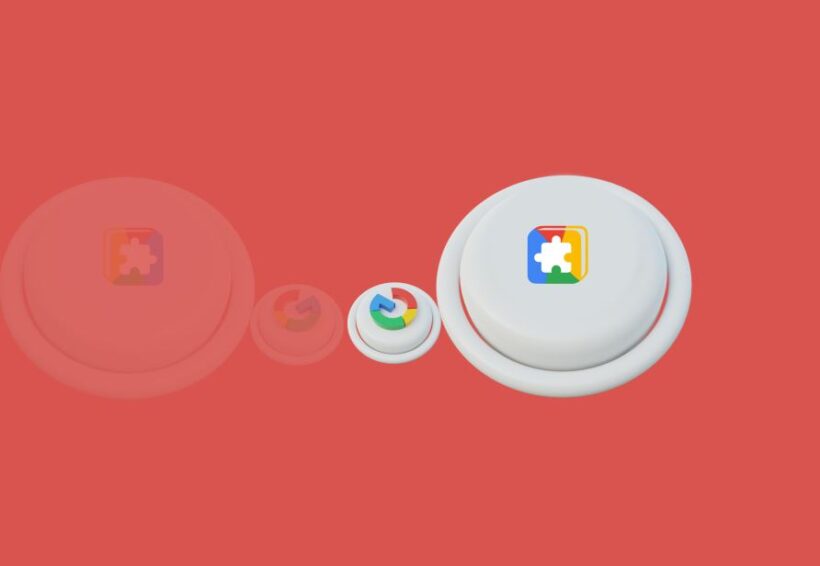A favicon (short for “favorites icon”) is a small icon associated with a website or web page. It is typically displayed in the browser’s address bar, tabs, bookmarks, or other interface elements. Favicons serve as visual identifiers, providing a quick and recognizable symbol of the website or brand.
They play a crucial role in enhancing brand recognition, improving user experience, and adding a professional touch to web pages.
Benefits of Favicons
Favicons offer several advantages:
- Brand Recognition: Favicons serve as visual representations of a brand or website, helping users quickly identify and recognize their favorite or frequently visited websites.
- Visual Appeal: Favicons add a touch of visual appeal and uniqueness to the browser interface, making the browsing experience more engaging.
- Tab Identification: In modern browsers, where multiple tabs can be open simultaneously, favicons help users quickly identify and switch between different websites.
- Bookmark Identification: Favicons make it easier for users to identify and organize their bookmarks, enhancing their overall browsing experience.
- Brand Consistency: Favicons reinforce brand consistency and continuity across different platforms and devices, ensuring a unified visual representation of the brand.
How Favicons Work
Favicons are typically implemented using HTML and linked using the “favicon.ico” file:
- HTML Implementation: The “<link>” tag is used within the “<head>” section of the HTML document to link the favicon file.
- Linking the Favicon File: The “favicon.ico” file, containing the icon image, is placed in the website’s root directory. Browsers look for this file and display the favicon accordingly.
- Icon Image Format: Favicons are commonly designed using image formats like ICO (which supports multiple icon sizes and colors), PNG, or GIF, ensuring compatibility with different browsers.
- Dynamic Favicons: Modern browsers also support dynamic favicons, allowing websites to specify different icons for different contexts, such as light or dark themes.
Creating Effective Favicons
To create effective favicons:
Keep It Simple: Opt for a simple and recognizable design that captures the essence of the brand or website.
Use Unique Colors: Choose unique and distinctive colors that align with the brand’s color palette, making the favicon stand out.
Consider Icon Size: Ensure the favicon is designed to fit within the small dimensions of browser UI elements, typically 16×16 pixels or 32×32 pixels.
Test Across Browsers: Test the favicon across different browsers and devices to ensure it displays correctly and consistently.
Provide Multiple Icon Sizes: Create multiple icon sizes to support different browser and device resolutions, ensuring a crisp and clear appearance.
Challenges and Considerations
While favicons offer benefits, there are considerations to keep in mind:
Cross-Browser Compatibility: Different browsers may have specific requirements or limitations for favicons, requiring testing and adjustments to ensure consistent display.
Dynamic Favicon Support: Not all browsers support dynamic favicons, which can limit the ability to provide contextually relevant icons.
Icon Design Complexity: Creating a simple yet recognizable icon that effectively represents the brand or website can be challenging.
Performance Impact: While favicons are small in size, including multiple icon sizes can increase the overall page load time, especially if the favicon file is large.
Favicons are a powerful tool for enhancing brand recognition and improving the user experience. They provide visual cues that help users quickly identify and recognize websites. With careful design and testing, favicons can add a touch of uniqueness and professionalism to web pages.
However, it’s important to consider cross-browser compatibility, performance implications, and the need for dynamic favicon support to fully leverage the potential of favicons in modern web browsers.