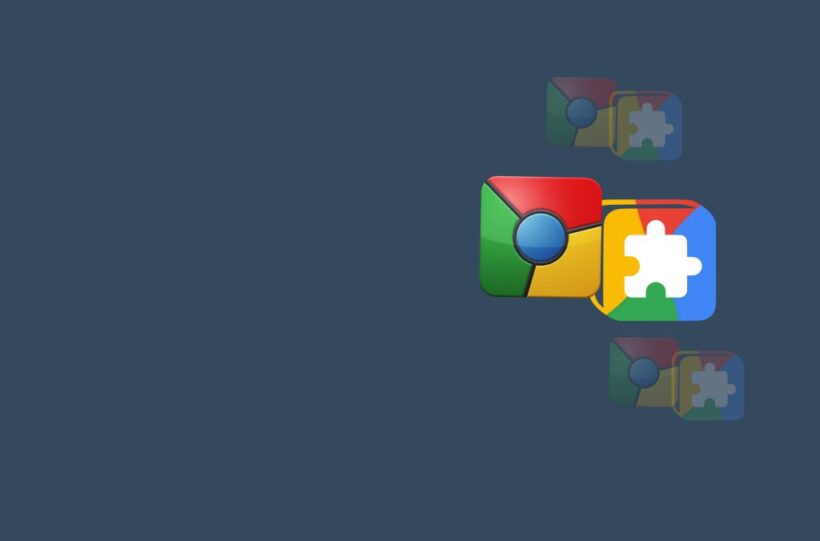Click-to-play is a security feature implemented by web browsers to control the execution of certain types of web content, particularly multimedia elements like Adobe Flash, Java applets, and specific media formats.
With click-to-play, the browser blocks the automatic playback of such content, requiring user interaction (a click or tap) to initiate playback.
Purpose of Click-to-Play
The primary purposes of click-to-play are:
- Security: Blocking the automatic playback of certain content enhances security by preventing malicious or unwanted media from running without the user’s consent.
- User Experience: Click-to-play gives users control over what media plays on a web page, reducing unexpected or intrusive media playback that may disrupt their browsing experience.
- Performance: By preventing the automatic loading and execution of certain media formats, click-to-play can improve page load times and conserve system resources, especially on mobile devices or slower connections.
- Battery Life: On mobile devices, click-to-play can help extend battery life by preventing the unnecessary execution of media content that may consume power.
How Click-to-Play Works
When a web page contains content that requires click-to-play, the browser typically displays a placeholder or a play button over the media element. Users can then choose to initiate playback by clicking or tapping on the element. The browser may also provide an option to allow or block specific types of content for specific websites.
Benefits of Click-to-Play
Click-to-play offers several advantages:
- Enhanced Security: By blocking automatic playback, click-to-play provides an additional layer of protection against malicious or unwanted content, reducing the risk of drive-by downloads or unauthorized data collection.
- User Control: Users have the power to decide what media plays on a page, improving their browsing experience by eliminating unexpected or intrusive media.
- Performance and Resource Conservation: Click-to-play prevents the unnecessary loading and execution of media content, improving page load times and conserving system resources, especially beneficial for mobile devices or slower connections.
- Battery Life Extension: On mobile devices, click-to-play can help extend battery life by preventing the automatic playback of media content, which can consume power and drain the battery.
Challenges and Considerations
While click-to-play offers benefits, there are also considerations to keep in mind:
- User Experience Trade-off: While click-to-play improves security and user control, it introduces an extra step for users who want to engage with media content. Balancing security and usability is crucial.
- Content Blocking: In some cases, click-to-play may block legitimate and safe content, requiring users to manually enable playback. Clear and intuitive user interfaces can help users understand how to allow specific content.
- Impact on Web Developers: Content creators and web developers need to consider click-to-play when using certain media formats or plugins, ensuring their content is accessible and user-friendly.
- User Education: Educating users about click-to-play is important. Users should understand why certain content is blocked and how to safely enable it when desired.
Click-to-play is a security feature that enhances user control, security, and performance by blocking the automatic playback of specific media content. It provides users with the power to decide what media plays on a web page, improving their browsing experience.
While it introduces an extra step for media engagement, click-to-play strikes a balance between security and usability. Educating users about click-to-play and providing clear instructions on how to safely enable blocked content are essential for a positive browsing experience.