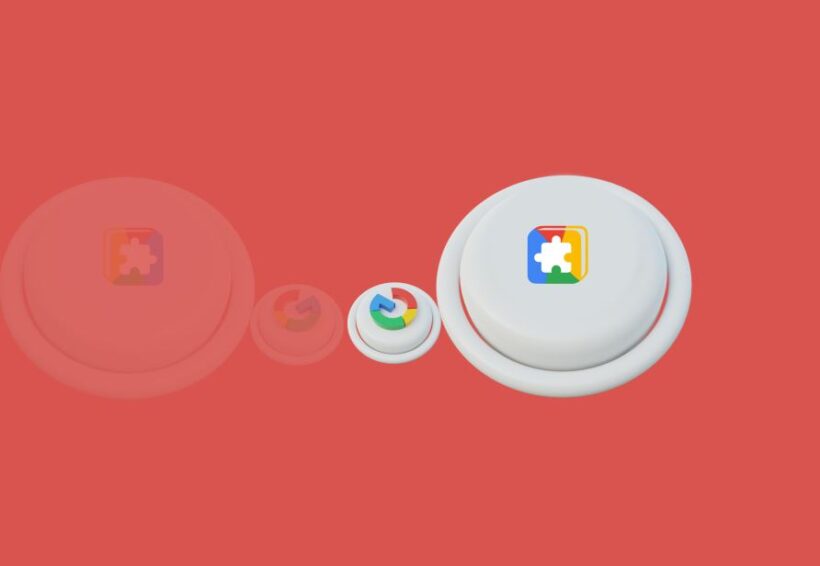Chrome OS Developer Mode is an advanced configuration that gives you root access to your Chromebook’s operating system. It allows you to modify your device, install applications, and access features typically reserved for developers and IT professionals.
What Is Chrome OS Developer Mode?
Chrome OS Developer Mode is similar to gaining root access on an Android device or \”jailbreaking\” an iOS device. It provides you with greater control over your Chromebook, allowing you to install Android apps from any source, bypass security systems, and even add a different operating system like Linux.
How to Enable Chrome OS Developer Mode:
Warning: Enabling Developer Mode will wipe all locally stored data, including login information. Be sure to back up all important data before proceeding.
- Power off your Chromebook.
- Press and hold the Esc, Refresh, and Power keys simultaneously. Release the keys when your Chromebook starts to power on.
- You will see the recovery process screen. Select Advanced Options and then choose Developer Mode (or press Ctrl + D).
- If prompted, verify the operating system by pressing Enter.
- Your Chromebook will now start in Developer Mode.
Drawbacks and Risks of Chrome OS Developer Mode
While Chrome OS Developer Mode offers increased functionality, there are several drawbacks and potential risks to consider:
Security Issues: Developer Mode disables the built-in security protections of Chrome OS, making your device more susceptible to malware and other cyberattacks.
Warranty Issues: Enabling Developer Mode may void your Chromebook’s warranty as it is not officially recognized or supported by most OEMs or Google.
Data Wipes: Enabling or disabling Developer Mode will wipe all locally stored data, including login information.
Warning Screen: When using Developer Mode, you will always see a warning screen during boot-up, which slows down the typically fast boot speed of Chrome OS devices.
Unsupported Features: Google does not support Developer Mode, so you are on your own if you encounter any issues.
How to Disable Chrome OS Developer Mode:
To disable Chrome OS Developer Mode:
- Power on your Chromebook.
- When the “You are in Developer Mode” screen appears, use the arrow keys to select Return to secure mode.
- Press Enter. This will perform a factory data reset and wipe the laptop clean.
- Go through the Chromebook setup process again.
Remember to back up all important data before disabling Developer Mode to avoid data loss.