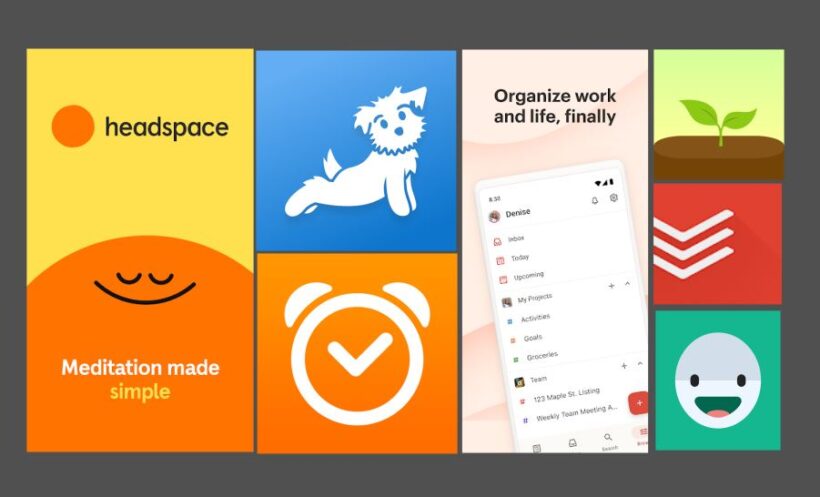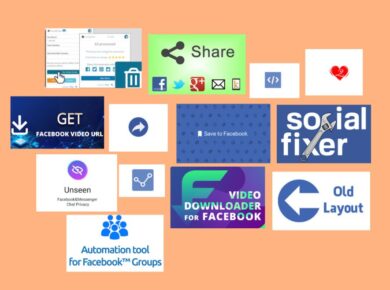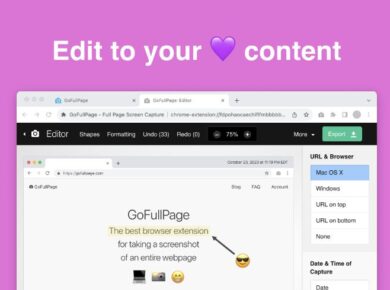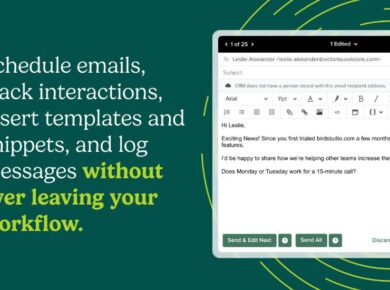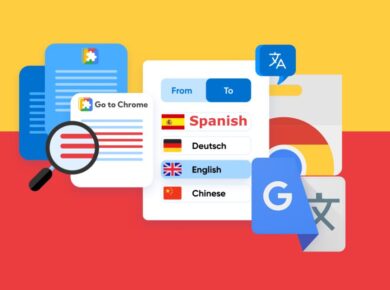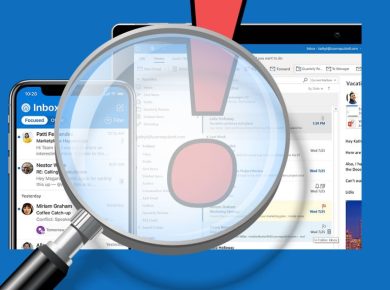You know what? As someone who spends countless hours on their Chromebook, I’ve learned firsthand how important it is to take care of our mental and physical well-being. After trying dozens of apps (and yes, some truly questionable ones), I’ve put together this curated list of self-care apps that actually work well on Chromebooks. Let’s dive into the ones that have made a real difference in my daily routine.
Why Personal Self Care Apps for Chromebook?
Before we jump into the list, here’s something most people don’t realize – Chromebooks are actually perfect for self-care apps because:
- They’re always on and ready to go
- They offer both touch and keyboard controls
- They can run Android apps, web apps, and (on some models) Linux apps
- The bigger screen makes for a more immersive experience
- Headspace
Best for: Meditation and Mindfulness
Look, I was skeptical about meditation apps at first, but Headspace on Chromebook is a game-changer. Here’s why:
- Works perfectly in both browser and Android versions
- Keyboard shortcuts make navigation a breeze
- Larger screen enhances guided visualization exercises
- Syncs seamlessly across devices
Pro tip: Use the web version for better performance and full-screen experiences
- MyFitnessPal
Best for: Nutrition Tracking
The way this app works on Chromebook might surprise you – it’s actually better than on phones! Key features:
- Split-screen functionality for easy meal planning
- Keyboard shortcuts for quick logging
- Chrome extension for recipe importing
- Database works offline
Personal insight: I found the web version much more efficient for bulk meal planning on weekends
- Calm
Best for: Sleep and Relaxation
Here’s something most reviews won’t tell you – Calm’s Chromebook experience offers unique advantages:
- Higher quality audio output
- Better visualization of sleep stories
- Easy-to-use timer controls
- Perfect for desk meditation breaks
- Todoist
Best for: Mental Organization and Task Management
After trying countless organization apps, this one stuck. Why it works great on Chromebook:
- Natural language input with keyboard
- Split-screen workflow support
- Chrome extension integration
- Clean, distraction-free interface
Pro tip: Set up keyboard shortcuts for quick task entry during work sessions
Hey, so I Tried Google Tasks and Its Top Competitors and Here’s What I Discovered
- Daylio
Best for: Mood Tracking and Journaling
The Chromebook version offers some surprising benefits:
- Faster entry with keyboard support
- Better visualization of mood patterns
- Export options for personal analysis
- Private mode for sensitive entries
- Down Dog
Best for: At-Home Yoga and Exercise
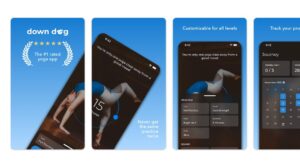
I discovered this gem during lockdown, and the Chromebook version is exceptional:
- Full-screen HD video
- Custom workout downloads
- Bluetooth speaker connectivity
- Voice command support
Personal note: The larger screen makes following poses much easier than on a phone
- Forest
Best for: Digital Wellness and Focus
This app takes on a whole new dimension on Chromebook:
- Chrome extension integration
- Cross-device forest syncing
- Better visualization of focus patterns
- Group focus sessions support
- Noom
Best for: Holistic Health Coaching
The Chromebook experience offers unique advantages:
- Enhanced article reading experience
- Better food logging interface
- Group chat optimization
- Progress visualization tools
- Sleep Cycle
Best for: Sleep Tracking and Analysis
While primarily a phone app, the Chromebook companion adds value:
- Detailed sleep analysis charts
- Long-term pattern visualization
- Sound recording review
- Custom alarm setup
- Habitica
Best for: Gamified Self-Improvement
The desktop experience transforms this app:
- Full quest visualization
- Better inventory management
- Community feature access
- Custom reward setup
Setting Up Your Self-Care App Environment
After months of trial and error, here’s my optimal setup:
- Organization:
- Create a dedicated self-care folder in your launcher
- Pin essential apps to your shelf
- Set up app shortcuts on your desktop
- Optimization Tips:
- Enable notifications for important reminders
- Use night light mode for evening sessions
- Connect bluetooth devices for better audio
- Set up offline access when available
Making the Most of Your Personal Self Care Apps on Chromebook
Time Management
- Schedule specific times for self-care activities
- Use Forest to maintain focus during sessions
- Set realistic goals and tracking periods
Privacy Considerations
- Enable password protection where available
- Use guest mode for shared devices
- Regular data exports for personal records
Troubleshooting Common Issues
App Performance
If you’re experiencing slowdown:
- Clear app cache regularly
- Update Chrome OS
- Check storage space
- Close unnecessary tabs
Sync Problems
For apps that aren’t syncing:
- Check internet connection
- Verify account settings
- Toggle sync off/on
- Reinstall if necessary
Emerging Trends in Self-Care Apps
Keep an eye out for these developing features:
- AI-powered personalization
- Cross-platform integration
- Enhanced accessibility options
- Community-driven features
What to Look out for When Choosing the Best Personal Self Care Apps for Chromebook
Choosing the Best Personal Self Care Apps for Chromebooks involves a few considerations. Firstly, find those compatible with a Chromebook. There are many types – from Android to web-based, so get ones working well with Chrome OS.
Apps that support both touch and keyboard interfaces provide versatility, important if you enjoy switching input methods. Confirm whether there’s a web variant or a custom Chromebook version. This will prevent any issues that might happen if a mobile app doesn’t adapt well to the larger screen and multitasking features of the Chromebook. Next, think about how it works together with other tools on your Chromebook.
A good self-care app could let you set alerts, monitor habits, or link with other productivity applications like Google Calendar or Todoist. Look for functions that limit distractions and enhance focus like full-screen modes. These are useful for quiet activities like meditation or journaling.
If you’re worried about privacy, particularly with personal journaling or health tracking apps, ensure they have secure features like password protection and data encryption. Lastly, think about whether the app is designed well for a larger screen and extended use. Self-care apps with rich visuals, sound elements, or animations can be enjoyable to use on Chromebooks, but they shouldn’t drain your battery too much.
Check the offline abilities of the Personal Self Care Apps for Chromebook. This is crucial if your self-care routine involves staying offline. Features like downloadable material, local saving options for notes or meditation guides, and low-resource needs are ideal for long usage sessions. This way, you can use your self-care app anytime, anywhere on your Chromebook.
End note on Personal Self Care Apps for Chromebook
Self-care isn’t just about having the right apps – it’s about using them effectively. These apps work beautifully on Chromebook, but remember to choose the ones that fit your personal needs and routine. Start with one or two apps and gradually build your self-care toolkit.
Remember, the best self-care app is the one you’ll actually use consistently. Have you tried any of these apps on your Chromebook? What’s been your experience? Self-care is a journey, and finding the right digital tools can make that journey a lot more manageable.