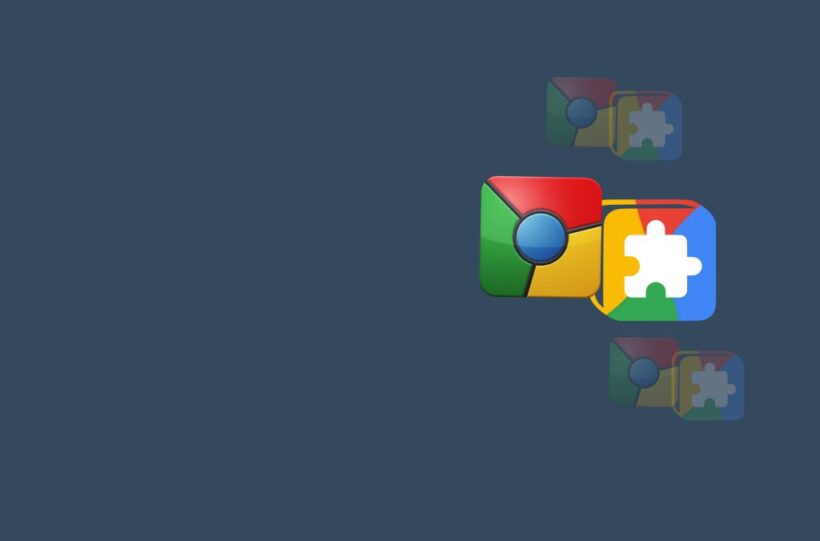The arrow key is a critical component of computer keyboards, enabling users to navigate text, documents, websites, and interfaces with precision. Found on nearly every keyboard, these directional keys—up, down, left, and right—are essential for efficient interaction with digital devices, from personal computers to gaming consoles and even mobile interfaces.
This article explores the history, design, uses, and technological significance of arrow keys in the context of digital technology, modern gadgets, and user experience.
What Are Arrow Keys?
Arrow keys are a set of four directional keys on a keyboard that allow users to move the cursor, navigate menus, or scroll through content. They are typically arranged in an inverted “T” configuration, though alternative layouts exist.
Each key corresponds to a specific direction:
- Up Arrow: Moves the cursor or view upward.
- Down Arrow: Moves downward.
- Left Arrow: Moves leftward.
- Right Arrow: Moves rightward.
Historical Background
Arrow keys were introduced in the late 1970s as part of early computer keyboards, such as the Lear Siegler ADM-3A terminal. Initially, navigation was achieved using other keys like “W,” “A,” “S,” and “D,” which are still popular in gaming. The inclusion of dedicated arrow keys revolutionized usability, making it easier for users to interact with graphical and text-based interfaces.
The Importance of Arrow Keys in Technology
Arrow keys are fundamental to navigating and controlling a wide range of digital environments:
1. Text Editing
Arrow keys allow users to move the cursor within text documents for precise editing and formatting. They are especially useful in applications where a mouse or touchpad isn’t practical.
2. Gaming
In early computer games, arrow keys were the primary method for controlling character movement or camera angles. Even today, they remain a popular alternative to “WASD” controls.
3. Menu Navigation
Arrow keys are integral for navigating menus, drop-down lists, and options in software and digital interfaces.
4. Spreadsheet Control
In productivity tools like Microsoft Excel or Google Sheets, arrow keys enable seamless movement between cells for data entry and analysis.
5. Web Browsing and Scrolling
Users can scroll through web pages, lists, and content using the up and down arrow keys, offering an alternative to mouse-based navigation.
Key Features of Arrow Keys
- Directional Precision: Allow for fine-tuned navigation in any interface.
- Keyboard Ergonomics: Positioned for easy access, ensuring comfort and efficiency.
- Universal Functionality: Supported across nearly all operating systems and software.
Applications of Arrow Keys in Modern Gadgets
1. Laptops and PCs
- Arrow keys remain essential for navigating files, controlling media players, and editing documents.
- Compact laptops sometimes integrate arrow keys into the number pad or design them smaller to save space.
2. Gaming Consoles and Controllers
- Directional pads (D-pads) on gaming controllers mimic the functionality of arrow keys, ensuring smooth character movement and menu navigation.
3. Mobile Devices
- Virtual keyboards often include arrow key functionality, especially in productivity apps where precision is needed.
Customization and Advanced Features
Modern keyboards and software allow users to customize arrow key behavior:
- Key Remapping: Tools like Microsoft PowerToys or gaming software enable users to assign arrow key functions to other keys or peripherals.
- Combination Shortcuts: Using arrow keys in conjunction with modifier keys (e.g., Shift, Ctrl, Alt) unlocks advanced navigation features, such as selecting text or jumping between words.
- Macro Programming: Many gaming keyboards allow users to program macros that combine arrow key inputs with other commands.
Benefits of Arrow Keys
- Ease of Use: Simple and intuitive, arrow keys are accessible to users of all skill levels.
- Versatility: From text editing to gaming, arrow keys serve a wide range of purposes.
- Ergonomic Design: Positioned for natural finger placement, reducing strain during extended use.
- Enhanced Productivity: Enable quick navigation in documents, spreadsheets, and software.
Challenges and Limitations
- Compact Layouts: On smaller keyboards, such as those on laptops, arrow keys are often reduced in size or combined with other keys, which can be inconvenient.
- Dependence on Physical Input: In touchscreen interfaces, arrow key functionality is less prominent, requiring alternative navigation methods.
Emerging Trends and Future of Arrow Keys
1. Virtual Arrow Keys
- As touchscreens dominate modern devices, virtual arrow keys are being integrated into on-screen keyboards for enhanced navigation.
2. Haptic Feedback
- Future keyboards may use haptic technology to provide tactile feedback for arrow key presses, improving user experience.
3. AI-Powered Navigation
- Advanced systems may use AI to predict user intent, reducing the reliance on manual navigation with arrow keys.
Fun Fact
Did you know the inverted “T” layout of arrow keys was designed to improve ergonomics and reduce typing errors compared to earlier horizontal or vertical configurations?
Practical Example: Arrow Keys in Gaming
In classic PC games like DOOM and Quake, arrow keys were the primary controls for movement. Today, while many gamers use “WASD,” arrow keys remain a popular alternative, particularly in puzzle games or casual gaming setups.
Conclusion
Arrow keys may seem like a simple feature of keyboards, but their impact on technology is immense. From navigating documents and spreadsheets to controlling characters in video games, arrow keys provide precision, versatility, and ease of use. As technology evolves, arrow keys continue to adapt, ensuring they remain an integral part of the digital landscape for years to come.