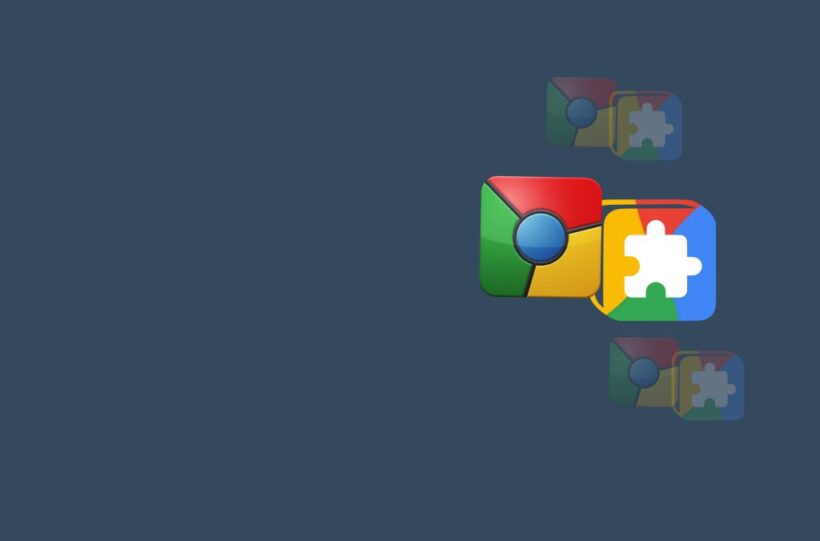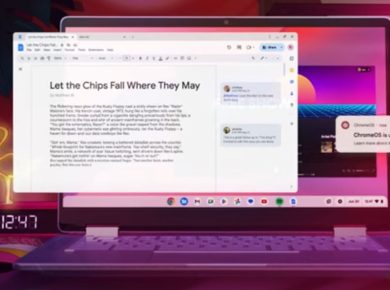Chrome Settings Overrides is a powerful feature offered by Google Chrome that allows users and developers to customize specific aspects of the browser’s behavior. It provides the ability to replace certain built-in Chrome pages with custom ones and modify browser settings such as the homepage and search engine.
Chrome Settings Overrides Functionality
Chrome Settings Overrides enable extensions to replace specific pages that are normally provided by Google Chrome. This includes pages like the Bookmark Manager, History, and the New Tab page. Each extension can override only one page, and it is important to ensure that custom pages load quickly and have a clear title to avoid user confusion.
Also, Chrome Settings Overrides allow for the modification of the browser’s homepage and the addition of a new search engine. This can be particularly useful for developers who want to provide a tailored browsing experience or for users who want to personalize their browser.
Implementation
To implement Chrome Settings Overrides, developers can use HTML override pages within their extensions. The “chrome_url_overrides” property in the extension’s manifest file specifies which page to override. It is important to note that extensions cannot override the New Tab page in incognito windows.
When overriding the homepage, the URL can point to a file bundled with the extension or be a remote URL. If multiple extensions set the homepage, the one installed most recently takes precedence.
For adding a new search engine, developers can define a search provider with a name, search URL, and other optional properties like alternative URLs, encoding, and favicon. Users can then select this search engine alongside the built-in providers.
Use Cases
Chrome Settings Overrides offer a range of benefits and use cases:
- Customization: It allows users to customize their browsing experience by setting a custom homepage and search engine.
- Developer Flexibility: Developers can create extensions that provide a unique browsing experience, such as a specialized search engine or a custom New Tab page.
- Brand Integration: Organizations can use Chrome Settings Overrides to integrate their branding into the browser, including a custom homepage and search engine.
- User Experience: By providing a custom New Tab page, developers can enhance the user experience by offering quick access to relevant information or tools.
- Security: In certain cases, Chrome Settings Overrides can be used to enhance security. For example, an extension could override the New Tab page to provide a secure dashboard for users within an organization.
Best Practices and Considerations
When using Chrome Settings Overrides, it is essential to follow certain best practices and considerations:
- Performance: Ensure that custom pages load instantly. Avoid tasks that may take a long time, and use asynchronous operations whenever possible.
- User Experience: Custom pages should have a clear title and avoid resembling Chrome’s default pages to prevent user confusion.
- Permissions: Be transparent about the permissions required for overriding settings. Users should understand what aspects of their browsing experience will be modified.
- Security: As with any extension, it is crucial to ensure that custom pages and scripts do not introduce security vulnerabilities or privacy concerns.
Chrome Settings Overrides provide a versatile tool for developers and users to customize Chrome’s behavior. It offers the ability to replace built-in pages, set a custom homepage, and add new search engines.
With this feature, developers can create tailored browsing experiences, and users can personalize their browser to suit their needs. By following best practices and considerations, Chrome Settings Overrides can enhance the functionality, security, and user experience of Google Chrome.
With Chrome Settings Overrides, developers can extend the capabilities of Chrome, making it an even more adaptable and user-friendly browser. It showcases Google’s commitment to providing a flexible platform that caters to the diverse needs of its users and developers.