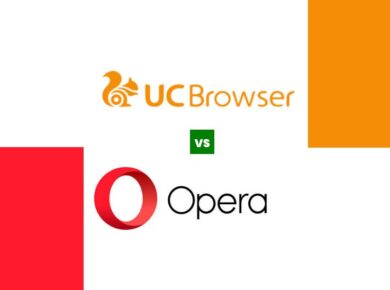Aloha Browser is designed to offer a fast, secure, and privacy-focused browsing experience on mobile devices. However, like any software, users occasionally encounter issues that hinder performance, with one of the most frustrating being the browser crashing on startup. This problem can stem from various causes, including software conflicts, outdated versions, or even device-specific issues. Understanding why Aloha Browser crashes on startup and how to resolve these issues can significantly enhance the user experience, allowing you to enjoy uninterrupted browsing.
Common Causes of Aloha Browser Crashing on Startup
Identifying the underlying causes of Aloha Browser crashes is crucial for effective troubleshooting. Below are some of the most common reasons that may lead to this frustrating scenario.
1. Outdated Application Version
One of the primary reasons Aloha Browser may crash on startup is the use of an outdated version. Software developers regularly release updates to fix bugs, improve performance, and enhance security features. If you have not updated the app for a while, it might be incompatible with your device’s operating system, leading to crashes.
2. Conflicts with Other Applications
Another common cause of crashes is conflicts with other applications installed on your device. Certain apps may interfere with Aloha Browser’s functionality, particularly those that also manage network connections or alter the device’s settings. If you recently installed new applications, they could be the culprit behind the crashes.
3. Insufficient Device Resources
Aloha Browser requires a certain amount of device resources to function optimally. If your device is low on memory or storage, this could lead to performance issues, including crashes upon startup. Running multiple applications simultaneously can also strain your device’s resources, exacerbating the problem.
4. Corrupted Installation Files
Sometimes, installation files can become corrupted, leading to erratic behavior within the application. If Aloha Browser crashes consistently after installation or an update, it might indicate that some of its files are damaged or improperly configured.
5. Operating System Compatibility Issues
As devices update their operating systems, sometimes applications like Aloha Browser can struggle to keep up. Compatibility issues may arise, particularly if the browser has not been optimized for the latest version of your operating system, resulting in crashes.
6. Internet Connectivity Problems
Aloha Browser relies on a stable internet connection for optimal performance. If there are issues with your network connection, it could cause the browser to hang or crash upon startup, especially if it attempts to load previously opened tabs or content.
Solutions to Fix Aloha Browser Crashing on Startup
While understanding the causes of the crashes is essential, knowing how to fix them is equally important. Below are several solutions that can help you resolve the issue.
1. Update Aloha Browser
The first step in troubleshooting crashes is to ensure that you are using the latest version of Aloha Browser. Visit your device’s app store and check for available updates. Installing the latest version can resolve compatibility issues and improve overall performance.
2. Clear Cache and Data
Clearing the cache and data of the Aloha Browser can help eliminate corrupted files that may be causing the crashes. To do this, navigate to your device’s settings, find the application management section, select Aloha Browser, and choose the option to clear cache and data. Keep in mind that clearing data will remove your saved settings and preferences, so be sure to back up any important information.
3. Uninstall and Reinstall the App
If the problem persists after clearing the cache and data, consider uninstalling and then reinstalling Aloha Browser. This process will remove any corrupted files and ensure that you have a clean installation of the app. After reinstalling, check to see if the crashes have been resolved.
4. Check for Conflicting Apps
If you suspect that other applications may be causing conflicts with Aloha Browser, try uninstalling recently added apps to determine if they are the source of the problem. Additionally, consider disabling any VPNs, ad blockers, or security applications temporarily to see if they are interfering with the browser’s performance.
5. Free Up Device Resources
To ensure smooth operation, it’s essential to free up device resources. Close any unnecessary background applications, delete unused files, and ensure that you have adequate storage space available. Restarting your device can also help refresh its system resources.
6. Verify Operating System Compatibility
Check if your device’s operating system is compatible with the latest version of Aloha Browser. If you have recently updated your operating system, ensure that Aloha Browser is updated accordingly. If compatibility issues persist, you may want to consider rolling back to a previous OS version, though this should be done cautiously.
7. Optimize Your Internet Connection
If you are experiencing connectivity issues, try switching between Wi-Fi and mobile data to see if the browser operates more smoothly on a different network. Additionally, resetting your router or contacting your internet service provider may help resolve ongoing connection problems.
When to Seek Additional Help
If you have tried all the above solutions and Aloha Browser continues to crash on startup, it may be time to seek additional help. Consider reaching out to the app’s customer support team for more specific troubleshooting advice tailored to your situation. Additionally, visiting community forums can offer insights from other users who have experienced similar issues.
Conclusion
Experiencing Aloha Browser crashes on startup can be frustrating, but understanding the underlying causes and implementing the appropriate solutions can significantly improve your browsing experience. Regularly updating the application, clearing cache and data, and ensuring your device has sufficient resources are effective steps to take toward resolving these issues. If problems persist, do not hesitate to seek further assistance. With the right approach, you can enjoy the full benefits of Aloha Browser without interruption.