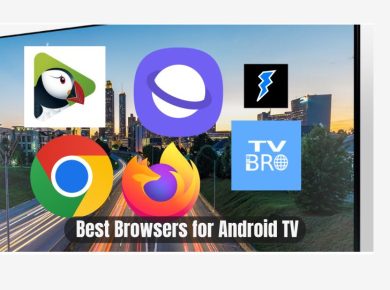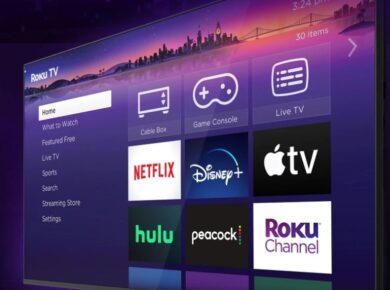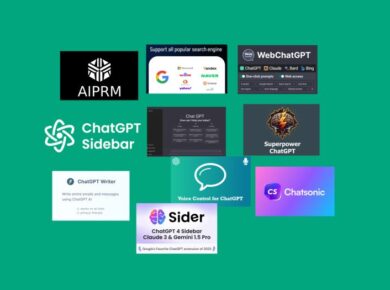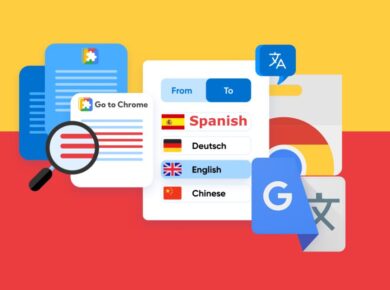When it comes to recording presentations on a Chromebook, finding the right tool can be a bit tricky, especially if you’re used to the flexibility of traditional laptops or desktops. Trust me, I’ve been there. You might be wondering, “Can I really pull off a professional presentation with just my Chromebook?” The short answer: absolutely. And you don’t have to spend hours searching for the perfect tool either. With the rise of web-based software and cloud-based platforms, Chromebooks have become surprisingly powerful for tasks like recording and editing presentations.
Let’s be honest, Chromebooks aren’t known for their high-end processing power. They’re more lightweight, both in terms of hardware and software, but that doesn’t mean you have to compromise on quality. Whether you’re a teacher trying to create an engaging lesson, a business professional needing to pitch a new idea, or a student working on a class project, the right app can make all the difference. But with so many options out there, where do you start?
I’ve put together a list of five of the best programs for recording presentations on a Chromebook, based on ease of use, flexibility, and overall performance. Let’s dive in.
1. Screencastify
Let’s start with Screencastify, because honestly, if you’re new to recording presentations, this is probably the most beginner-friendly option. I remember the first time I used it – it felt like I’d found exactly what I was looking for without even realizing it. This Chrome extension is simple to use, yet powerful enough to handle most presentation needs. Whether you’re recording your screen, your webcam, or both, Screencastify makes it easy.
One feature that stands out for me is the annotation tool. You can draw on the screen while you record, which is perfect for emphasizing key points during your presentation. I’ve found this especially handy when trying to explain complex ideas – sometimes a quick sketch or underline can make all the difference. And when you’re done, you can save the recording straight to Google Drive or export it to YouTube with just a few clicks. That kind of simplicity can be a lifesaver when you’re juggling multiple projects.
Why you’ll love it: It’s incredibly intuitive, and because it’s a Chrome extension, it’s perfectly optimized for Chromebooks. Plus, the ability to annotate while recording? That’s a game-changer.
2. Loom
I’ll admit, Loom is another favorite of mine, especially when I need a bit more polish for professional presentations. There’s something about Loom’s clean, user-friendly interface that makes the whole process feel effortless. Whether you’re recording your screen or your webcam (or both), Loom lets you present yourself and your content seamlessly.
One thing I appreciate about Loom is how easy it makes it to add a personal touch to your presentations. There’s just something more engaging about having your face visible in the corner of the screen while you talk through your slides or demonstrate something online. It makes the presentation feel more human, more connected. And let’s face it—sometimes in a business setting, it’s not just what you’re presenting, but how you’re presenting it. Being able to show your face, make eye contact, and add a smile can really set the tone for your pitch.
Why it’s great for Chromebook users: Like Screencastify, Loom is web-based, so it runs smoothly on Chromebooks. Plus, its focus on integrating both webcam and screen recording is perfect for creating dynamic, personal presentations.
3. WeVideo
If you’re looking for something a little more versatile, WeVideo might be the tool you’ve been searching for. It’s a cloud-based platform, which means you don’t need to worry about taking up storage on your Chromebook, and you can access your projects from anywhere. What I love about WeVideo is how it combines video editing and screen recording into one platform. You can record your presentation, edit it with precision, and add elements like text, transitions, and even background music.
I remember using WeVideo for a more creative presentation where I wanted to mix in some pre-recorded clips, screen shares, and audio narration. It was a breeze to switch between those elements, and the final product felt polished and cohesive. Whether you’re piecing together a simple lecture or creating something more dynamic for a pitch, WeVideo gives you the tools to make it happen without overwhelming you with features you don’t need.
Why it’s perfect for Chromebook users: WeVideo runs completely in the cloud, so you don’t need to worry about your Chromebook’s limited storage or processing power. Plus, its flexibility lets you do more than just simple screen recording.
4. Nimbus Screenshot & Screen Video Recorder
Now, Nimbus Screenshot & Screen Video Recorder is one of those underrated tools that not enough people talk about. It’s a little bit of an all-in-one solution because, in addition to screen recording, you can also take screenshots, which can be useful if you’re trying to create tutorials or need to capture parts of your presentation to share later.
One feature I found surprisingly useful is the ability to capture only part of the screen. This can be a huge timesaver if you’re trying to keep your audience focused on just one area—like when you’re giving a walkthrough of software and don’t want to overwhelm viewers with unnecessary information. I once used it for a quick demo on how to navigate a new website layout, and being able to control exactly what the viewer saw made the explanation so much clearer.
Why it’s worth considering: It’s great for people who need both screenshots and screen recording in one easy-to-use package. Plus, it’s lightweight and runs smoothly on Chromebooks.
5. Clipchamp
Last but definitely not least is Clipchamp. If you haven’t heard of this one yet, it’s time to check it out. Clipchamp is a video editor that also offers screen recording, making it a solid choice for anyone who wants to do more than just record a presentation. What I really like about Clipchamp is its focus on ease of use without sacrificing quality. You can record your screen, and then dive into a range of editing tools that make it easy to refine your presentation.
What really stood out to me when using Clipchamp was how quickly I could produce something that looked professional. The templates, transitions, and simple drag-and-drop features make it feel like you’ve got a whole production team behind you, even if you’re just editing from your Chromebook at home.
Why it’s great for Chromebook users: Clipchamp is optimized for Chrome, and since it’s cloud-based, you won’t run into storage issues. Its user-friendly design makes video editing accessible, even if you’re not a pro.
Final Thoughts on the Best Programs for Recording Presentations on a Chromebook
Recording presentations on a Chromebook doesn’t have to feel limiting—far from it, actually. Whether you’re looking for something simple like Screencastify or you want a more feature-rich platform like WeVideo, there’s a tool out there that fits your needs. The key is finding the balance between ease of use and the features that matter most to you. I’ve found that once you get comfortable with one of these programs, you’ll wonder why you ever stressed about creating presentations in the first place.
So, whether you’re pitching your next big idea or putting together a class project, give one of these tools a try. Chances are, you’ll surprise yourself with just how professional your presentations can look, all from your trusty Chromebook.
Read Next:
Best Apps for Podcast Projects on Chromebook