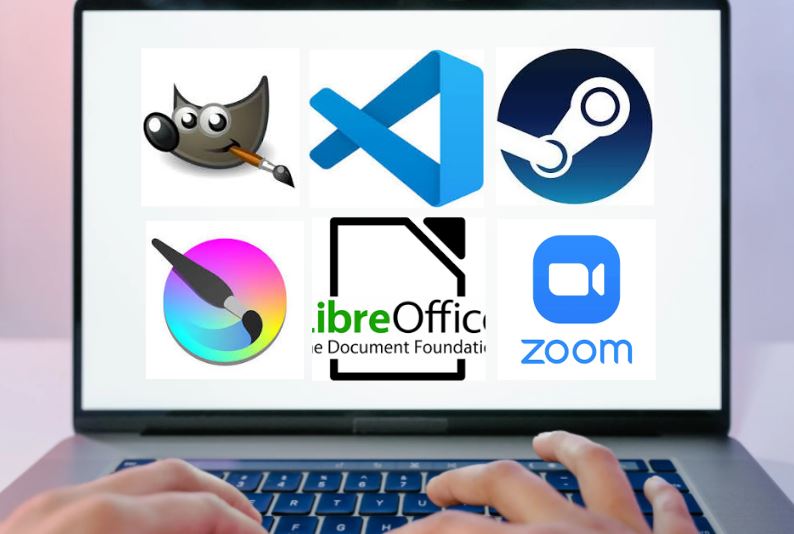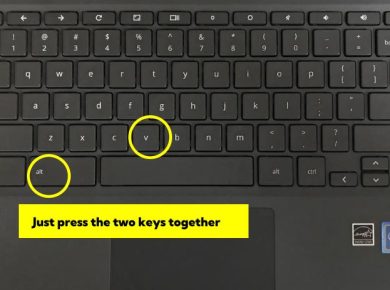Ah, the Chromebook! A sleek, portable companion for the modern world, perfect for browsing the web, binge-watching your favorite shows, and—wait for it—running Linux! Yes, you heard that right! If you’ve recently ventured into the realm of Linux on your Chromebook, you’re in for a delightful ride. Let’s now explore some of the best Linux downloads for Chromebook that can elevate your experience and make you wonder how you ever lived without them.
1. GIMP
First up is GIMP, or GNU Image Manipulation Program. If you’ve ever found yourself craving a powerful photo editing tool that rivals Adobe Photoshop but is entirely free, GIMP is your go-to. I remember my first time using GIMP; I was trying to edit a family photo for my grandmother’s birthday. At first, it felt overwhelming, but once I got the hang of it, I created something beautiful. The community support is fantastic too, with countless tutorials and plugins to enhance your creative journey.
Why it’s the Best:
- Rich Features: Advanced tools for photo retouching, image composition, and image authoring.
- Customization: With a vast library of plugins, you can tailor it to your needs.
2. Visual Studio Code
If you’re a coder (or aspiring to be one), Visual Studio Code is an essential download. It’s lightweight yet powerful, making it perfect for writing everything from Python scripts to web apps. The first time I installed VS Code, I felt like a kid in a candy store with all those extensions at my fingertips! Suddenly, coding became fun rather than a chore. The integrated terminal and debugging tools are just cherries on top.
Why it’s the Best:
- Extensions Galore: Customize your environment to your liking with countless available extensions.
- Cross-Platform: It works beautifully on any OS, making your projects easily accessible.
3. Krita
Artistic souls, rejoice! Krita is a digital painting and illustration tool designed for artists, illustrators, and anyone with a passion for creating. I vividly remember my friend’s reaction when I showed her Krita; she was blown away by how professional the results looked. It’s user-friendly yet packed with features like brush stabilizers and advanced selection tools. Whether you’re sketching for fun or creating a masterpiece, Krita has you covered.
Why it’s the Best:
- Specialized Brushes: With hundreds of brush options, your creativity knows no bounds.
- Animation Tools: Yes, you can animate your drawings too!
4. LibreOffice
Need a productivity suite that’s robust and free? Look no further than LibreOffice. It’s a full-fledged office suite that includes everything from word processing to spreadsheet management. I’ve used LibreOffice for everything from drafting my first eBook to creating budgets, and let me tell you, it feels just as good (if not better) than some of the paid options out there.
Why it’s the Best:
- Compatibility: Open and edit files from Microsoft Office without any hassle.
- Community Driven: Regular updates and features based on user feedback.
5. Steam
Gamers, rejoice! Steam has made its way to Linux, and it’s a game-changer. You can access a plethora of games directly on your Chromebook, and the performance is surprisingly good. I recall firing up “Stardew Valley” for the first time on my Chromebook; the nostalgia hit me like a wave. The community features and sales events keep the excitement alive.
Why it’s the Best:
- Vast Library: From indie gems to AAA titles, there’s something for everyone.
- Community: Engage with fellow gamers and discover new titles through reviews and recommendations.
6. Zoom
In this era of remote work and virtual gatherings, having Zoom at your disposal is essential. Zoom’s Linux client allows you to stay connected with friends, family, and colleagues. I once hosted a virtual game night using Zoom, and despite the technical hiccups, we all had a blast! The ability to screen share makes it perfect for presentations or collaborative projects.
Why it’s the Best:
- User-Friendly Interface: Easy to navigate, making virtual meet-ups seamless.
- Reliable Features: From breakout rooms to recording options, it’s built for communication.
7. VLC Media Player
Let’s talk about VLC Media Player, the Swiss Army knife of media players. I can’t tell you how many times it saved me when I encountered a video format my usual player couldn’t handle. VLC plays just about anything you throw at it, and it does so beautifully. Whether you’re watching movies or listening to music, VLC is a must-have.
Why it’s the Best:
- Versatile Formats: Supports a vast range of audio and video formats.
- Customizable: Tweak the settings to suit your preferences.
8. Signal
In a world where privacy is paramount, Signal stands out as a secure messaging app. It uses end-to-end encryption, ensuring your conversations remain private. I started using Signal a few years ago after hearing about its robust security features, and I haven’t looked back since. The simplicity and clarity of the app make it a pleasure to use.
Why it’s the Best:
- Privacy Focused: Your data belongs to you, and Signal makes sure of that.
- Group Chats: Stay connected with family and friends without sacrificing privacy.
9. Postman
If you’re into API development, Postman is an indispensable tool. It simplifies the process of testing APIs, making it a favorite among developers. My first encounter with Postman was when I was trying to learn how to integrate APIs into my projects; it took the confusion out of the equation and made the whole process enjoyable.
Why it’s the Best:
- User-Friendly: Its intuitive interface allows even beginners to get the hang of it quickly.
- Collaboration Tools: Share your work with teammates seamlessly.
10. Pinta
For those who need a simple yet powerful drawing tool, Pinta is a fantastic option. It’s lightweight, easy to use, and perfect for quick edits or sketches. I often use Pinta for creating quick graphics for my blog; it’s straightforward and gets the job done without the fuss of heavier applications.
Why it’s the Best:
- Simplicity: Focus on your work without the distractions of unnecessary features.
- Cross-Platform: Access your projects on multiple systems with ease.
End Note on the Best Linux Downloads for Chromebook
As you can see, there’s a wealth of fantastic Linux downloads available for your Chromebook, each catering to different needs and interests. From powerful editing tools like GIMP and Krita to productivity suites like LibreOffice, these applications enhance your Chromebook experience in ways you might never have expected. Embracing Linux on a Chromebook opens up a whole new world of possibilities—so dive in, explore, and discover the tools that resonate with you.
Remember, for you, the Best Linux Downloads for Chromebook is ultimately the one that fits your personal needs and creative aspirations. Happy downloading!
Read Next:
Chromebook Essentials – Complete Guide